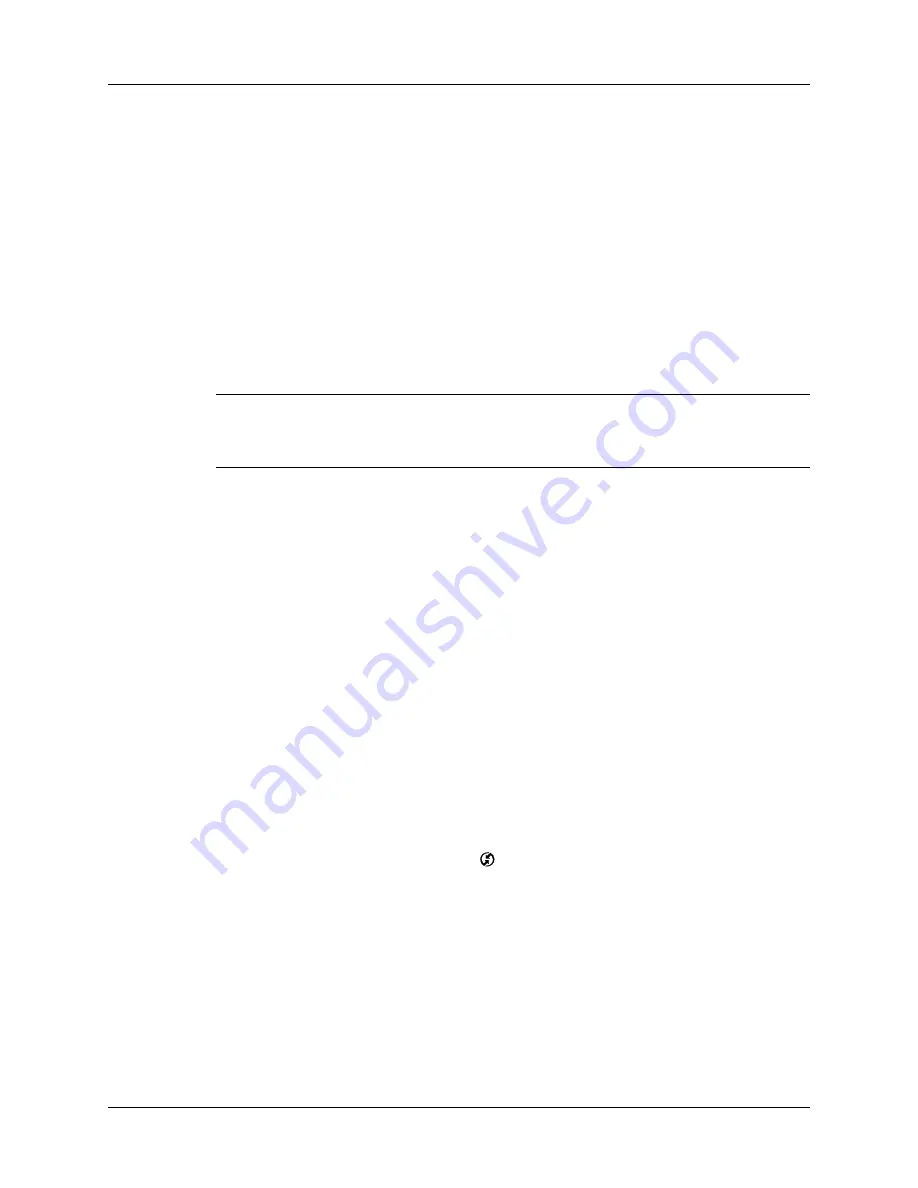
Chapter 17
Using Palm™ VersaMail™ Personal E-mail Software
274
To set up MAPI in Eudora:
1.
From the Eudora Tools menu, select Options.
2.
Do one of the following:
– If Eudora is the only e-mail application that you use, select Always as the
MAPI setting.
– If you use more than one e-mail application, select When Eudora is running
as the MAPI setting.
3.
Ensure that your username and password are set up correctly within Eudora.
This information is needed to log in to Eudora to retrieve and synchronize your
e-mail.
IMPORTANT
Eudora must be running in order for you to perform a HotSync
operation. The VersaMail application synchronizes with your Dominant Personality in
Eudora 5.1 or later.
Converting attached files
You can use attachment conversion plug-ins to convert attached files that you are
receiving. DataViz Documents To Go plug-ins enable you to convert attachments
using HotSync operations. With Documents To Go, you can view, create and edit
Word, Excel, and PowerPoint attachments on your handheld. DataViz Documents
To Go version 5 is included on the Palm™ Desktop software that came with your
handheld. You must install the software and perform a HotSync operation in order
to use Documents To Go. See the
Documents To Go Getting Started Manual
for more
information.
When you receive a message with an attachment on your handheld, the file is
converted to the DataViz format on the handheld when you perform a HotSync
operation. You can then read and edit the file in Documents To Go on the handheld.
In the Palm VersaMail HotSync Conduit, you can turn off DataViz Documents To
Go plug-ins or select other plug-ins.
To turn off attachment conversion plug-ins:
1.
Click the HotSync Manager icon
in the Windows system tray.
2.
Select Custom.
Summary of Contents for Tungsten T2
Page 1: ...Handbook for Palm Tungsten T2 Handheld...
Page 14: ...Contents xiv...
Page 16: ...About This Book 2...
Page 36: ...Chapter 2 Exploring Your Handheld 22...
Page 100: ...Chapter 5 Using Address Book 86...
Page 104: ...Chapter 6 Using Calculator 90...
Page 108: ...Chapter 7 Using Card Info 94...
Page 124: ...Chapter 8 Using Date Book 110...
Page 132: ...Chapter 9 Using Palm Dialer 118...
Page 144: ...Chapter 11 Using Memo Pad 130...
Page 162: ...Chapter 13 Using Palm Photos 148...
Page 320: ...Chapter 17 Using Palm VersaMail Personal E mail Software 306...
Page 330: ...Chapter 18 Using Voice Memo 316...
Page 356: ...Chapter 19 Using Web Browser Pro 342...
Page 462: ...Appendix A Maintaining Your Handheld 448...
Page 501: ...Index 487 Writing area on handheld 12 preferences 388 Writing See Entering data...
Page 502: ...Index 488...
































