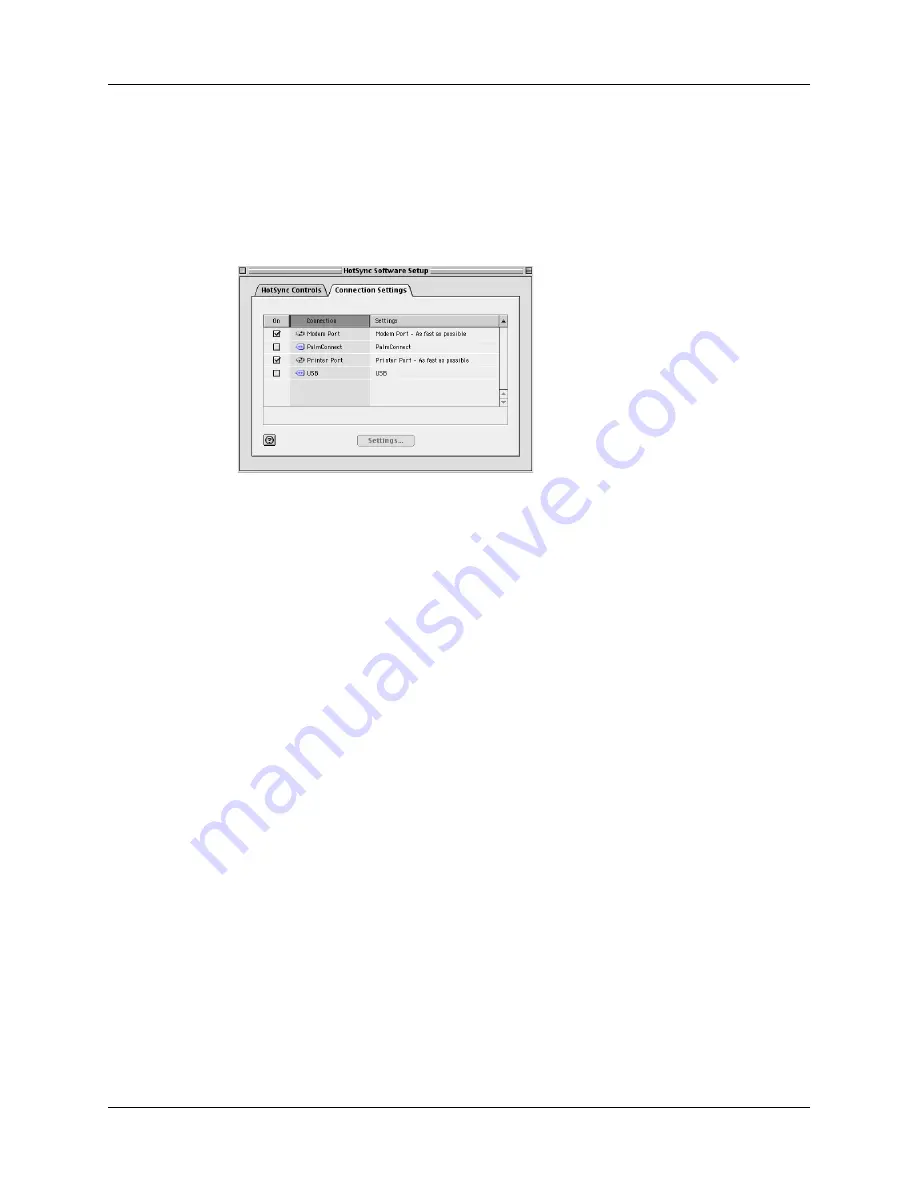
Chapter 21
Performing HotSync
®
Operations
354
3.
If you are using the USB cradle/cable, you do not need to adjust the settings on
the Connection Settings tab for a direct HotSync operation; they are set
automatically when you perform the first HotSync operation.
If you are using Mac OS 9.1 and the optional serial cradle/cable, click the
Connection Settings tab and select the port where you attached the
cradle/cable.
.
You can set both Modem and Printer port settings and prepare your computer
to synchronize with your handheld using the HotSync cradle/cable or a
modem. However, choosing both setups prevents you from using either port for
other operations such as printing, faxing, or AppleTalk networking.
4.
Close the HotSync Software Setup window.
Customizing HotSync application settings
For each application, you can define a set of options that determines how records
are handled during synchronization. These options are called a
conduit
. By default,
a HotSync operation synchronizes all files between the handheld and Palm
Desktop software.
In general, you should leave the settings to synchronize all files. The only reason
you might want to change these settings is to overwrite data on either your
handheld or Palm Desktop software, or to avoid synchronizing a particular type of
file because you don’t use it.
In addition to the conduits for Date Book, Address Book, To Do List, Memo Pad,
Note Pad, Voice Memo, and Palm™ Photos, Palm Desktop software includes
System and Install conduits. The System conduit backs up the system information
stored on your handheld, including Graffiti
®
2 ShortCuts. The Install conduit
installs add-on applications on your handheld.
Shown with Mac OS 9.1
Summary of Contents for Tungsten T2
Page 1: ...Handbook for Palm Tungsten T2 Handheld...
Page 14: ...Contents xiv...
Page 16: ...About This Book 2...
Page 36: ...Chapter 2 Exploring Your Handheld 22...
Page 100: ...Chapter 5 Using Address Book 86...
Page 104: ...Chapter 6 Using Calculator 90...
Page 108: ...Chapter 7 Using Card Info 94...
Page 124: ...Chapter 8 Using Date Book 110...
Page 132: ...Chapter 9 Using Palm Dialer 118...
Page 144: ...Chapter 11 Using Memo Pad 130...
Page 162: ...Chapter 13 Using Palm Photos 148...
Page 320: ...Chapter 17 Using Palm VersaMail Personal E mail Software 306...
Page 330: ...Chapter 18 Using Voice Memo 316...
Page 356: ...Chapter 19 Using Web Browser Pro 342...
Page 462: ...Appendix A Maintaining Your Handheld 448...
Page 501: ...Index 487 Writing area on handheld 12 preferences 388 Writing See Entering data...
Page 502: ...Index 488...

































