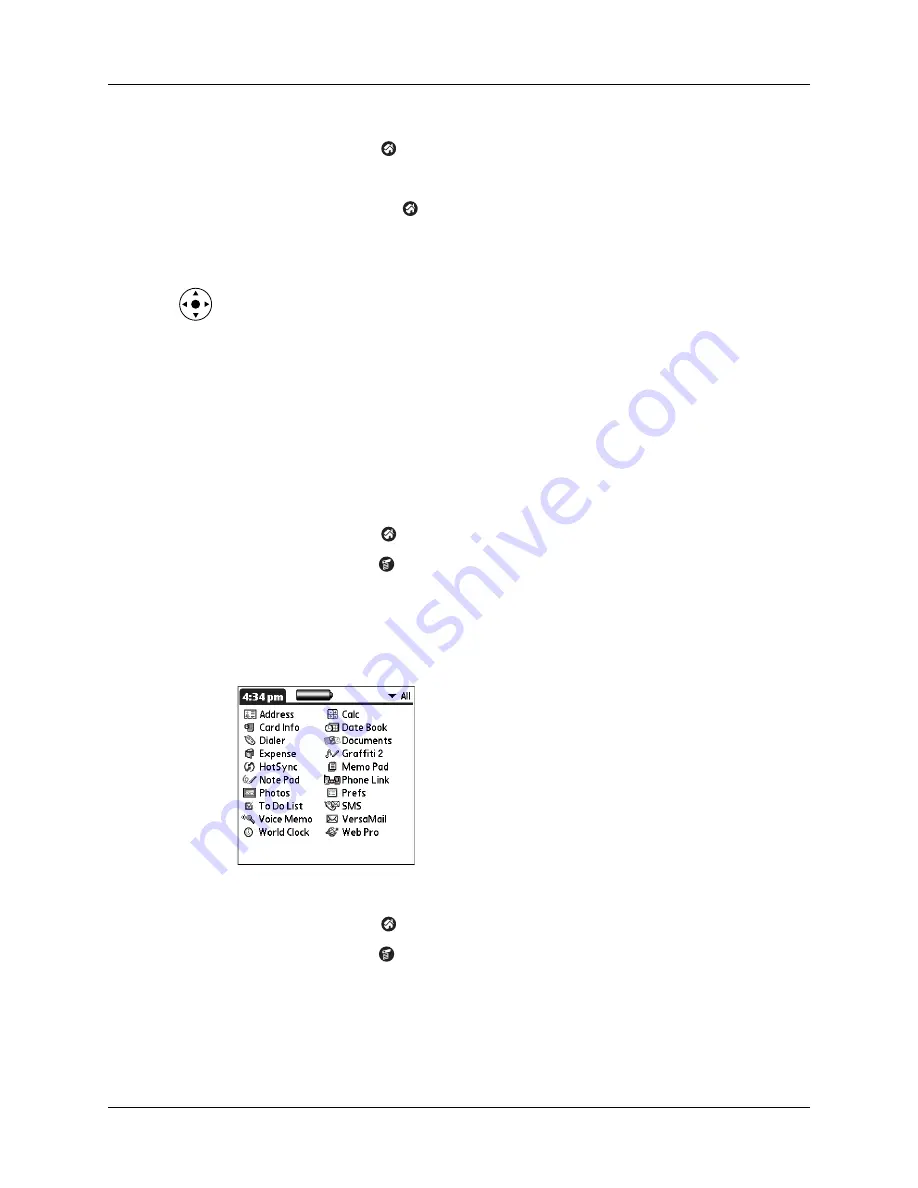
Changing the Applications Launcher display
45
To display applications by category:
1.
Tap the Home icon
.
2.
Do one of the following:
– Tap the Home icon
repeatedly to cycle through all your categories.
– Tap the pick list in the upper-right corner of the screen, and select the
category you want to display.
– Press and hold Select on the navigator to open the category list, press Up or
Down on the navigator to highlight a category, and then press Select on the
navigator to view that category.
Changing the Applications Launcher display
By default, the Applications Launcher displays each application as an icon. As an
alternative, you can choose to show a list of applications. You can also choose to
view the same category of applications each time you open the Applications
Launcher.
To change the Applications Launcher display:
1.
Tap the Home icon
.
2.
Tap the Menu icon
.
3.
Select Options, and then select Preferences.
4.
Tap the View By pick list and select List.
5.
Tap OK.
To open the Applications Launcher to the last opened category:
1.
Tap the Home icon
.
2.
Tap the Menu icon
.
3.
Select Options, and then select Preferences.
4.
Tap the Remember Last Category check box to select it.
5.
Tap OK.
Summary of Contents for Tungsten T2
Page 1: ...Handbook for Palm Tungsten T2 Handheld...
Page 14: ...Contents xiv...
Page 16: ...About This Book 2...
Page 36: ...Chapter 2 Exploring Your Handheld 22...
Page 100: ...Chapter 5 Using Address Book 86...
Page 104: ...Chapter 6 Using Calculator 90...
Page 108: ...Chapter 7 Using Card Info 94...
Page 124: ...Chapter 8 Using Date Book 110...
Page 132: ...Chapter 9 Using Palm Dialer 118...
Page 144: ...Chapter 11 Using Memo Pad 130...
Page 162: ...Chapter 13 Using Palm Photos 148...
Page 320: ...Chapter 17 Using Palm VersaMail Personal E mail Software 306...
Page 330: ...Chapter 18 Using Voice Memo 316...
Page 356: ...Chapter 19 Using Web Browser Pro 342...
Page 462: ...Appendix A Maintaining Your Handheld 448...
Page 501: ...Index 487 Writing area on handheld 12 preferences 388 Writing See Entering data...
Page 502: ...Index 488...






































