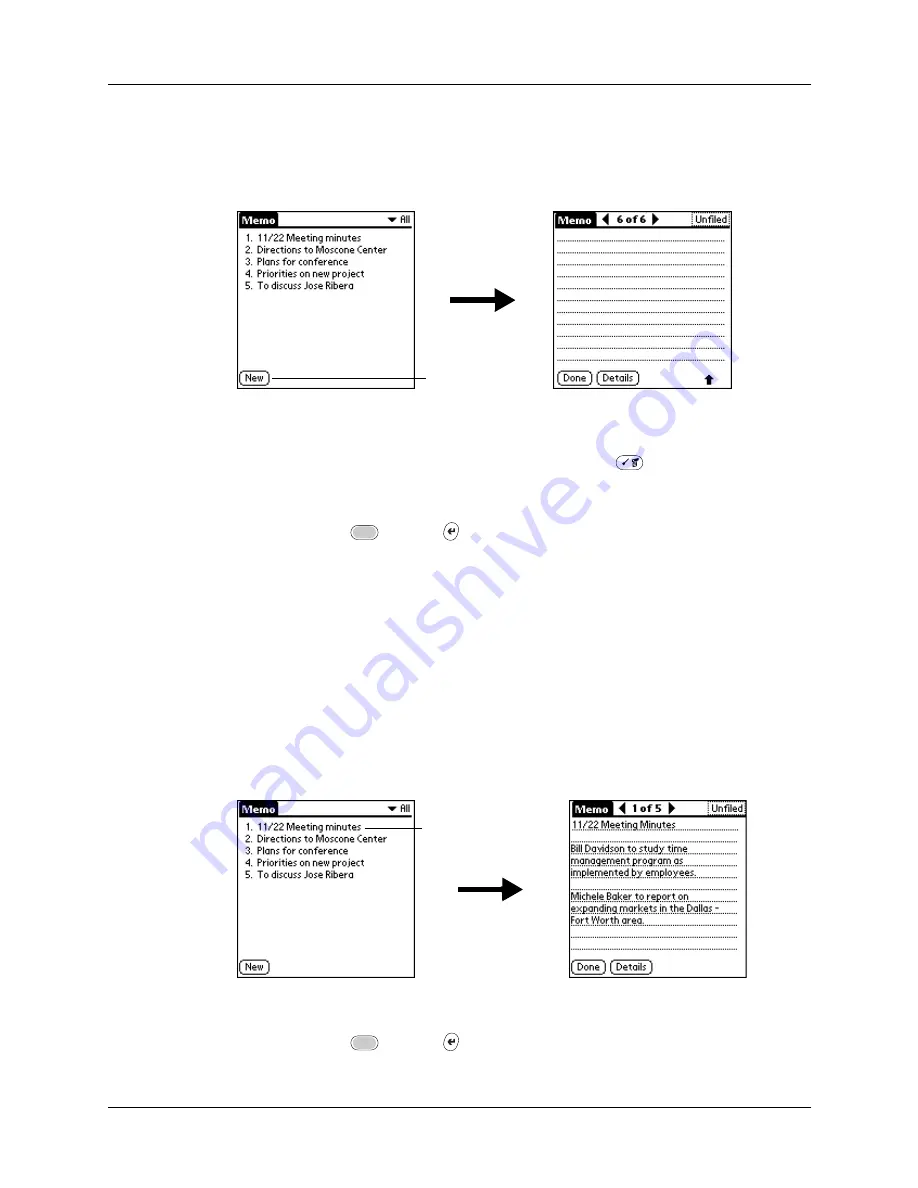
Chapter 10
Using Memo Pad
116
To create a new memo:
1.
Open Memo Pad.
2.
Tap New.
TIP
In the Memo list screen, you can also begin typing to create a new memo.
The first letter is automatically capitalized and begins your new memo. If you
have a memo open, you can press Command Stroke
+ N.
3.
Enter the text that you want to appear in the memo.
4.
Press Function
+ Enter
,
or tap Done.
Reviewing memos
The first line of a memo appears in the Memo list. This makes it easy to locate and
review your memos.
To review a memo:
1.
In the Memo list, select the text of the memo.
TIP
You can also select, review, and move between memos with the navigator.
for details.
2.
Review or edit the text in the memo.
3.
Press Function
+ Enter
,
or tap Done.
Tap New
Select a memo
to review
Summary of Contents for Tungsten Tungsten C
Page 1: ...Handbook for the Palm Tungsten C Handhelds...
Page 12: ...Contents xii...
Page 14: ...About This Book 2...
Page 18: ...Chapter 1 Welcome 6...
Page 84: ...Chapter 4 Working with Applications 72...
Page 94: ...Chapter 5 Using Address Book 82...
Page 98: ...Chapter 6 Using Calculator 86...
Page 102: ...Chapter 7 Using Card Info 90...
Page 118: ...Chapter 8 Using Date Book 106...
Page 130: ...Chapter 10 Using Memo Pad 118...
Page 284: ...Chapter 14 Using Palm VersaMail Personal E mail Software 272...
Page 336: ...Chapter 17 Performing HotSync Operations 324...
Page 402: ...Appendix A Maintaining Your Handheld 390...
Page 420: ...Appendix B Frequently Asked Questions 408...
Page 422: ...Appendix C Wi Fi Frequencies 410...
Page 428: ...Product Regulatory and Safety Information 416...





































