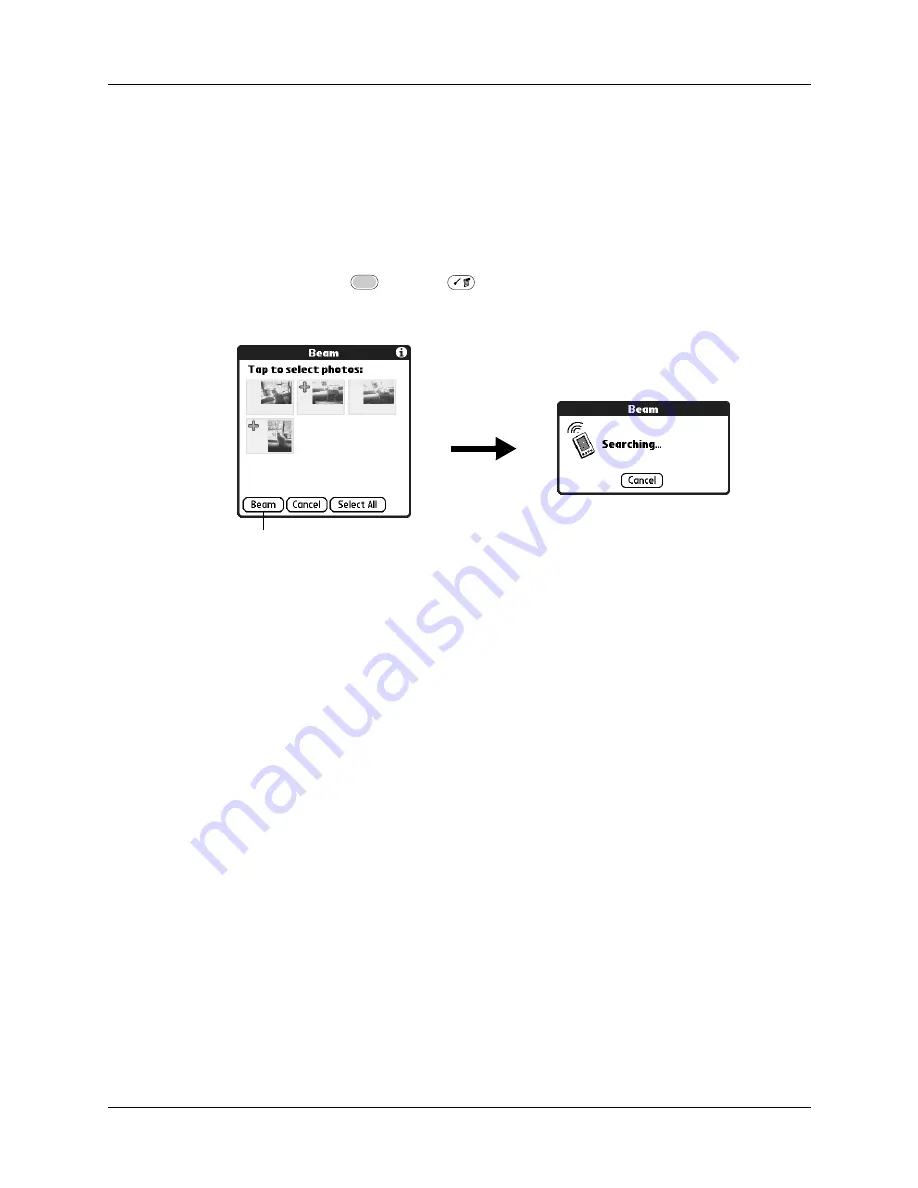
Chapter 12
Using Palm™ Photos
134
Beaming photos
The Beam command enables you to beam photos to other devices that are enabled
with infrared technology. The receiving device must have an application that can
display photos. For instructions on beaming a single photo, see
. Follow the steps below to beam multiple photos.
To beam photos:
1.
Press Function
+ Menu
.
2.
Select Photo, and then select Beam.
3.
Tap the photos you want to beam.
A plus sign appears next to the photos you select.
TIP
You can also select a photo with the navigator. Press Select on the
navigator to insert the highlight, press Up, Down, Right, or Left to highlight a
specific photo, and then press Select to select the photo.
4.
Tap Beam.
5.
Point the IR port on your handheld at the IR port on the receiving device.
See
for additional information on beaming data.
Tap Beam
Summary of Contents for Tungsten Tungsten C
Page 1: ...Handbook for the Palm Tungsten C Handhelds...
Page 12: ...Contents xii...
Page 14: ...About This Book 2...
Page 18: ...Chapter 1 Welcome 6...
Page 84: ...Chapter 4 Working with Applications 72...
Page 94: ...Chapter 5 Using Address Book 82...
Page 98: ...Chapter 6 Using Calculator 86...
Page 102: ...Chapter 7 Using Card Info 90...
Page 118: ...Chapter 8 Using Date Book 106...
Page 130: ...Chapter 10 Using Memo Pad 118...
Page 284: ...Chapter 14 Using Palm VersaMail Personal E mail Software 272...
Page 336: ...Chapter 17 Performing HotSync Operations 324...
Page 402: ...Appendix A Maintaining Your Handheld 390...
Page 420: ...Appendix B Frequently Asked Questions 408...
Page 422: ...Appendix C Wi Fi Frequencies 410...
Page 428: ...Product Regulatory and Safety Information 416...


































