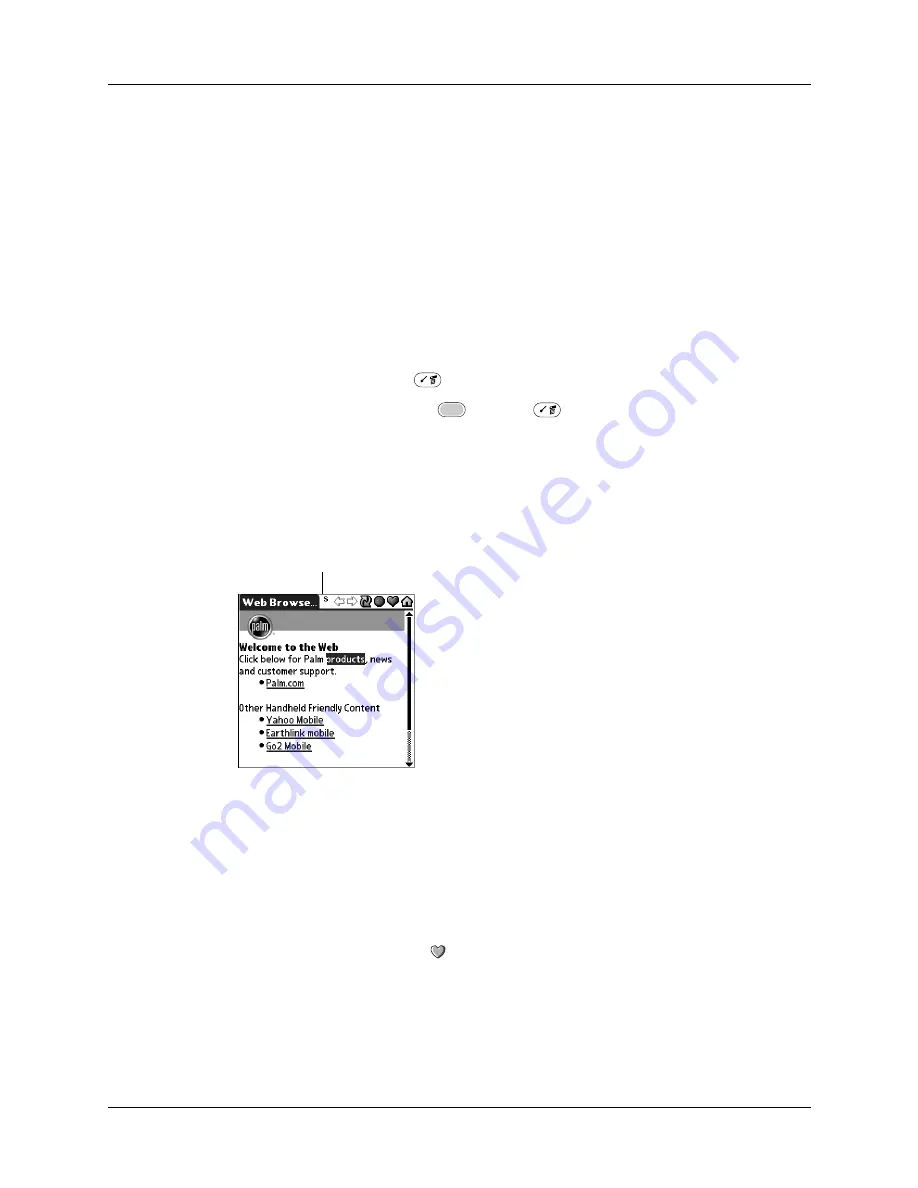
Saving pages
283
Saving pages
Although Web Browser keeps a History list of all the pages you visited recently, it
doesn’t keep items in the list indefinitely. If you want to save a page (such as a
travel itinerary or Internet order receipt) indefinitely, create a saved page. A saved
page is a copy of the page. The copy is stored on the handheld until you delete it.
Saving a page
You can also save a page by going to the Web Content dialog box, tapping Saved
Pages, and then tapping Save.
To save a web page:
1.
Press Command Stroke
+ A.
Alternately, press Function
+ Menu
, and select Save Page on the Page
menu.
2.
(Optional) Change the page name or category.
3.
Tap Save.
The page displays an S in the title bar indicating the page is saved.
Opening a saved page
When you open a saved page, remember that you’re only seeing a copy of the
actual page. To view the current version of the web page, enter the web address
again.
To open a saved page:
1.
Tap the Web Content icon
.
2.
Tap Saved Pages.
S indicating a saved page
Summary of Contents for Tungsten Tungsten C
Page 1: ...Handbook for the Palm Tungsten C Handhelds...
Page 12: ...Contents xii...
Page 14: ...About This Book 2...
Page 18: ...Chapter 1 Welcome 6...
Page 84: ...Chapter 4 Working with Applications 72...
Page 94: ...Chapter 5 Using Address Book 82...
Page 98: ...Chapter 6 Using Calculator 86...
Page 102: ...Chapter 7 Using Card Info 90...
Page 118: ...Chapter 8 Using Date Book 106...
Page 130: ...Chapter 10 Using Memo Pad 118...
Page 284: ...Chapter 14 Using Palm VersaMail Personal E mail Software 272...
Page 336: ...Chapter 17 Performing HotSync Operations 324...
Page 402: ...Appendix A Maintaining Your Handheld 390...
Page 420: ...Appendix B Frequently Asked Questions 408...
Page 422: ...Appendix C Wi Fi Frequencies 410...
Page 428: ...Product Regulatory and Safety Information 416...




































