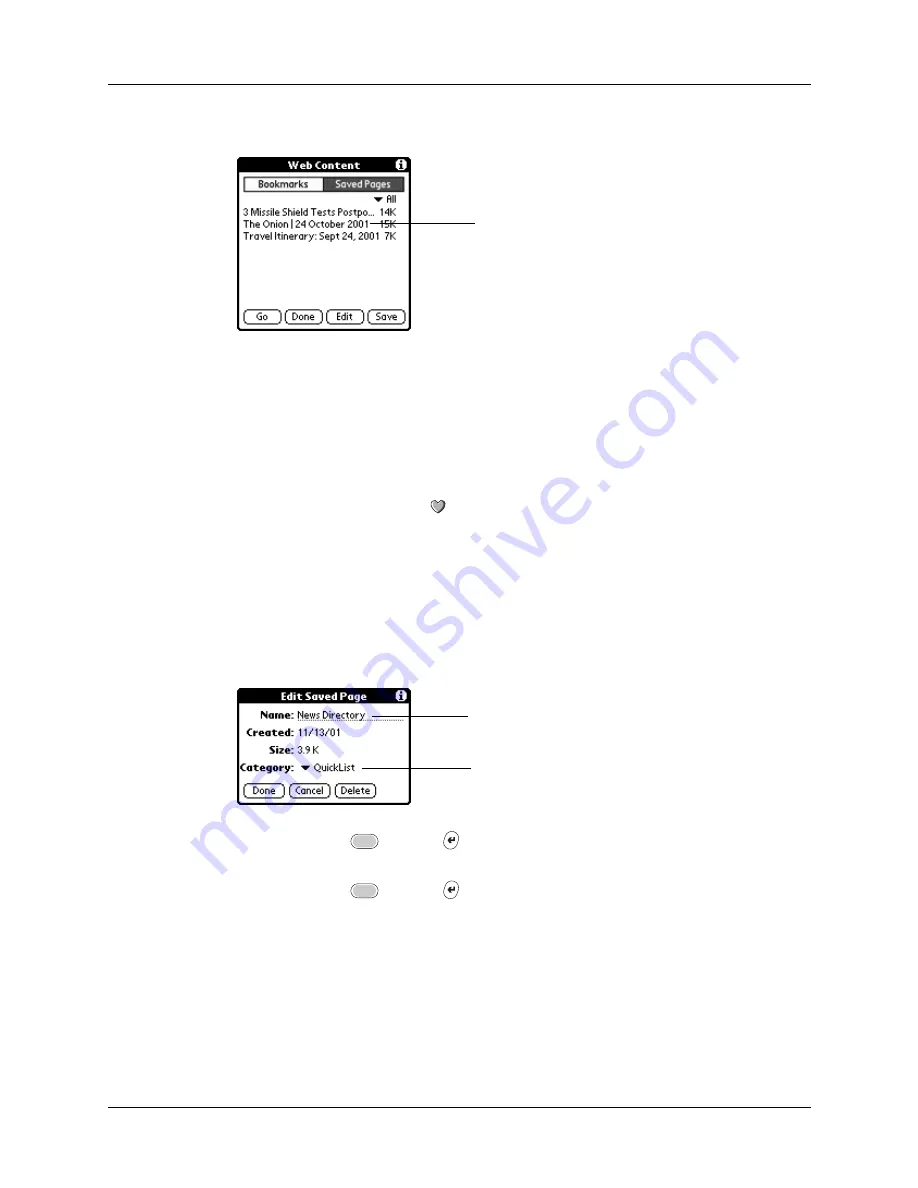
Chapter 15
Using PalmSource
®
Web Browser
284
3.
Tap the name of the saved page you want to open.
4.
Tap Go.
Editing information about a saved page
You can edit the name of a saved page and change its category.
To edit information about a saved page:
1.
Tap the Web Content icon
.
2.
Tap Saved Pages.
3.
Tap the name of the saved page you want to open.
4.
Tap Edit.
5.
Tap the Name field, and then enter the new name.
6.
Tap the Category pick list to change the category or create a new category.
7.
Press Function
+ Enter
,
or tap Done to return to the Web Content
dialog box.
8.
Press Function
+ Enter
,
or tap Done.
Tap a name to select that page
Tap here to enter the
new name
Tap here to change
the category
Summary of Contents for Tungsten Tungsten C
Page 1: ...Handbook for the Palm Tungsten C Handhelds...
Page 12: ...Contents xii...
Page 14: ...About This Book 2...
Page 18: ...Chapter 1 Welcome 6...
Page 84: ...Chapter 4 Working with Applications 72...
Page 94: ...Chapter 5 Using Address Book 82...
Page 98: ...Chapter 6 Using Calculator 86...
Page 102: ...Chapter 7 Using Card Info 90...
Page 118: ...Chapter 8 Using Date Book 106...
Page 130: ...Chapter 10 Using Memo Pad 118...
Page 284: ...Chapter 14 Using Palm VersaMail Personal E mail Software 272...
Page 336: ...Chapter 17 Performing HotSync Operations 324...
Page 402: ...Appendix A Maintaining Your Handheld 390...
Page 420: ...Appendix B Frequently Asked Questions 408...
Page 422: ...Appendix C Wi Fi Frequencies 410...
Page 428: ...Product Regulatory and Safety Information 416...


































