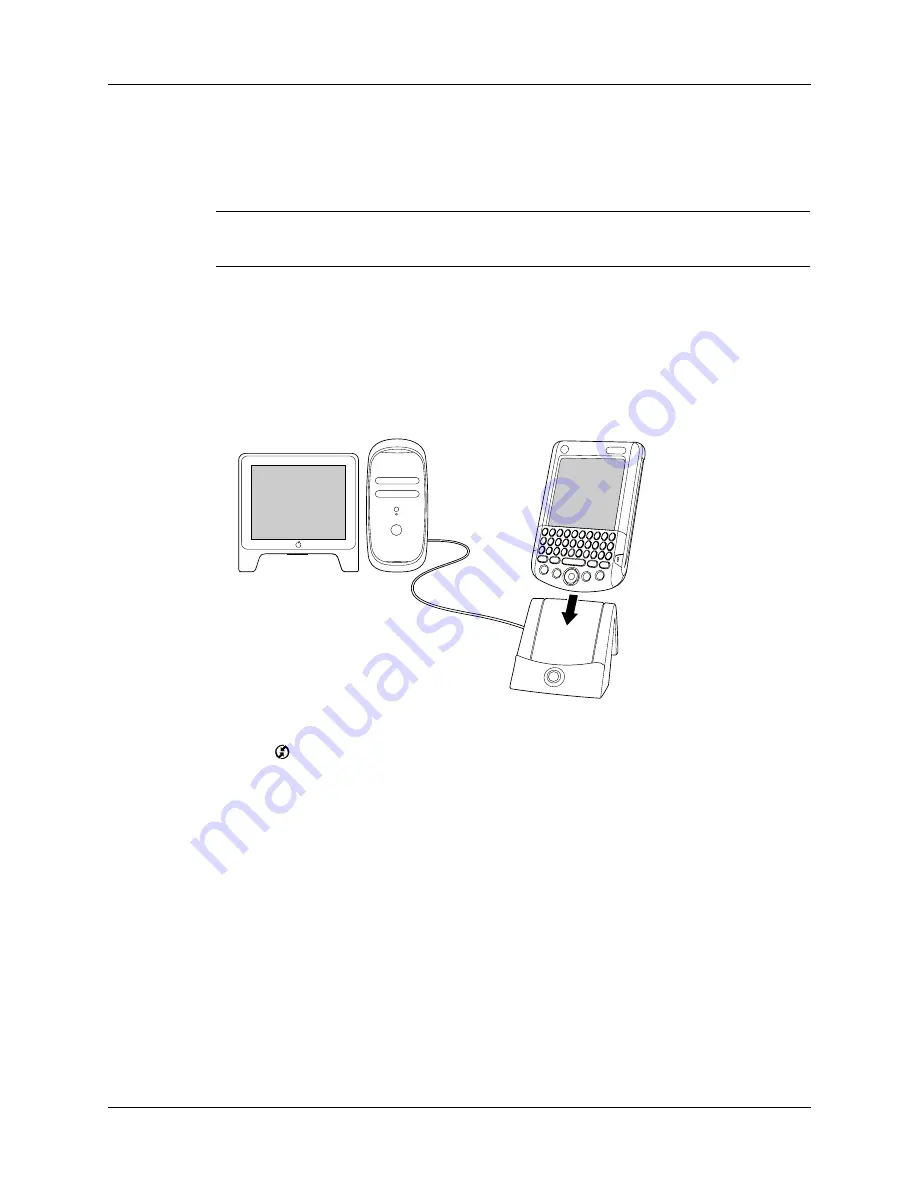
Performing cradle/cable HotSync operations
315
If you are a system administrator preparing several handhelds for a group of users,
you may want to create a user profile. See
later in this
chapter before performing the following steps.
IMPORTANT
You must perform your
first
HotSync operation with a local, direct
connection, or with infrared communication.
The following steps assume that you have already installed Palm Desktop
software. See the
Palm™ Tungsten™ C Read This First
installation guide if you have
not installed this software.
To perform a local HotSync operation on a Mac computer:
1.
Place your handheld in the HotSync cradle/cable.
2.
Make sure HotSync Manager is enabled: Double-click the HotSync Manager
icon
in the Palm folder. Click the HotSync Controls tab and make sure the
Enabled option is selected.
Summary of Contents for Tungsten Tungsten C
Page 1: ...Handbook for the Palm Tungsten C Handhelds...
Page 12: ...Contents xii...
Page 14: ...About This Book 2...
Page 18: ...Chapter 1 Welcome 6...
Page 84: ...Chapter 4 Working with Applications 72...
Page 94: ...Chapter 5 Using Address Book 82...
Page 98: ...Chapter 6 Using Calculator 86...
Page 102: ...Chapter 7 Using Card Info 90...
Page 118: ...Chapter 8 Using Date Book 106...
Page 130: ...Chapter 10 Using Memo Pad 118...
Page 284: ...Chapter 14 Using Palm VersaMail Personal E mail Software 272...
Page 336: ...Chapter 17 Performing HotSync Operations 324...
Page 402: ...Appendix A Maintaining Your Handheld 390...
Page 420: ...Appendix B Frequently Asked Questions 408...
Page 422: ...Appendix C Wi Fi Frequencies 410...
Page 428: ...Product Regulatory and Safety Information 416...


































