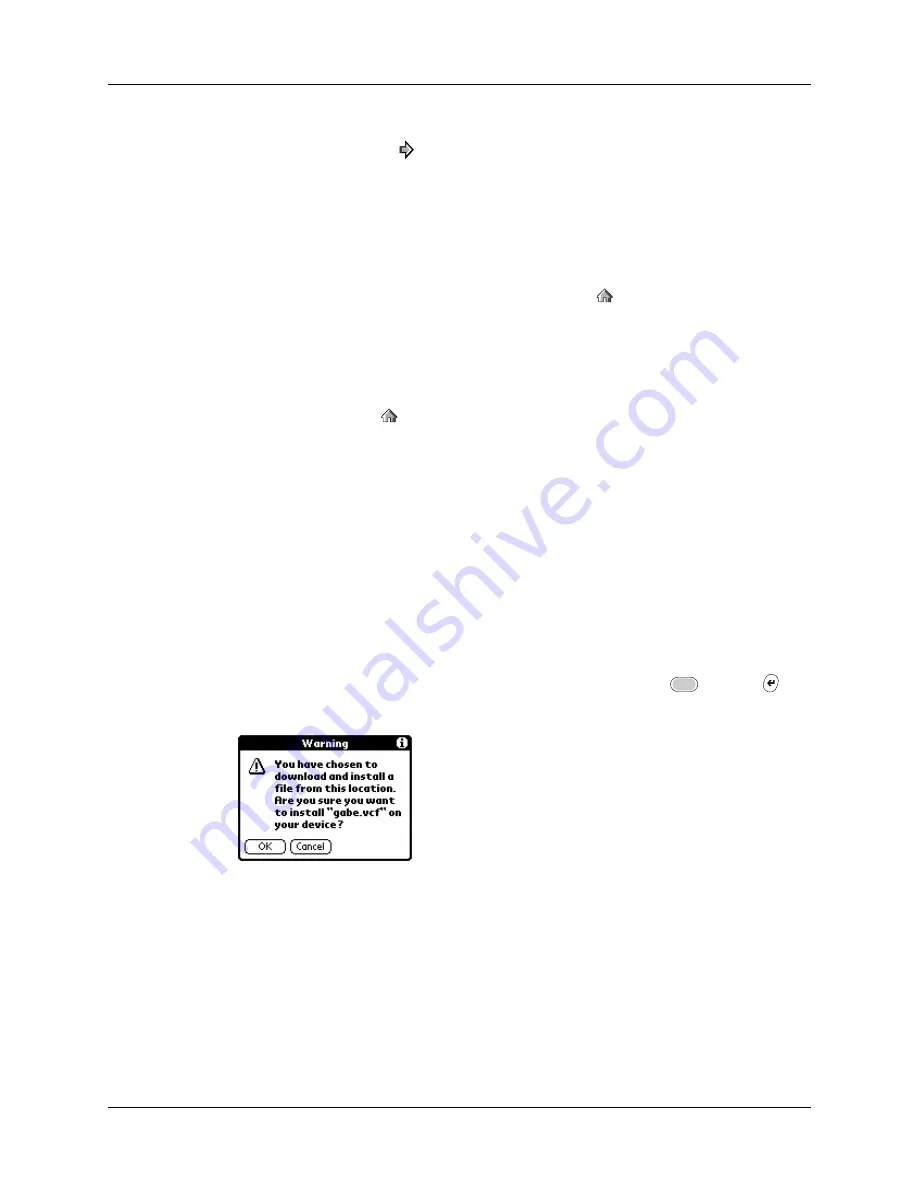
Chapter 15
Using PalmSource
®
Web Browser
278
To go forward through the History list:
■
Tap the Forward icon
.
Going to your home page
Your home page is set by you in the General Preferences. See
later in this chapter for information about setting the URL for your
home page.
Your home page opens when you tap the Home icon
and can also be set as your
starting page that displays every time you start a new browser session. See
later in this chapter for information about setting
your home page as your starting page.
To go to your home page:
■
Tap the Home icon
.
Downloading a file to your handheld
Web Browser can download files such as text files, word processor documents, or
pictures, as well as web pages. Downloading a file is much like visiting a web page.
To download a file by following a link from a web page:
1.
Tap the link.
When you download a Palm OS application (PRC) or Palm OS database (PDB),
your handheld recognizes the file and installs it.
2.
If a warning message appears asking you to confirm the file you want to
download, and the file is the one you want, press Function
+ Enter
,
or
tap OK.
Summary of Contents for Tungsten Tungsten C
Page 1: ...Handbook for the Palm Tungsten C Handhelds...
Page 12: ...Contents xii...
Page 14: ...About This Book 2...
Page 18: ...Chapter 1 Welcome 6...
Page 84: ...Chapter 4 Working with Applications 72...
Page 94: ...Chapter 5 Using Address Book 82...
Page 98: ...Chapter 6 Using Calculator 86...
Page 102: ...Chapter 7 Using Card Info 90...
Page 118: ...Chapter 8 Using Date Book 106...
Page 130: ...Chapter 10 Using Memo Pad 118...
Page 284: ...Chapter 14 Using Palm VersaMail Personal E mail Software 272...
Page 336: ...Chapter 17 Performing HotSync Operations 324...
Page 402: ...Appendix A Maintaining Your Handheld 390...
Page 420: ...Appendix B Frequently Asked Questions 408...
Page 422: ...Appendix C Wi Fi Frequencies 410...
Page 428: ...Product Regulatory and Safety Information 416...































