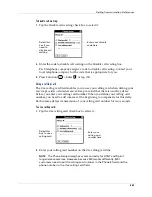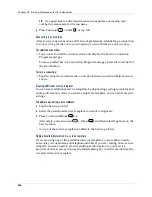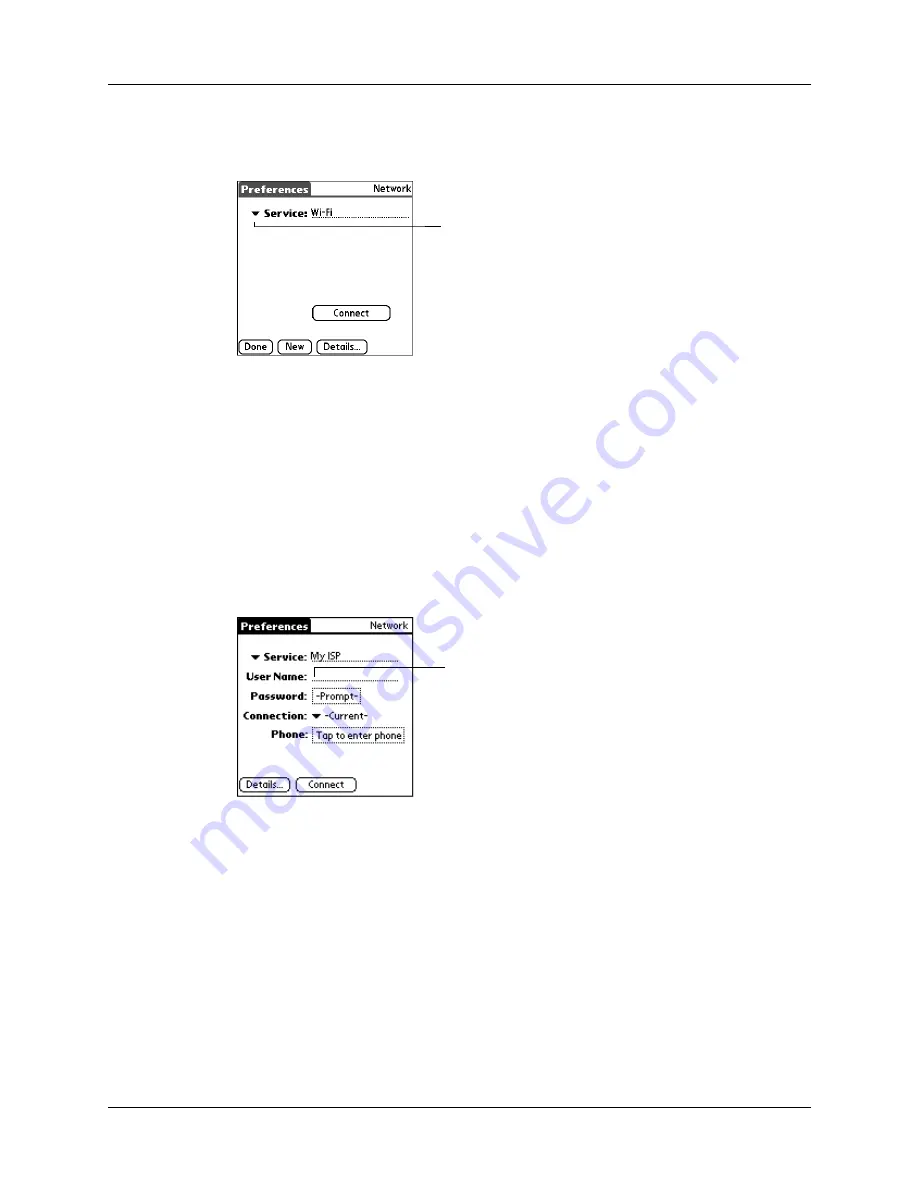
Chapter 18
Setting Preferences for Your Handheld
340
To select a service:
1.
Tap the Service pick list.
2.
Select the predefined service template you want to use.
Entering a username
The User Name setting identifies the name you use when you log in to your service
provider or your dial-in server. Although this field can contain multiple lines of
text, only two lines appear onscreen.
To enter a username:
1.
Tap the User Name field.
2.
Enter your username.
NOTE
Most dial-in servers do not accept spaces in the username.
Entering a password
The Password box identifies the password you use to log in to your server or
service provider. Your entry in this field determines whether your handheld
prompts you to enter a password each time you log in to your network:
■
If you do not enter a password, your handheld displays the word “Prompt” in
this field and asks you to enter a password during the login procedure.
■
If you enter a password, your handheld displays the word “Assigned” in this
field and does not prompt you to enter a password during the login procedure.
Tap here to display a
list of service
templates
Enter your username here
Summary of Contents for Tungsten Tungsten C
Page 1: ...Handbook for the Palm Tungsten C Handhelds...
Page 12: ...Contents xii...
Page 14: ...About This Book 2...
Page 18: ...Chapter 1 Welcome 6...
Page 84: ...Chapter 4 Working with Applications 72...
Page 94: ...Chapter 5 Using Address Book 82...
Page 98: ...Chapter 6 Using Calculator 86...
Page 102: ...Chapter 7 Using Card Info 90...
Page 118: ...Chapter 8 Using Date Book 106...
Page 130: ...Chapter 10 Using Memo Pad 118...
Page 284: ...Chapter 14 Using Palm VersaMail Personal E mail Software 272...
Page 336: ...Chapter 17 Performing HotSync Operations 324...
Page 402: ...Appendix A Maintaining Your Handheld 390...
Page 420: ...Appendix B Frequently Asked Questions 408...
Page 422: ...Appendix C Wi Fi Frequencies 410...
Page 428: ...Product Regulatory and Safety Information 416...