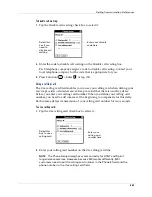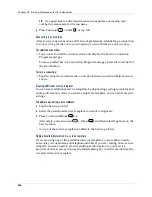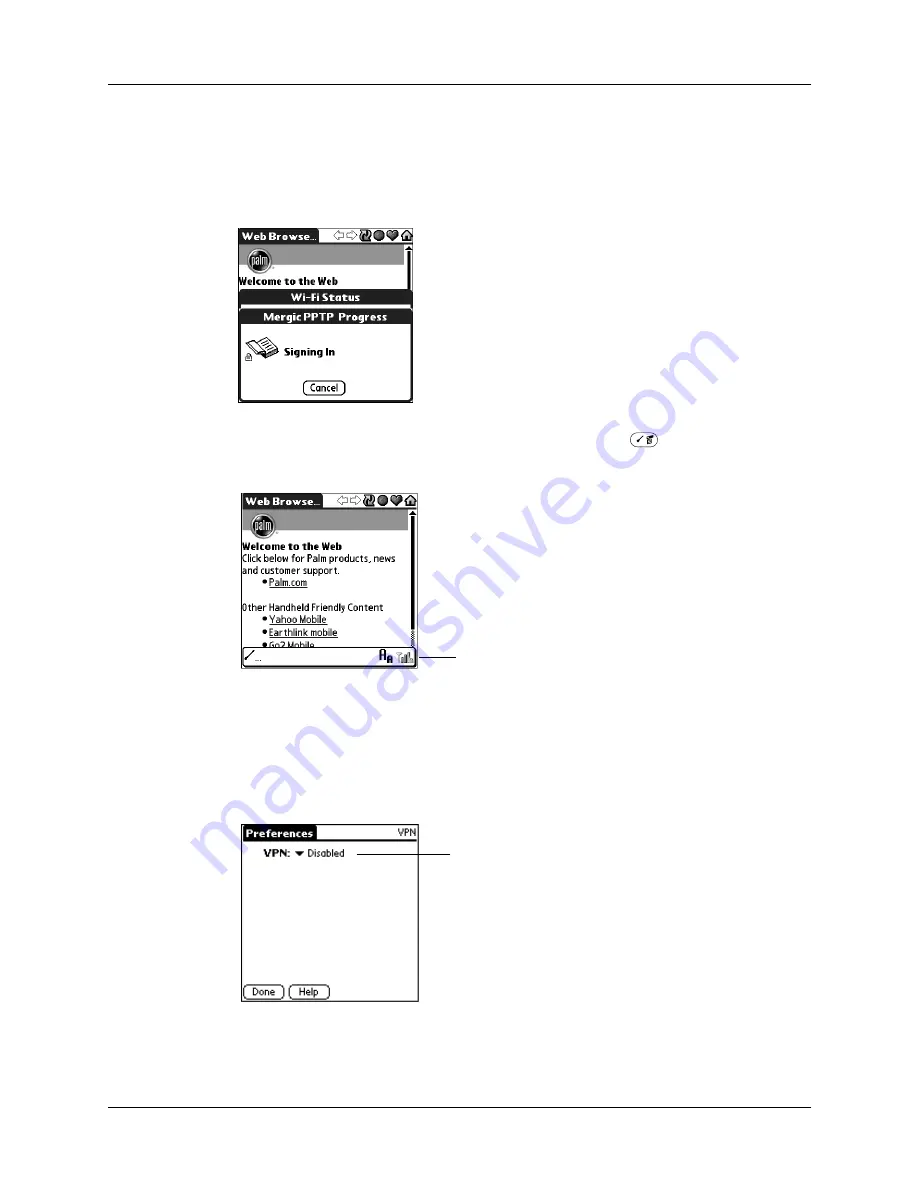
Chapter 18
Setting Preferences for Your Handheld
354
2.
Make a Wi-Fi connection using the Wi-Fi preferences screen or an Internet
application, such as Palm
TM
VersaMail
TM
or PalmSource
®
Web Browser.
A signing-in screen should appear indicating that you are connecting to your
VPN account.
3.
Check your connection by pressing Command stroke
and verifying that a
lock icon appears in the radio signal strength indicator.
4.
(Optional) Tap the VPN pick list and select Disable when you have finished
accessing the account.
You do not need to disable VPN after each use. You can leave the account
enabled so that it is available for the next connection. Check with your IT
department for your organization’s policy on the use of your VPN account.
Example of a signing-in screen
Verify lock appears in radio
signal strength indicator
Tap pick list and select
Disable
Summary of Contents for Tungsten Tungsten C
Page 1: ...Handbook for the Palm Tungsten C Handhelds...
Page 12: ...Contents xii...
Page 14: ...About This Book 2...
Page 18: ...Chapter 1 Welcome 6...
Page 84: ...Chapter 4 Working with Applications 72...
Page 94: ...Chapter 5 Using Address Book 82...
Page 98: ...Chapter 6 Using Calculator 86...
Page 102: ...Chapter 7 Using Card Info 90...
Page 118: ...Chapter 8 Using Date Book 106...
Page 130: ...Chapter 10 Using Memo Pad 118...
Page 284: ...Chapter 14 Using Palm VersaMail Personal E mail Software 272...
Page 336: ...Chapter 17 Performing HotSync Operations 324...
Page 402: ...Appendix A Maintaining Your Handheld 390...
Page 420: ...Appendix B Frequently Asked Questions 408...
Page 422: ...Appendix C Wi Fi Frequencies 410...
Page 428: ...Product Regulatory and Safety Information 416...