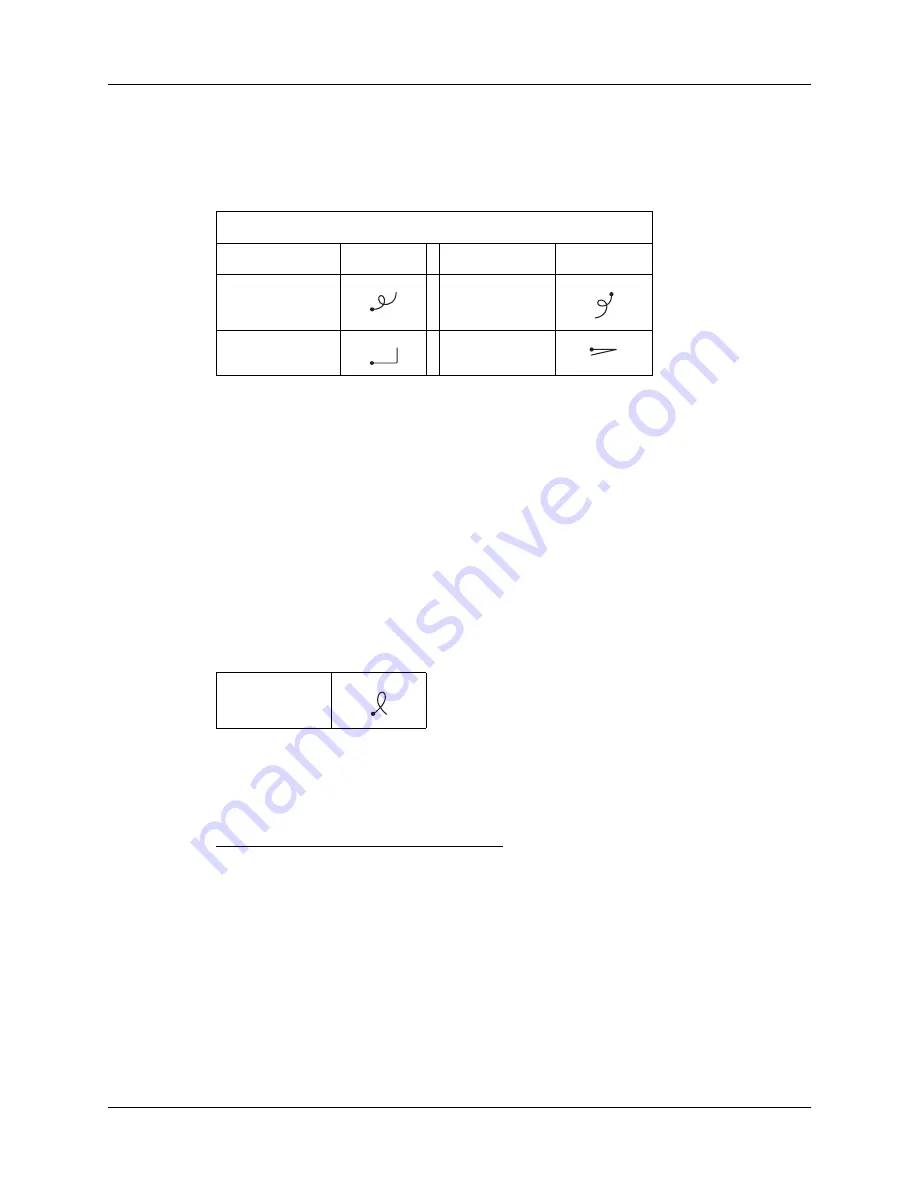
Using Graffiti 2 writing to enter data
31
Graffiti 2 Gestures
Gestures enable you to use editing commands. To use gestures, draw the following
strokes on the left (letter) side of the screen:
Graffiti 2 ShortCuts
Graffiti 2 ShortCuts make entering commonly used words or phrases quick and
easy. ShortCuts are similar to the Glossary or Autotext features of some word
processors.
Graffiti 2 writing comes with several predefined ShortCuts, and you can also create
your own. Each ShortCut can represent up to 45 characters. For example, you
might create a ShortCut for your name or for the header of a memo. See
to learn about creating ShortCuts.
To use a ShortCut, draw the ShortCut stroke followed by the ShortCut characters.
The ShortCut symbol appears at the insertion point to show that you are in
ShortCut mode.
Your handheld includes the predefined Graffiti 2 ShortCuts shown in the following
table.
Draw gestures on LEFT side of the screen
Gesture
Stroke
Gesture
Stroke
Cut
Paste
Copy
Undo
ShortCut
Entry
Shortcut
Date Stamp
ds
Time stamp
ts
Date / time stamp
dts
Meeting
me
Breakfast
br
Lunch
lu
Dinner
di
Summary of Contents for Tungsten Tungsten C
Page 1: ...Handbook for the Palm Tungsten C Handhelds...
Page 12: ...Contents xii...
Page 14: ...About This Book 2...
Page 18: ...Chapter 1 Welcome 6...
Page 84: ...Chapter 4 Working with Applications 72...
Page 94: ...Chapter 5 Using Address Book 82...
Page 98: ...Chapter 6 Using Calculator 86...
Page 102: ...Chapter 7 Using Card Info 90...
Page 118: ...Chapter 8 Using Date Book 106...
Page 130: ...Chapter 10 Using Memo Pad 118...
Page 284: ...Chapter 14 Using Palm VersaMail Personal E mail Software 272...
Page 336: ...Chapter 17 Performing HotSync Operations 324...
Page 402: ...Appendix A Maintaining Your Handheld 390...
Page 420: ...Appendix B Frequently Asked Questions 408...
Page 422: ...Appendix C Wi Fi Frequencies 410...
Page 428: ...Product Regulatory and Safety Information 416...





































