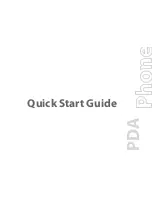Chapter 16
Setting Preferences for Your Handheld
244
To change the charging setting:
1.
From the General Preferences list, select Power.
2.
Tap the On while charging pick list.
3.
Select Off to turn off your handheld when it is charging.
4.
Tap Done.
Beam Receive
You can choose to turn off the Beam Receive feature. This prohibits anyone from
beaming information to your handheld. It also results in a slight saving of battery
power. By default, Beam Receive is enabled.
To turn off the Beam Receive feature:
1.
From the General Preferences list, select Power.
2.
Tap the Beam Receive pick list.
3.
Select Off to disable receiving beamed information.
4.
Tap Done.
Security Preferences
Security Preferences help you prevent unauthorized users from viewing entries
that you want to protect. Use Security Preferences to do the following:
■
Lock and turn off your handheld so that it does not operate until you enter the
correct password.
■
Mask all records that you mark as private so that the information appears as
gray bars.
■
Hide all records that you mark as private so that they do not appear on any
screen.
You can mask and hide private records with or without a password. Without a
password, private records are hidden or masked until you set Security Preferences
to show them. With a password, you must enter the password to view private
entries.
Assigning a password
You can assign a password to protect your private records and to lock your
handheld.
To assign a password:
1.
From the General Preferences list, select Security.
2.
Tap the Password box.
3.
Enter a password.
Summary of Contents for Tungsten Tungsten E
Page 1: ...Handbook for the Palm Tungsten E Handheld TM TM...
Page 10: ...Contents x...
Page 16: ...Chapter 1 Setting Up Your Palm Tungsten E Handheld 6...
Page 26: ...Chapter 2 Exploring Your Handheld 16...
Page 70: ...Chapter 4 Working with Applications 60...
Page 86: ...Chapter 5 Using Calendar 76...
Page 90: ...Chapter 6 Using Card Info 80...
Page 108: ...Chapter 8 Using Expense 98...
Page 112: ...Chapter 9 Using Memos 102...
Page 118: ...Chapter 10 Using Note Pad 108...
Page 220: ...Chapter 13 Using Palm VersaMail Personal E mail Software 210...