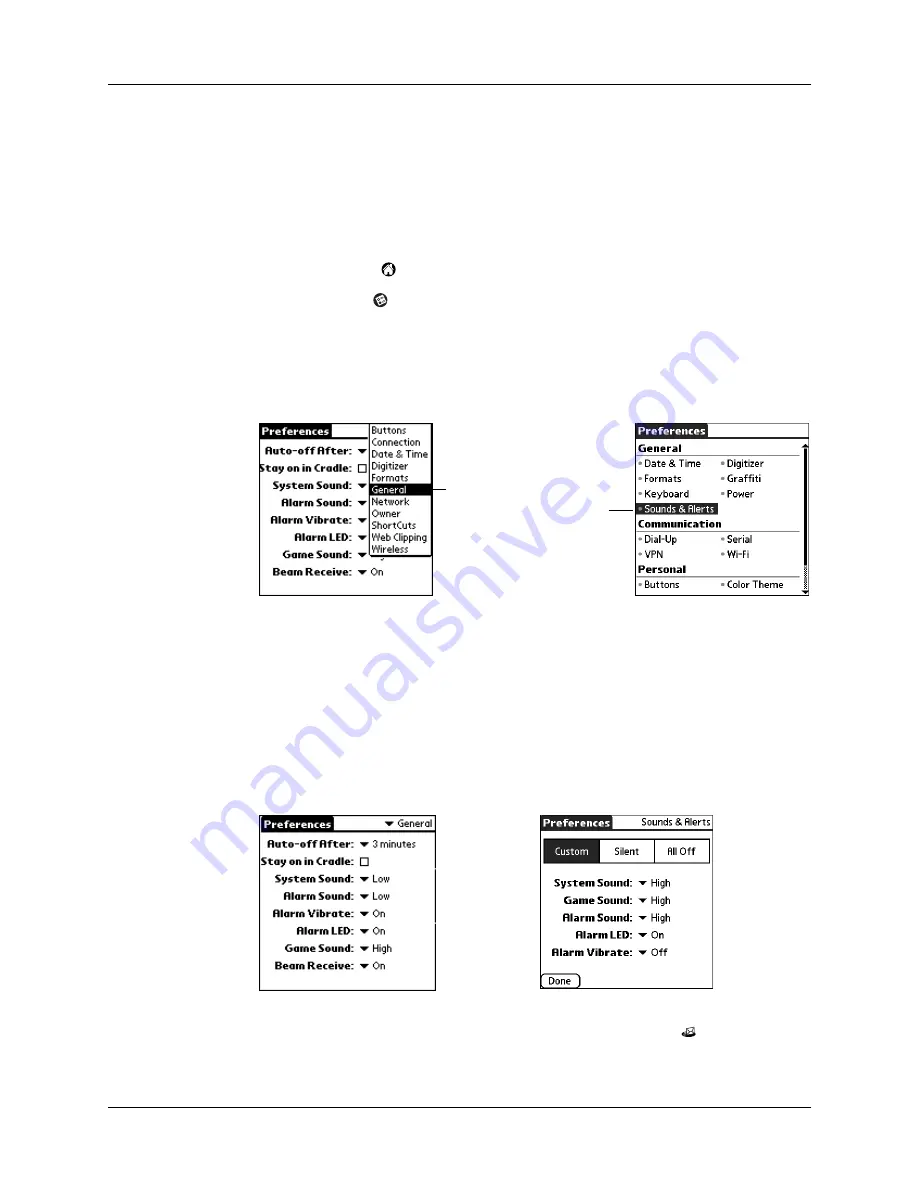
Auto get mail with notification
45
Making your handheld buzz or blink when you get new e-mail
In addition to setting a notification sound, you can also choose to have your
handheld’s indicator light blink or to have your handheld vibrate when you
receive new e-mail. You select how your handheld notifies you of new e-mail in
your handheld’s General preferences.
To make your handheld buzz or blink when you get new e-mail:
1.
Tap the Home icon
.
2.
Tap the Prefs icon
.
3.
Depending on your handheld model, do one of the following:
– Tap the Preferences pick list in the upper-right corner, and then tap General.
– Tap Sounds & Alerts.
4.
Do any of the following:
– To change the volume of the Alarm Sound, tap the Alarm Sound pick list and
select Low, Medium, High, or Off.
– To change whether or not the handheld indicator light blinks when you
receive new e-mail, tap the Alarm LED pick list and select On or Off.
– To change whether or not the handheld vibrates when you receive new
e-mail, tap the Alarm Vibrate pick list and select On or Off.
5.
Depending on your handheld model, tap the VersaMail icon
in the
Applications Launcher or tap Done.
Tap
General
Tap Sounds
& Alerts
















































