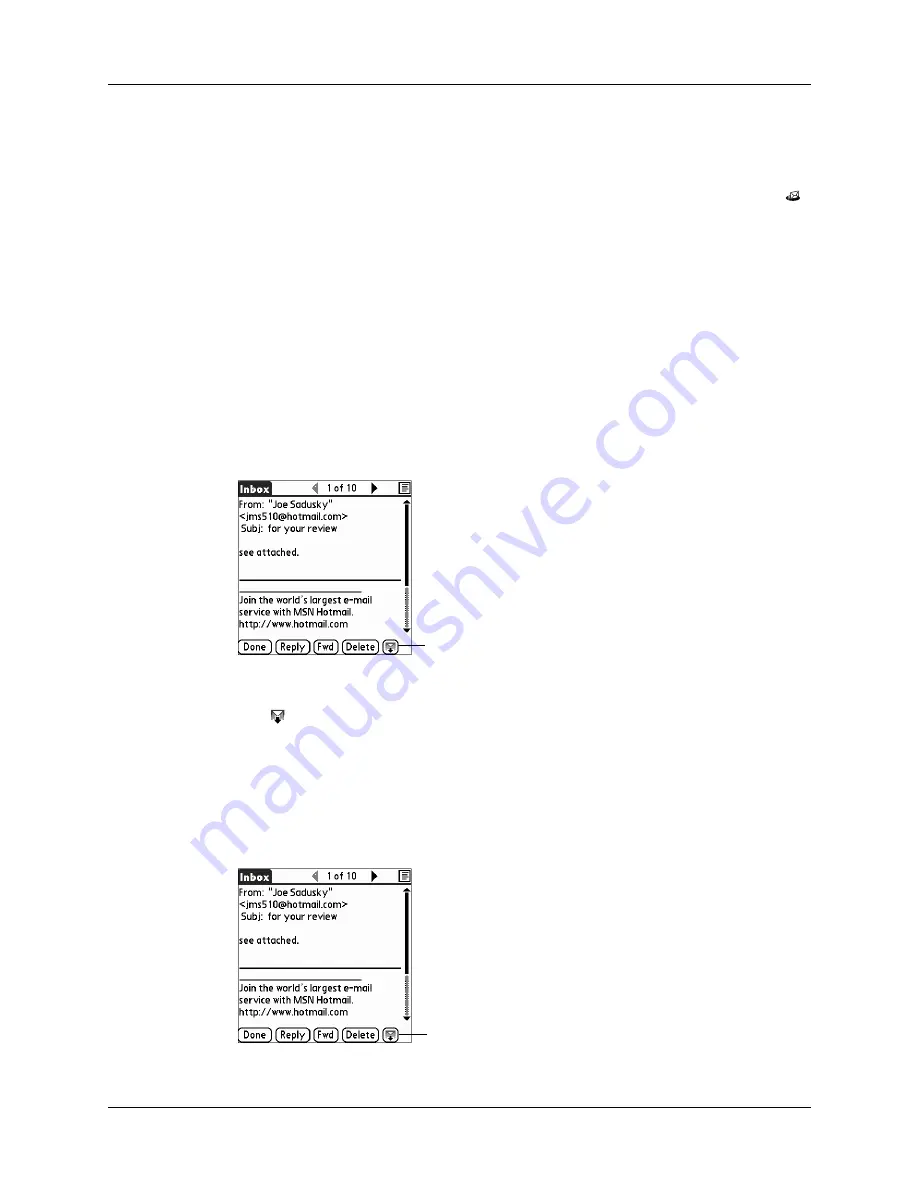
Working with attachments
77
4.
When you have finished viewing or installing the attachment, tap Done. This
returns you to the Attachments dialog box, where you can select another
attachment if you want to.
If there is no Done button on the attachment screen, tap the VersaMail icon
in the Applications Launcher to return to the Inbox of the account you were in.
5.
When you have finished viewing or installing all attachments, tap Done in the
Attachments dialog box. This returns you to the Message screen.
Downloading large attachments
Downloading and viewing a message with a single attachment that exceeds your
maximum message size, or a message with multiple attachments whose total size
exceeds your maximum message size, requires some extra steps.
To determine if a message has an attachment or multiple attachments that exceed the
maximum message size:
■
In the Inbox, tap the message title.
If the message plus attachments exceeds the maximum message size, the More
button
appears on the Message screen. In the case of multiple attachments, if
some of the attachments were downloaded completely, you see both the red paper
clip icon (indicating fully downloaded attachments) and the More button
(indicating incompletely downloaded attachments).
To download a single attachment that exceeds the maximum message size:
1.
Tap the More button.
More button indicates that message
plus any attachments exceeds
maximum message size
Tap More














































