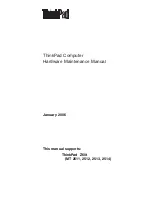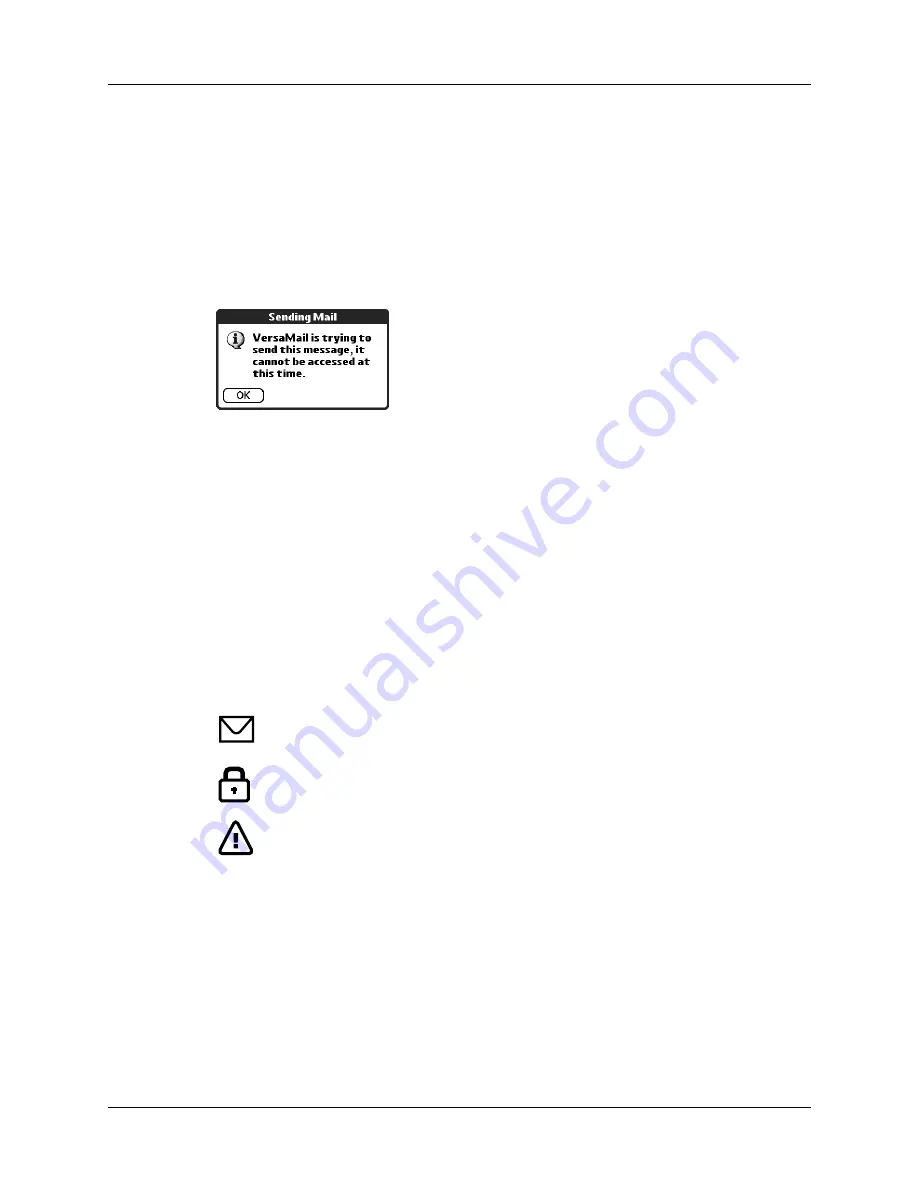
Chapter 3
Getting, Sending, and Managing E-mail
68
Modifying messages in the Outbox
A message in the Outbox waiting for the next automatic send retry can be edited,
moved, or deleted. However, if you edit the message, you will need to perform a
manual send in order to send the message. If the manual send fails, you can choose
to store the message in the Outbox to await the next automatic send retry.
During automatic send retry, any message that the VersaMail application is
attempting to send is in a locked state and cannot be edited, moved, or deleted. If
you try to modify a message in the locked state, an error message appears.
If a send retry fails after the third attempt, the message is stored in the Outbox in
the error state. You can send the message again manually, or edit, move, or delete
the message. However, if you edit the message, you will need to perform a manual
send in order to send the message. If the manual send fails, you can choose to store
the message in the Outbox to await the next automatic send retry.
“Outbox icons in the VersaMail application,”
for icons that
indicate messages awaiting the next automatic send retry as well as messages in
the locked and error state.
Outbox icons in the VersaMail application
The icons to the left of a message in the Outbox indicate the message’s status.
Completing drafts
If you are composing an e-mail message and you exit the VersaMail application
before tapping Outbox, Send, or Cancel, the e-mail automatically moves to the
Drafts folder. To finish editing the e-mail, tap the folders pick list and select Drafts.
Select the e-mail you want to complete or edit, and tap Edit. You can also delete the
e-mail in the Drafts folder.
Message is waiting either to be manually sent or to be sent during the
next send retry. You can edit, move, or delete a message in this state.
Send retry is currently in process; you cannot edit, move, or delete a
message in this state.
Third automatic send retry has failed. You must manually send a
message in this state.