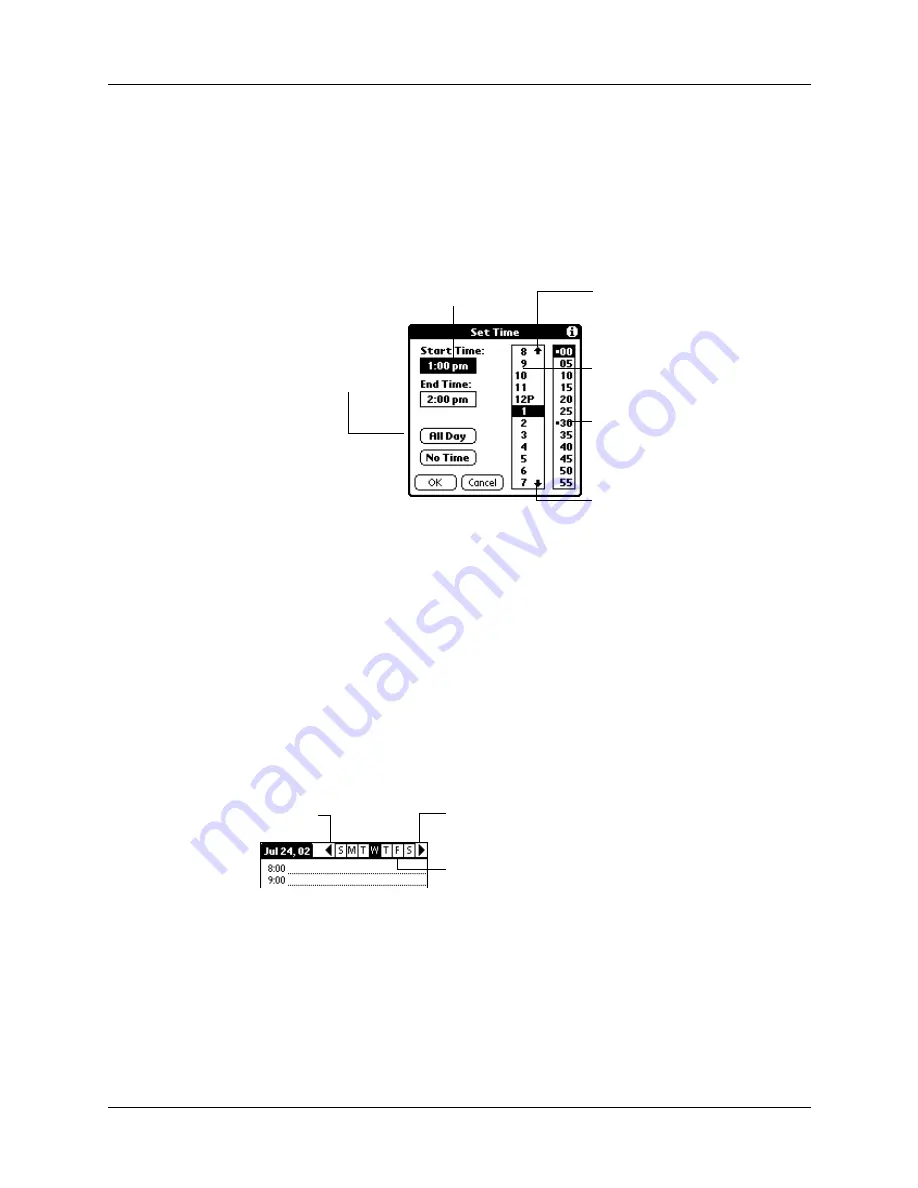
Scheduling an event
67
4.
Do one of the following:
– Tap the time columns on the right side of the Set Time dialog box to set the
start time, and then tap the End Time box and tap the time columns to set the
end time.
– Tap All Day to automatically insert the start and end time of the event as
defined in your Date Book preferences.
5.
Tap OK.
TIP
To attach a note to an entry and work with attached notes, see
A vertical line appears next to the time, indicating the duration of the event.
To schedule an event for another day:
1.
Select the date you want for the event by doing one of the following:
– Tap the day of the week that you want in the date bar at the top of the screen.
If necessary, tap the Previous week or Next week scroll arrows to move to
another week.
Start Time
highlighted
Tap to scroll to
earlier hours
Tap to scroll to
later hours
Tap to change
hours
Tap to change
minutes
Tap to automatically
fill the start and end
times
Previous
week
Next
week
Tap to select a day of
the current week
Summary of Contents for Zire 21
Page 1: ...Handbook for the Palm Zire 21 Handheld...
Page 10: ...About This Book 2...
Page 16: ...Chapter 1 Setting Up Your Palm Zire 21 Handheld 8...
Page 24: ...Chapter 2 Exploring Your Handheld 16...
Page 86: ...Chapter 7 Using Date Book 78...
Page 110: ...Chapter 12 Using World Clock 102...
Page 130: ...Chapter 13 Performing HotSync Operations 122...
Page 166: ...Chapter 14 Setting Preferences for Your Handheld 158...
Page 172: ...Appendix A Maintaining Your Handheld 164...
Page 184: ...Appendix B Frequently Asked Questions 176...
Page 196: ...Index 188...








































