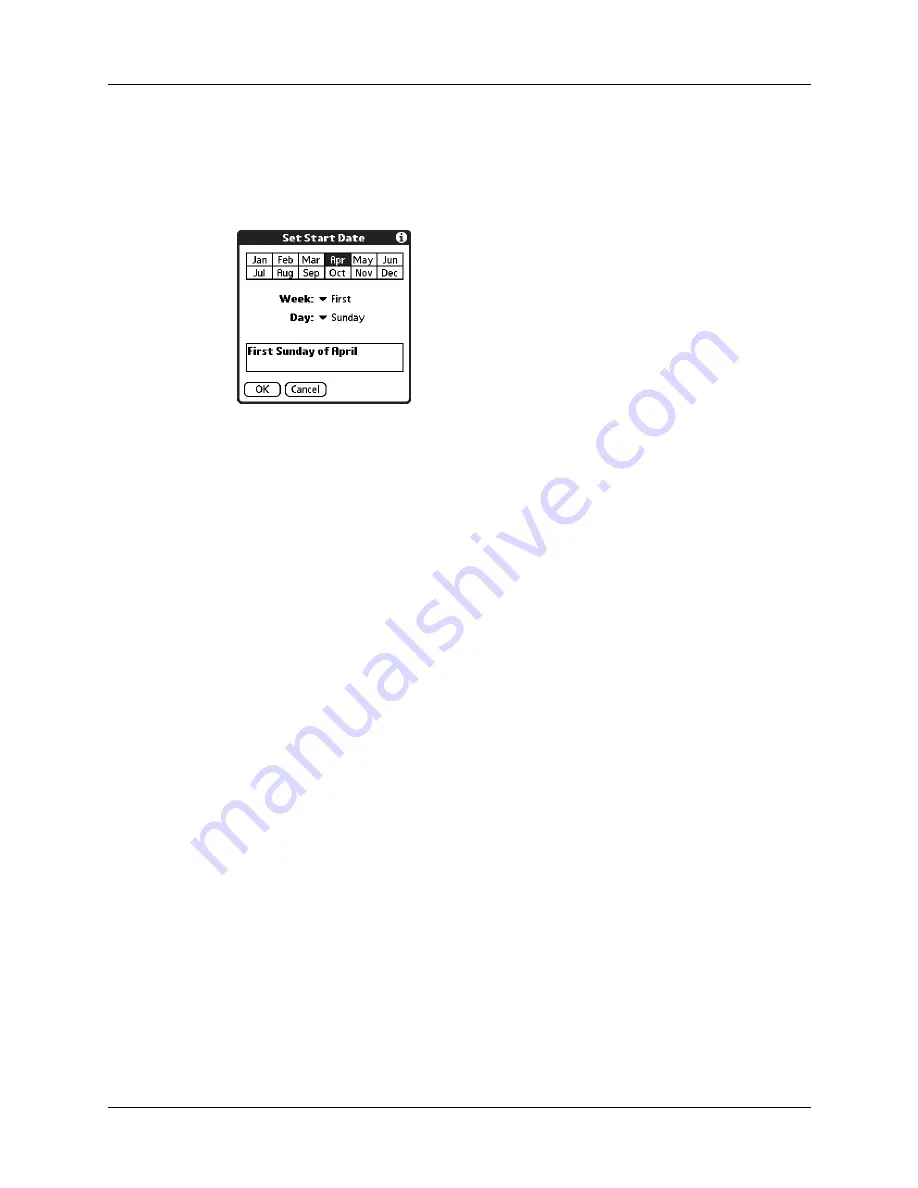
Modifying a location
99
To set Daylight Saving options:
1.
From the Edit Location dialog box, tap the This location observes Daylight
Saving Time check box to select it.
2.
Tap the Start box.
3.
Tap the month when daylight saving begins.
4.
Tap the Week pick list.
5.
Select the week when daylight saving begins within the selected month.
6.
Tap the Day pick list.
7.
Select the day of the week when daylight saving begins within the selected
week.
8.
Tap OK.
9.
Tap the End box and repeat steps 3 through 8 to select when daylight saving
ends.
10.
Tap OK.
Modifying a location
If you add a location and later realize you did not use the correct settings, you can
modify the location.
To modify a location:
1.
Tap a Location pick list.
2.
Select Edit List.
3.
Select the location you want to modify.
4.
Tap Edit.
5.
Adjust the settings. See
earlier in this chapter for details.
6.
Tap OK.
7.
Tap Done.
Summary of Contents for Zire 21
Page 1: ...Handbook for the Palm Zire 21 Handheld...
Page 10: ...About This Book 2...
Page 16: ...Chapter 1 Setting Up Your Palm Zire 21 Handheld 8...
Page 24: ...Chapter 2 Exploring Your Handheld 16...
Page 86: ...Chapter 7 Using Date Book 78...
Page 110: ...Chapter 12 Using World Clock 102...
Page 130: ...Chapter 13 Performing HotSync Operations 122...
Page 166: ...Chapter 14 Setting Preferences for Your Handheld 158...
Page 172: ...Appendix A Maintaining Your Handheld 164...
Page 184: ...Appendix B Frequently Asked Questions 176...
Page 196: ...Index 188...








































