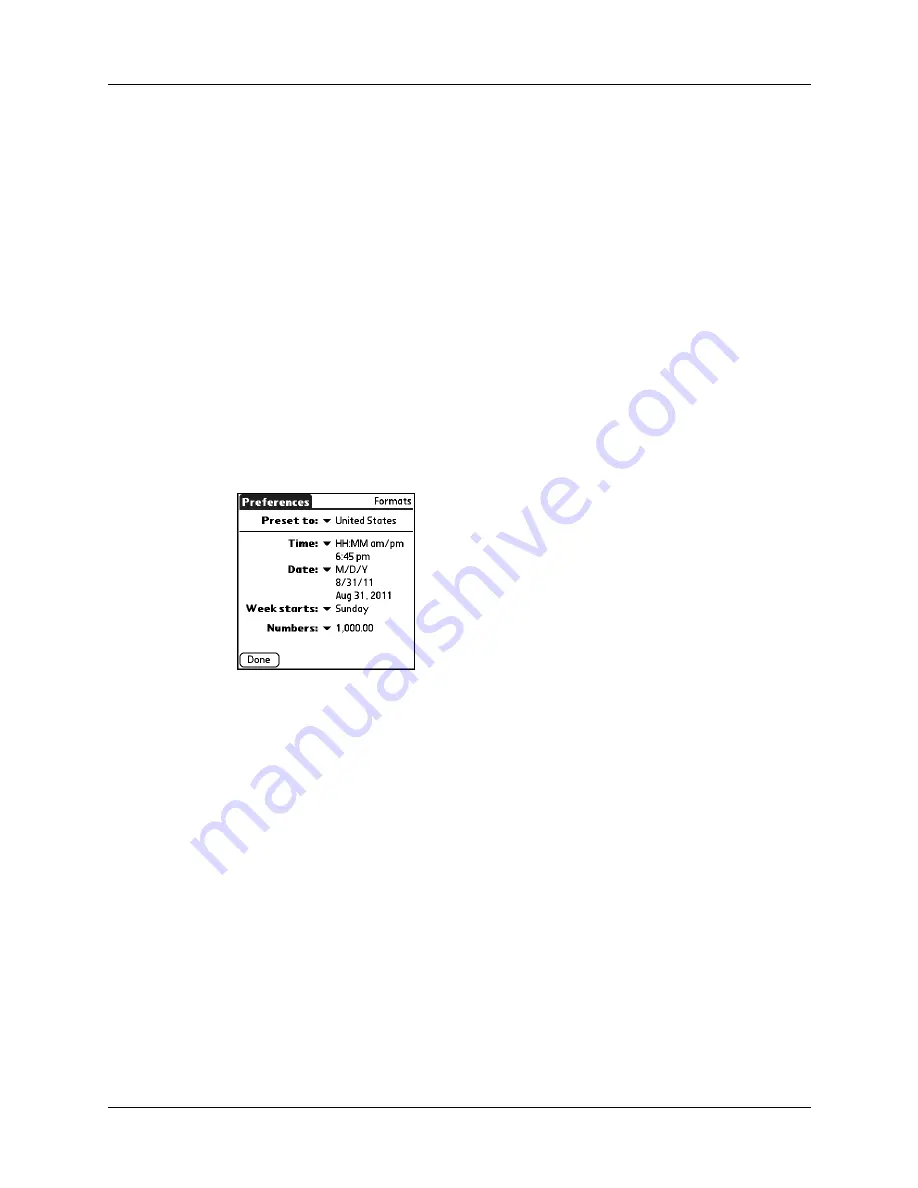
Setting General Preferences
127
Formats Preferences
Use the Formats Preferences screen to set the country default and the display
format of the dates, times, and numbers on your handheld.
Country default
The country default sets date, time, week start day, and number conventions based
on geographic regions where you might use your handheld. For example, in the
United Kingdom, time often is expressed using a 24-hour clock. In the United
States, however, time is expressed using a 12-hour clock with an AM or PM suffix.
All your handheld applications use the Country default settings. You can,
however, customize your own preferences as described in
later in this chapter.
To set the country default:
1.
From the General Preferences list, select Formats.
2.
Tap the country name pick list.
3.
Select the setting you want to use.
4.
Tap Done.
Time, date, week start, and numbers formats
The Time setting defines the format for the time of day. The time format that you
select appears in all applications on your handheld.
To select the time, date, week start, and numbers format:
1.
From the General Preferences list, select Formats.
2.
Tap the Time pick list and select a format.
3.
Tap the Date pick list and select a format.
4.
Tap the Week starts pick list, and select whether you want the first day of the
week to be Sunday or Monday.
This setting controls the Day, Week, and Month views in Date Book and all other
aspects of your handheld that display a calendar.
Summary of Contents for Zire 21
Page 1: ...Handbook for the Palm Zire 21 Handheld...
Page 10: ...About This Book 2...
Page 16: ...Chapter 1 Setting Up Your Palm Zire 21 Handheld 8...
Page 24: ...Chapter 2 Exploring Your Handheld 16...
Page 86: ...Chapter 7 Using Date Book 78...
Page 110: ...Chapter 12 Using World Clock 102...
Page 130: ...Chapter 13 Performing HotSync Operations 122...
Page 166: ...Chapter 14 Setting Preferences for Your Handheld 158...
Page 172: ...Appendix A Maintaining Your Handheld 164...
Page 184: ...Appendix B Frequently Asked Questions 176...
Page 196: ...Index 188...
















































