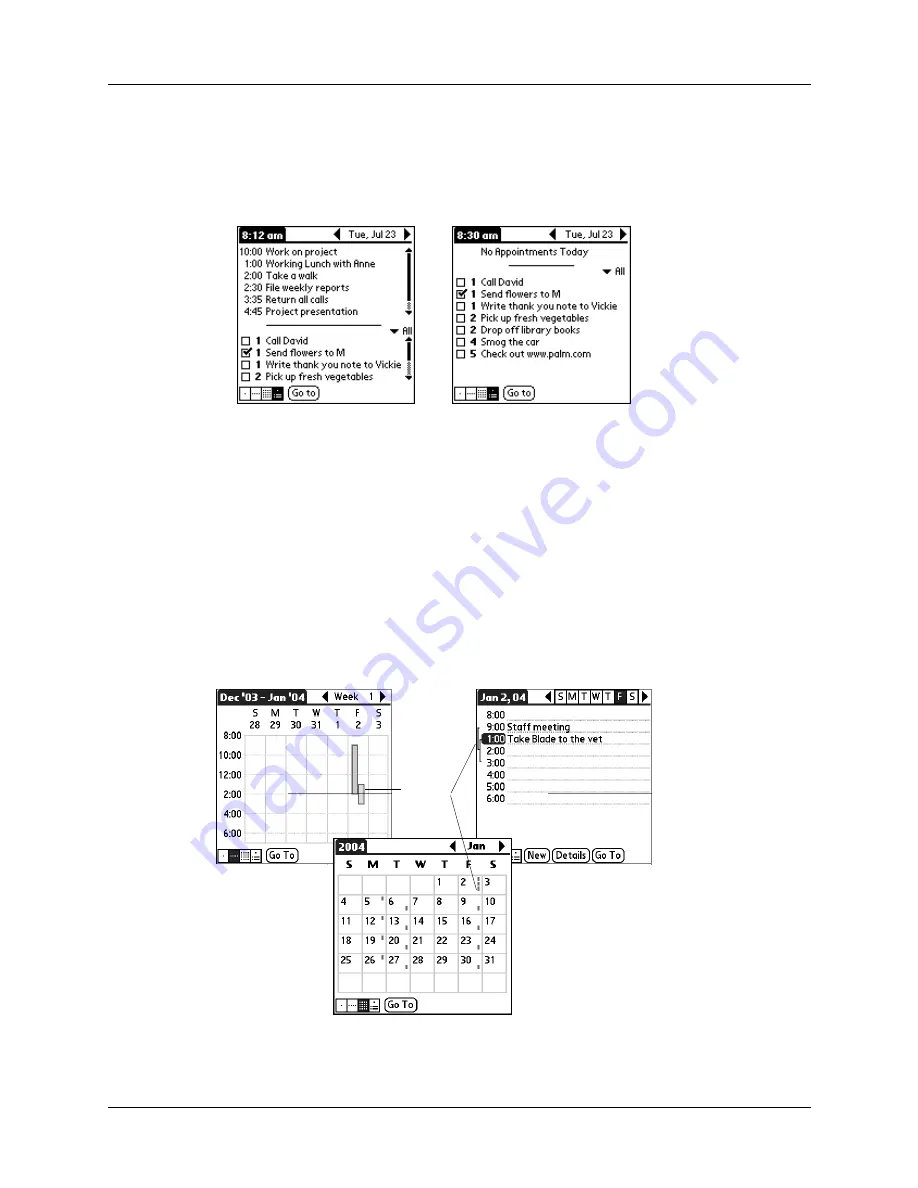
Spotting event conflicts
75
2.
Tap the navigation controls to move forward or backward a day at a time, or to
display more events and To Do items.
TIP
You can also use the scroll buttons to scroll to the next or previous day.
NOTE
You can also change the category of To Do items shown. Tap the pick list
to select another category. See
for more information on working
with To Do items.
Spotting event conflicts
With the ability to define specific start and end times for any event, it’s possible to
schedule events that overlap (an event that starts before a previous event finishes).
An event conflict (time overlap) appears in the Week View as overlapping bars.
The Day View displays overlapping brackets to the left of the conflicting times.
Day with appointments
Same day without appointments
Event
conflict
Summary of Contents for Zire 21
Page 1: ...Handbook for the Palm Zire 21 Handheld...
Page 10: ...About This Book 2...
Page 16: ...Chapter 1 Setting Up Your Palm Zire 21 Handheld 8...
Page 24: ...Chapter 2 Exploring Your Handheld 16...
Page 86: ...Chapter 7 Using Date Book 78...
Page 110: ...Chapter 12 Using World Clock 102...
Page 130: ...Chapter 13 Performing HotSync Operations 122...
Page 166: ...Chapter 14 Setting Preferences for Your Handheld 158...
Page 172: ...Appendix A Maintaining Your Handheld 164...
Page 184: ...Appendix B Frequently Asked Questions 176...
Page 196: ...Index 188...




































