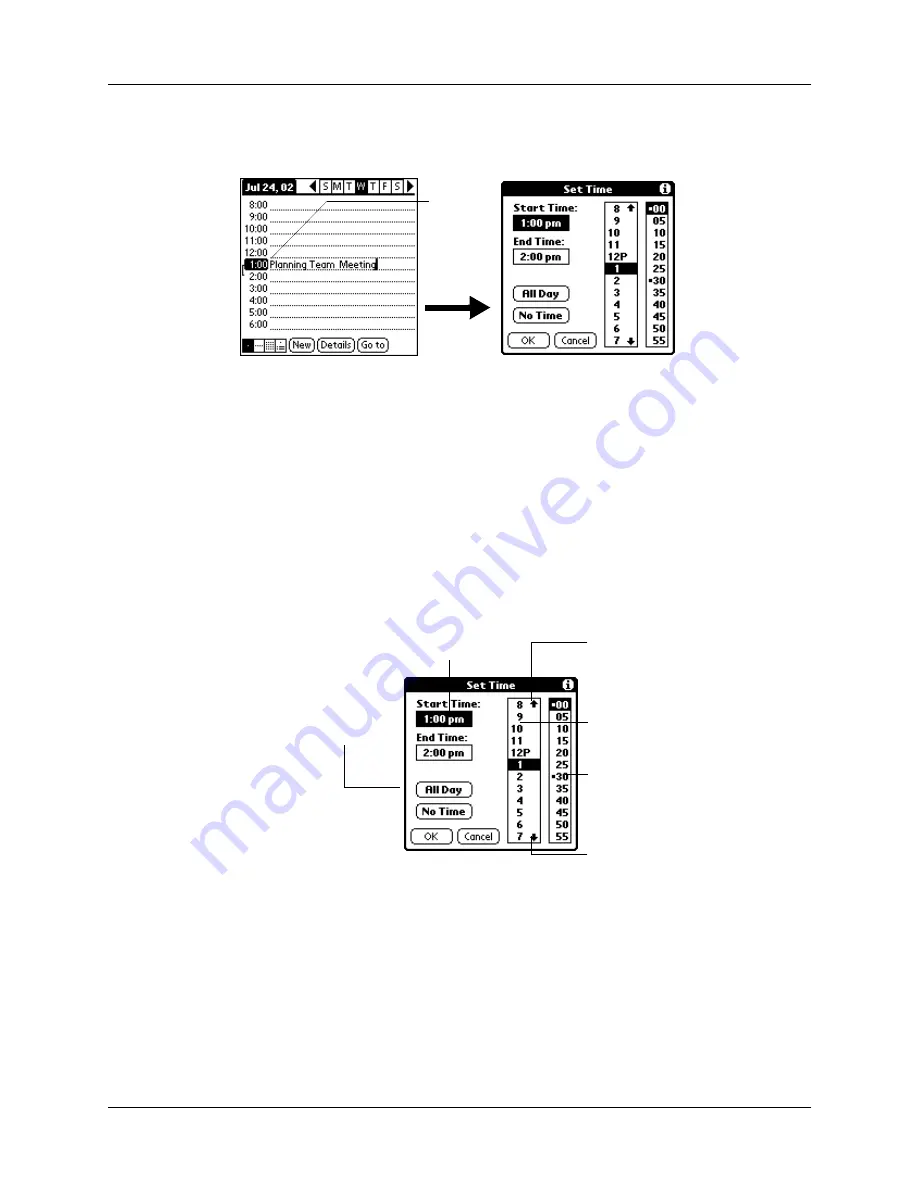
Scheduling an event
79
3.
If the event is one hour long, skip to step 5. If the event is longer or shorter than
an hour, tap the time of the event to open the Set Time dialog box.
TIP
You can also open the Set Time dialog box (to select a start time) by
making sure no event is selected, and then writing a number on the number
side of the Graffiti
®
writing area.
4.
Do one of the following:
– Tap the time columns on the right side of the Set Time dialog box to set the
Start Time, then tap the End Time box and tap the time columns to set the
End Time.
– Tap All Day to automatically insert the start and end time of the event as
defined in your Date Book preferences.
5.
Tap OK.
6.
Tap a blank area of the screen to deselect the event. A vertical line appears next
to the time, indicating the duration of the event.
NOTE
If an event has the same start and end time, the time is only displayed
once.
Tap the
time of an
event
Start Time
highlighted
Tap to scroll to
earlier hours
Tap to scroll to
later hours
Tap to change
hours
Tap to change
minutes
Tap to automatically
fill the start and end
times
Summary of Contents for Zire Zire
Page 1: ...Handbook for Palm Zire Handheld...
Page 10: ...Contents x...
Page 12: ...About This Book 2...
Page 18: ...Chapter 1 Setting Up Your Handheld 8...
Page 32: ...Chapter 2 Exploring Your Handheld 22...
Page 82: ...Chapter 6 Using Calculator 72...
Page 86: ...Chapter 7 Using Clock 76...
Page 112: ...Chapter 10 Using Memo Pad 102...
Page 118: ...Chapter 11 Using Note Pad 108...
Page 176: ...Chapter 15 Setting Preferences for Your Handheld 166...
Page 182: ...Appendix A Maintaining Your Handheld 172...
Page 194: ...Appendix B Frequently Asked Questions 184...
Page 208: ...Index 198...

































