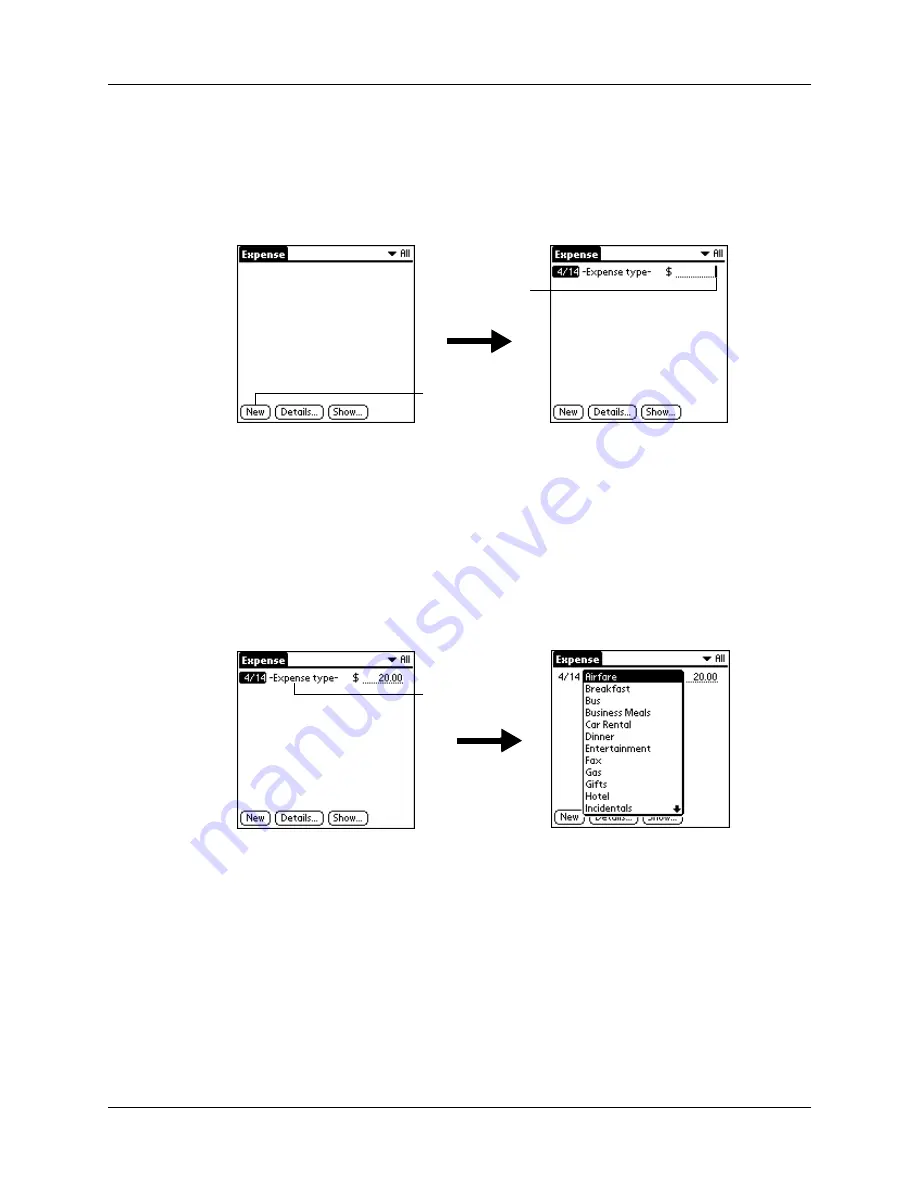
Chapter 9
Using Expense
92
Adding expense items
A record in Expense is called an “item.” You can sort your Expense items into
categories or add other information that you want to associate with the item.
1.
Tap New.
TIP
You can also create a new Expense item by writing on the number side of
the Graffiti writing area while in the Expense list screen. The first number you
write begins the amount of your new Expense item.
2.
Enter the amount of the expense.
3.
Tap the Expense type pick list and select a type from the list.
As soon as you select an expense type, your handheld saves your entry. If you
do not select an expense type, it does not save the entry.
TIP
Another quick way to create a new Expense item is to make sure that no
Expense item is selected in the Expense list, write the first letter(s) of the
expense type, and then write the numerical amount of the Expense item. This
technique takes advantage of the automatic fill feature. See
later in this chapter for details.
Tap New
Cursor of
new item
Tap here
Summary of Contents for Zire Zire
Page 1: ...Handbook for Palm Zire Handheld...
Page 10: ...Contents x...
Page 12: ...About This Book 2...
Page 18: ...Chapter 1 Setting Up Your Handheld 8...
Page 32: ...Chapter 2 Exploring Your Handheld 22...
Page 82: ...Chapter 6 Using Calculator 72...
Page 86: ...Chapter 7 Using Clock 76...
Page 112: ...Chapter 10 Using Memo Pad 102...
Page 118: ...Chapter 11 Using Note Pad 108...
Page 176: ...Chapter 15 Setting Preferences for Your Handheld 166...
Page 182: ...Appendix A Maintaining Your Handheld 172...
Page 194: ...Appendix B Frequently Asked Questions 184...
Page 208: ...Index 198...



































