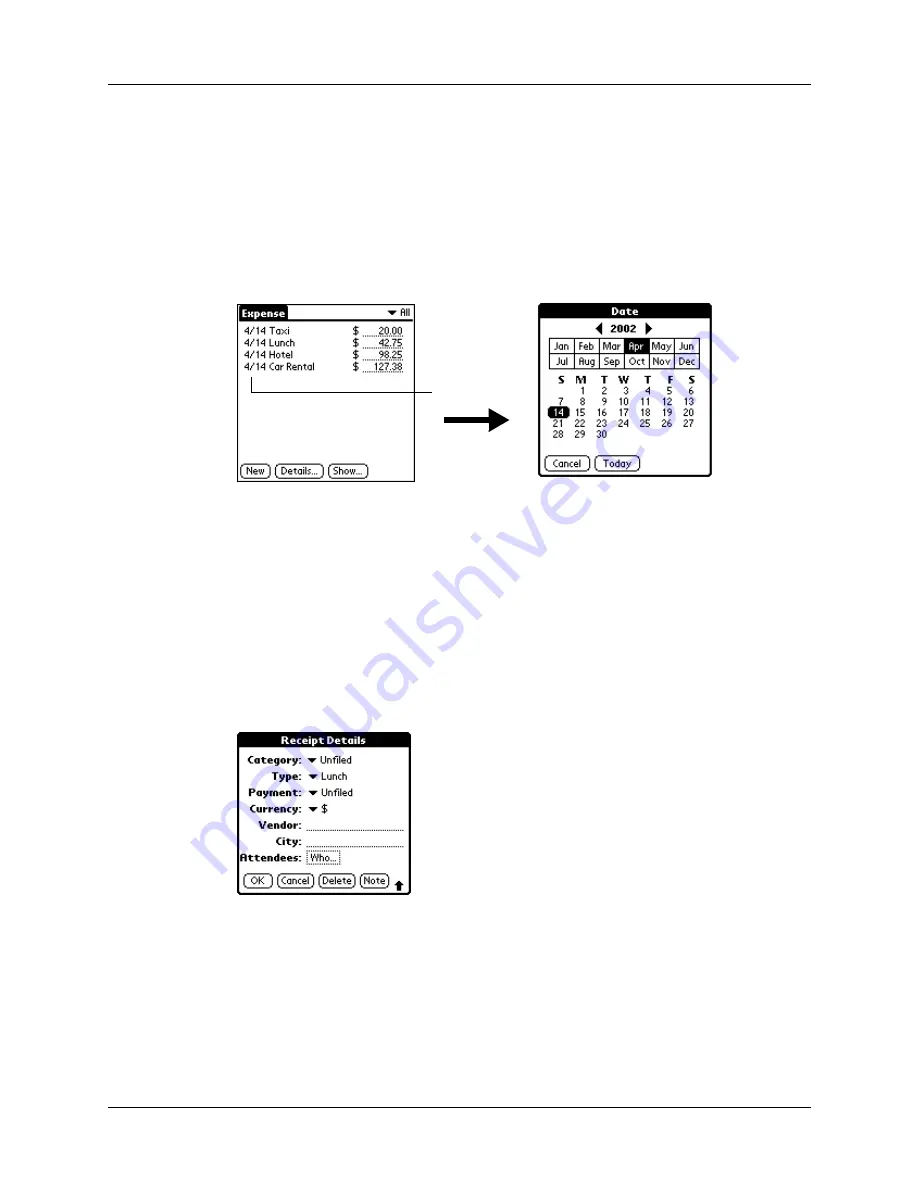
Adding expense items
93
Changing the date of an Expense item
Initially, Expense items appear with the date you enter them. You can change the
date associated with any Expense item.
To change the date of an Expense item:
1.
Tap the Expense item you want to change.
2.
Tap the date of the selected item.
3.
Tap the new date.
Entering receipt details
Expense provides a variety of options that you can associate with an item. These
options appear in the Receipt Details dialog box.
To open the Receipt Details dialog box:
1.
Tap the Expense item to which you want to assign details.
2.
Tap Details.
3.
Select any of the following options:
Tap date
Category
for more information.
Type
Opens a pick list of expense types.
Summary of Contents for Zire Zire
Page 1: ...Handbook for Palm Zire Handheld...
Page 10: ...Contents x...
Page 12: ...About This Book 2...
Page 18: ...Chapter 1 Setting Up Your Handheld 8...
Page 32: ...Chapter 2 Exploring Your Handheld 22...
Page 82: ...Chapter 6 Using Calculator 72...
Page 86: ...Chapter 7 Using Clock 76...
Page 112: ...Chapter 10 Using Memo Pad 102...
Page 118: ...Chapter 11 Using Note Pad 108...
Page 176: ...Chapter 15 Setting Preferences for Your Handheld 166...
Page 182: ...Appendix A Maintaining Your Handheld 172...
Page 194: ...Appendix B Frequently Asked Questions 184...
Page 208: ...Index 198...




































