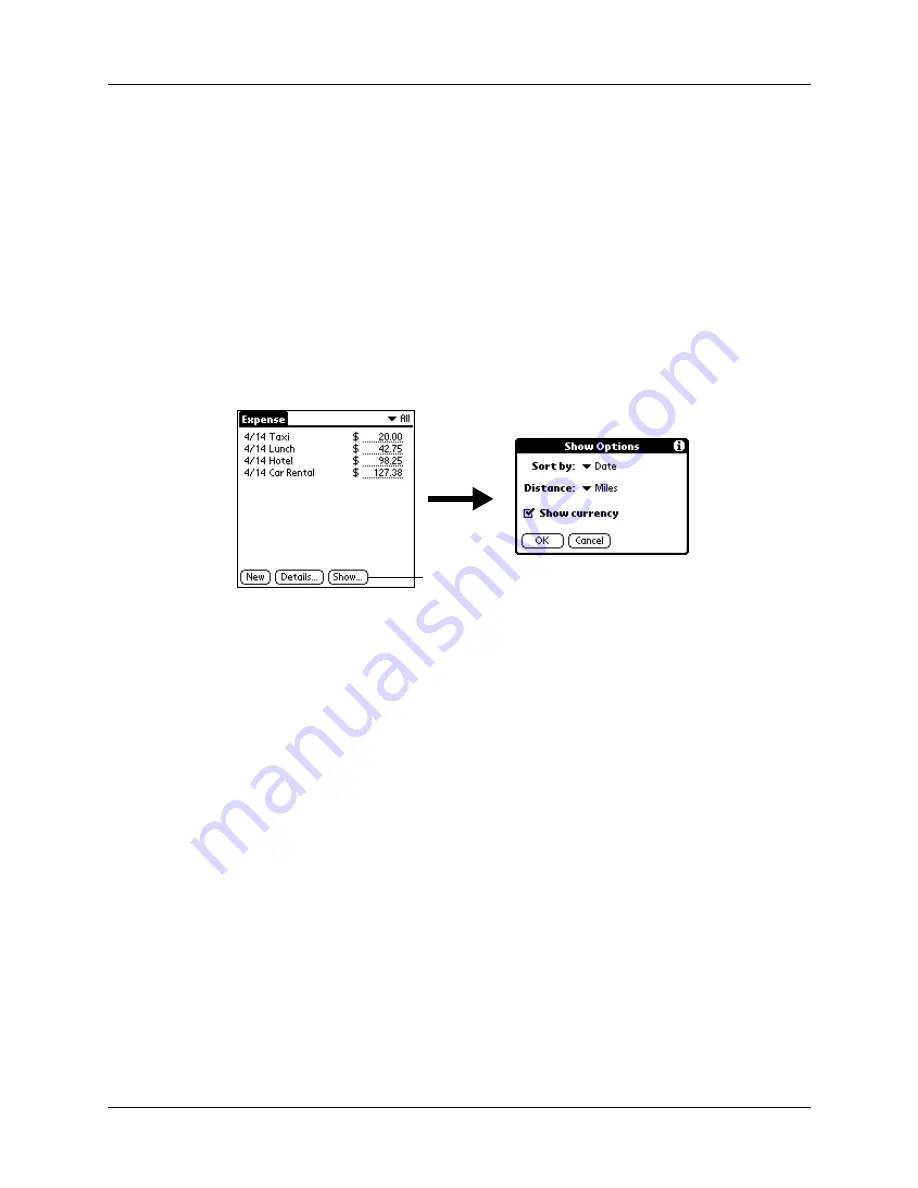
Chapter 9
Using Expense
96
NOTE
If you want to use your custom currency symbol as the default for all Expense
items, select the symbol in the Preferences dialog box. If you want to use your
custom currency symbol only for a particular Expense item, select the symbol in the
Receipt Details dialog box associated with that item.
Show Options
Show Options define the sort order and other settings that relate to your Expense
items.
To open the Show Options dialog box:
1.
In the Expense list, tap Show.
2.
Select any of the options.
3.
Tap OK.
Working with Expense data on your computer
After you enter your expenses into the Expense application on your handheld and
perform a HotSync operation, Palm Desktop software enables you to do any of the
following on your computer. See the Palm Desktop software online help for
details.
■
Add, modify, and delete your Expense data
■
Organize your Expense data by category, amount, date, type, or notes
■
View Expense data in different formats: List, large Icons, or Small Icons
■
Record individual expenses in different currencies and display the total in one
selected currency type
Sort by
Enables you to sort expense items by date or type.
Distance
Enables you to display Mileage entries in miles or kilometers.
Show currency
Shows or hides the currency symbol in the Expense list.
Tap Show
Summary of Contents for Zire Zire
Page 1: ...Handbook for Palm Zire Handheld...
Page 10: ...Contents x...
Page 12: ...About This Book 2...
Page 18: ...Chapter 1 Setting Up Your Handheld 8...
Page 32: ...Chapter 2 Exploring Your Handheld 22...
Page 82: ...Chapter 6 Using Calculator 72...
Page 86: ...Chapter 7 Using Clock 76...
Page 112: ...Chapter 10 Using Memo Pad 102...
Page 118: ...Chapter 11 Using Note Pad 108...
Page 176: ...Chapter 15 Setting Preferences for Your Handheld 166...
Page 182: ...Appendix A Maintaining Your Handheld 172...
Page 194: ...Appendix B Frequently Asked Questions 184...
Page 208: ...Index 198...






































