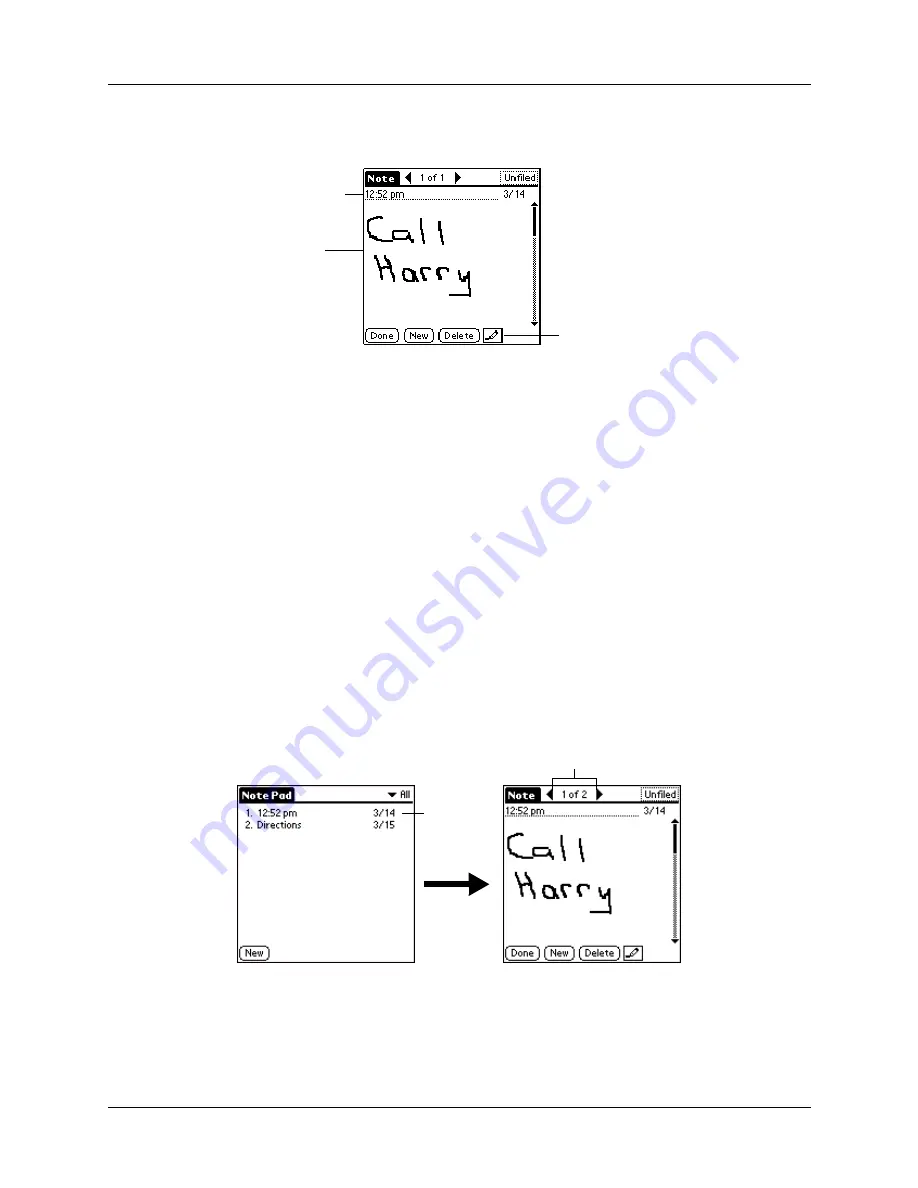
Chapter 11
Using Note Pad
104
NOTE
If Note Pad is already running, tap New.
3.
Write the information directly on the handheld screen.
TIP
Tap the pen selector to choose a different pen width, or choose the eraser
to remove unwanted strokes.
4.
(Optional) Select the time at the top of the screen and enter a title using Graffiti
®
writing.
5.
Tap Done.
Reviewing notes
The note title and the date you created the note appear in the Note Pad list. If you
did not assign a title to your note, the time you created the note appears as the note
title. This makes it easy to locate and review your notes.
To review a note:
1.
In the Note Pad list, tap the note title.
2.
Review or edit the contents of the note.
3.
Tap Done.
Pen selector
Write
information
here
Enter title here
Tap a note
to view its
contents
Tap arrows to scroll to
next and previous notes
Summary of Contents for Zire Zire
Page 1: ...Handbook for Palm Zire Handheld...
Page 10: ...Contents x...
Page 12: ...About This Book 2...
Page 18: ...Chapter 1 Setting Up Your Handheld 8...
Page 32: ...Chapter 2 Exploring Your Handheld 22...
Page 82: ...Chapter 6 Using Calculator 72...
Page 86: ...Chapter 7 Using Clock 76...
Page 112: ...Chapter 10 Using Memo Pad 102...
Page 118: ...Chapter 11 Using Note Pad 108...
Page 176: ...Chapter 15 Setting Preferences for Your Handheld 166...
Page 182: ...Appendix A Maintaining Your Handheld 172...
Page 194: ...Appendix B Frequently Asked Questions 184...
Page 208: ...Index 198...





































