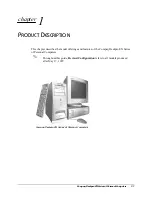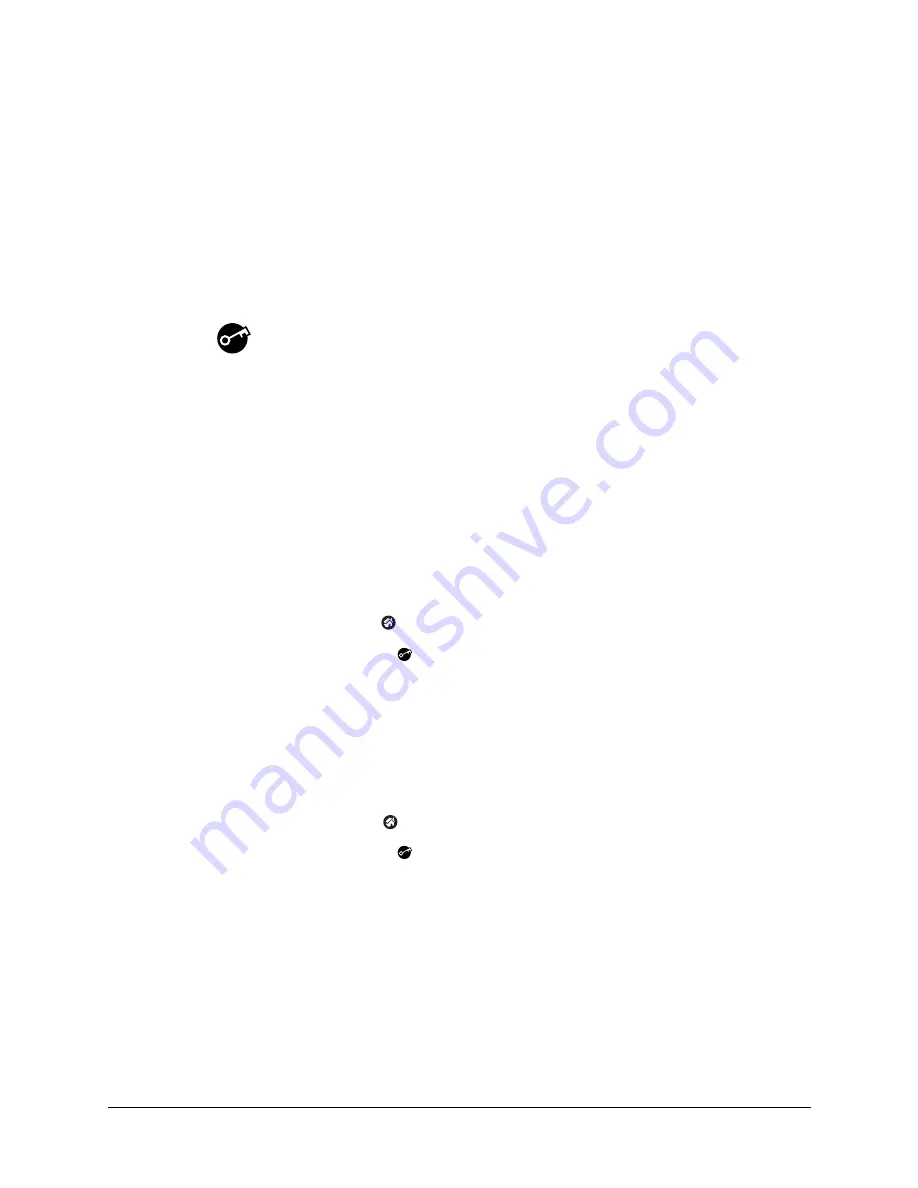
109
CHAPTER 12
Using Security
Your handheld comes with a Security application so that unauthorized users
cannot view the entries you wish to protect. Use Security to do the following:
■
Lock and turn off your handheld so that it does not operate until you enter the
correct password.
■
Mask all records that you mark as private so the information appears greyed
out.
■
Hide all records that you mark as private so they do not appear on any screen.
You can mask and hide private records with or without a password. Without a
password, private records are hidden or masked until you set the Security
application to show them. With a password, you must enter the password to view
the private entries.
To open Security:
1.
Tap the Home icon
.
2.
Tap the Security icon
.
Assigning a password
You can assign a password to protect your private records and to lock your
handheld.
To assign a password:
1.
Tap the Home icon
.
2.
Tap the Security icon
.
3.
Tap the Password box.
4.
Enter a password.
Summary of Contents for Zire Zire
Page 1: ...Handbook for Palm Zire Handheld...
Page 10: ...Contents x...
Page 12: ...About This Book 2...
Page 18: ...Chapter 1 Setting Up Your Handheld 8...
Page 32: ...Chapter 2 Exploring Your Handheld 22...
Page 82: ...Chapter 6 Using Calculator 72...
Page 86: ...Chapter 7 Using Clock 76...
Page 112: ...Chapter 10 Using Memo Pad 102...
Page 118: ...Chapter 11 Using Note Pad 108...
Page 176: ...Chapter 15 Setting Preferences for Your Handheld 166...
Page 182: ...Appendix A Maintaining Your Handheld 172...
Page 194: ...Appendix B Frequently Asked Questions 184...
Page 208: ...Index 198...