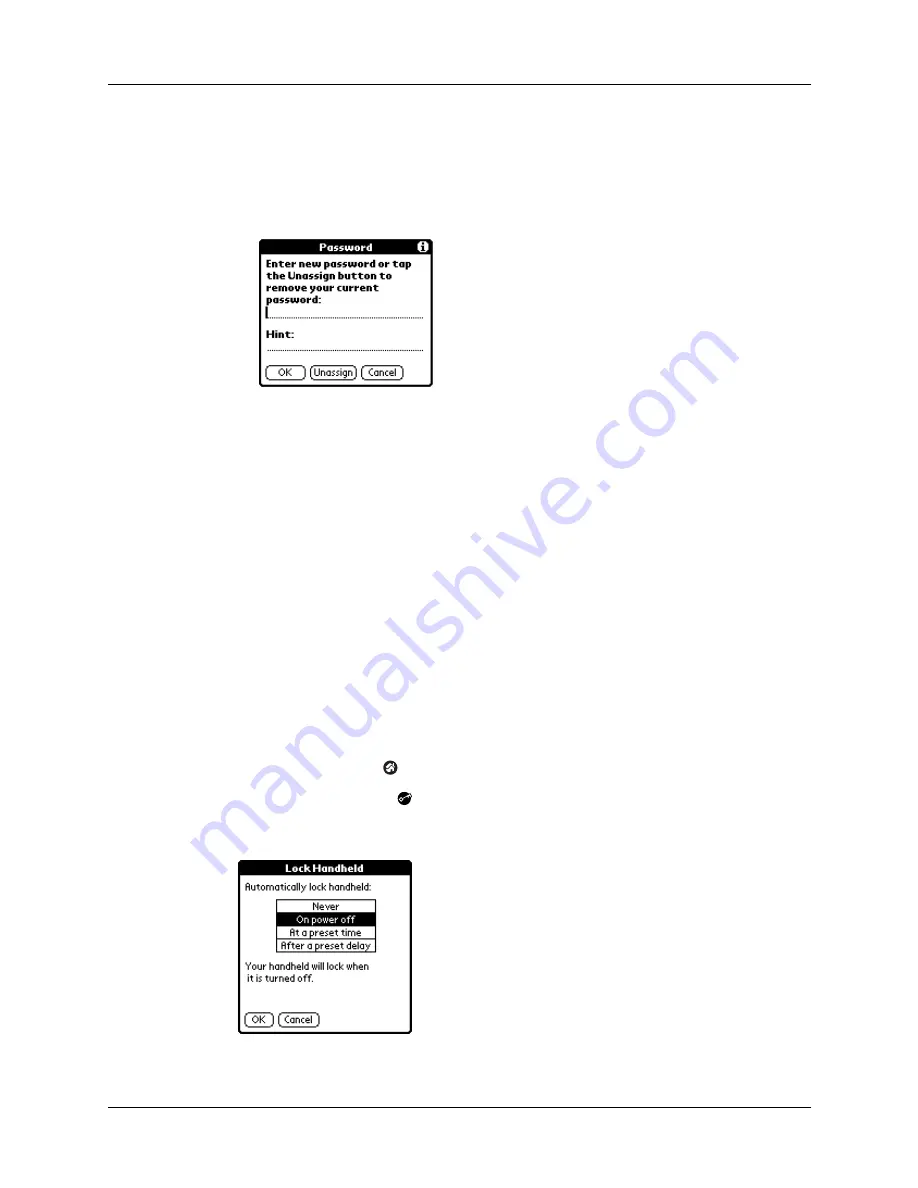
Locking your handheld
111
4.
Do one of the following:
– To change the password and hint, enter the new password and hint, and tap
OK.
– To remove the password, tap Unassign.
Locking your handheld
You can lock your handheld so that it cannot be operated until your password is
entered. In the event that your handheld is lost or stolen, this helps protect your
data from unauthorized use. You can set your handheld to lock automatically, or
you can lock it manually.
Locking your handheld automatically
You can set your handheld to lock automatically when any one of the following
occur:
■
When you turn off the power
■
At a time you specify
■
After a period of inactivity you specify
To set your handheld to lock when you turn it off:
1.
Tap the Home icon
.
2.
Tap the Security icon
.
3.
Tap the Auto Lock Handheld box, and then enter your password.
Summary of Contents for Zire Zire
Page 1: ...Handbook for Palm Zire Handheld...
Page 10: ...Contents x...
Page 12: ...About This Book 2...
Page 18: ...Chapter 1 Setting Up Your Handheld 8...
Page 32: ...Chapter 2 Exploring Your Handheld 22...
Page 82: ...Chapter 6 Using Calculator 72...
Page 86: ...Chapter 7 Using Clock 76...
Page 112: ...Chapter 10 Using Memo Pad 102...
Page 118: ...Chapter 11 Using Note Pad 108...
Page 176: ...Chapter 15 Setting Preferences for Your Handheld 166...
Page 182: ...Appendix A Maintaining Your Handheld 172...
Page 194: ...Appendix B Frequently Asked Questions 184...
Page 208: ...Index 198...

































