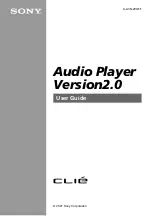Chapter 15
Setting Preferences for Your Handheld
164
ShortCuts preferences
The ShortCuts Preferences screen enables you to define abbreviations for entering
text with Graffiti strokes. This section describes how to create, edit, and delete a
ShortCut. See
for more information on the use of
ShortCuts.
Creating a ShortCut
You can create a ShortCut for any words, letters, or numbers. All ShortCuts you
create appear on the list in the ShortCut Preferences screen. All the ShortCuts are
available in any of your handheld applications and are backed up on your
computer when you perform a HotSync operation.
To create a ShortCut:
1.
Tap New.
2.
On the ShortCut name line, enter the letters you want to use to activate the
ShortCut.
3.
Tap the ShortCut Text area and enter the text that you want to appear when you
write the ShortCut characters.
TIP
You may want to add a space (space character) after the last word in your
ShortCut text. This way, a space automatically follows the ShortCut text.
4.
Tap OK.
TIP
To use a ShortCut, draw the ShortCut stroke followed by the ShortCut
characters. When you draw the ShortCut stroke, the ShortCut symbol appears
at the insertion point to show that you are in ShortCut mode.
ShortCut
Tap New
Summary of Contents for Zire Zire
Page 1: ...Handbook for Palm Zire Handheld...
Page 10: ...Contents x...
Page 12: ...About This Book 2...
Page 18: ...Chapter 1 Setting Up Your Handheld 8...
Page 32: ...Chapter 2 Exploring Your Handheld 22...
Page 82: ...Chapter 6 Using Calculator 72...
Page 86: ...Chapter 7 Using Clock 76...
Page 112: ...Chapter 10 Using Memo Pad 102...
Page 118: ...Chapter 11 Using Note Pad 108...
Page 176: ...Chapter 15 Setting Preferences for Your Handheld 166...
Page 182: ...Appendix A Maintaining Your Handheld 172...
Page 194: ...Appendix B Frequently Asked Questions 184...
Page 208: ...Index 198...