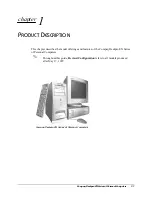Chapter 2
Exploring Your Handheld
10
Zire handheld components
Take a few minutes to familiarize yourself with the features of your handheld.
Locating front panel controls
Screen
Displays the applications and information stored in your
handheld. It is touch-sensitive and responds to the stylus.
Scroll buttons/
Clock control
Displays text and other information that extends beyond the
handheld screen area.
When your handheld is on, pressing the lower button scrolls
down to view information below the viewing area, and
pressing the upper button scrolls up to view information above
the viewing area.
When your handheld is off, pressing the upper button displays
the time.
Graffiti
®
writing
area
The area where you write letters and numbers using the
Graffiti
®
alphabet. See
to learn how to write Graffiti
characters.
Power button
Turns your handheld on or off. If your handheld is turned off,
pressing the power button turns the handheld on and returns
you to the last screen you viewed.
If your handheld is turned on, pressing the power button turns
the handheld off.
Screen
Graffiti
®
writing area
Application buttons
Scroll buttons/
Clock control
Power
button
Summary of Contents for Zire Zire
Page 1: ...Handbook for Palm Zire Handheld...
Page 10: ...Contents x...
Page 12: ...About This Book 2...
Page 18: ...Chapter 1 Setting Up Your Handheld 8...
Page 32: ...Chapter 2 Exploring Your Handheld 22...
Page 82: ...Chapter 6 Using Calculator 72...
Page 86: ...Chapter 7 Using Clock 76...
Page 112: ...Chapter 10 Using Memo Pad 102...
Page 118: ...Chapter 11 Using Note Pad 108...
Page 176: ...Chapter 15 Setting Preferences for Your Handheld 166...
Page 182: ...Appendix A Maintaining Your Handheld 172...
Page 194: ...Appendix B Frequently Asked Questions 184...
Page 208: ...Index 198...