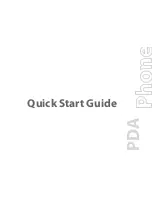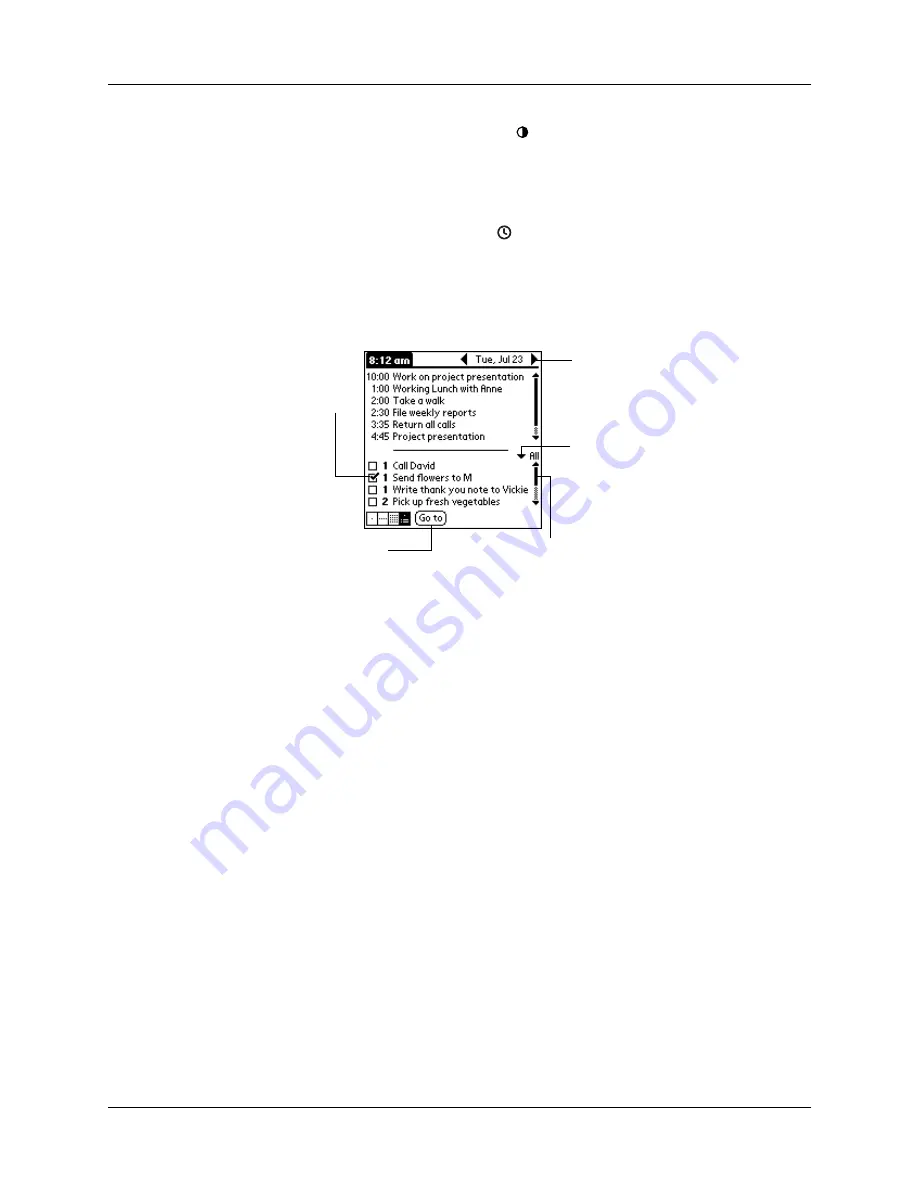
Chapter 2
Exploring Your Handheld
14
Contrast control
Tap the Contrast icon
to open the Adjust Contrast dialog
box. Tap to the left or right of the slider to adjust the contrast in
small increments or drag the slider to change the contrast in
large increments. You can also press the up and down scroll
buttons to adjust the contrast.
Clock
Tap the Clock icon
to briefly display the time and date.
ABC
With the cursor in an input field, tap “ABC” to activate the
alphabetic keyboard.
123
With the cursor in an input field, tap “123” to activate the
numeric keyboard.
Check box
When a check mark appears in a check box, the
corresponding option is active. If a check box is empty,
tapping it inserts a check mark. If a check box is checked,
tapping it removes the check mark.
Command buttons
Tap a button to perform a command. Command buttons
appear in dialog boxes and at the bottom of application
screens.
Next/previous arrows
Tap the left and right arrows to display the previous and next
record; tap the up and down arrows to display the previous
and next page of information.
Pick list
Tap the arrow to display a list of choices, and then tap an item
in the list to select it.
Scroll bar
Drag the
slider, or tap the top or bottom arrow, to scroll the
display one line at a time. To scroll to the previous page, tap
the scroll bar just above the slider. To scroll to the next page,
tap the scroll bar just below the slider.
You can also scroll to the previous and next pages by
pressing the upper and lower scroll buttons on the front
panel of your handheld.
Scroll
bar
Previous/next arrows
Check
box
Command
button
Pick list
Summary of Contents for Zire Zire
Page 1: ...Handbook for Palm Zire Handheld...
Page 10: ...Contents x...
Page 12: ...About This Book 2...
Page 18: ...Chapter 1 Setting Up Your Handheld 8...
Page 32: ...Chapter 2 Exploring Your Handheld 22...
Page 82: ...Chapter 6 Using Calculator 72...
Page 86: ...Chapter 7 Using Clock 76...
Page 112: ...Chapter 10 Using Memo Pad 102...
Page 118: ...Chapter 11 Using Note Pad 108...
Page 176: ...Chapter 15 Setting Preferences for Your Handheld 166...
Page 182: ...Appendix A Maintaining Your Handheld 172...
Page 194: ...Appendix B Frequently Asked Questions 184...
Page 208: ...Index 198...