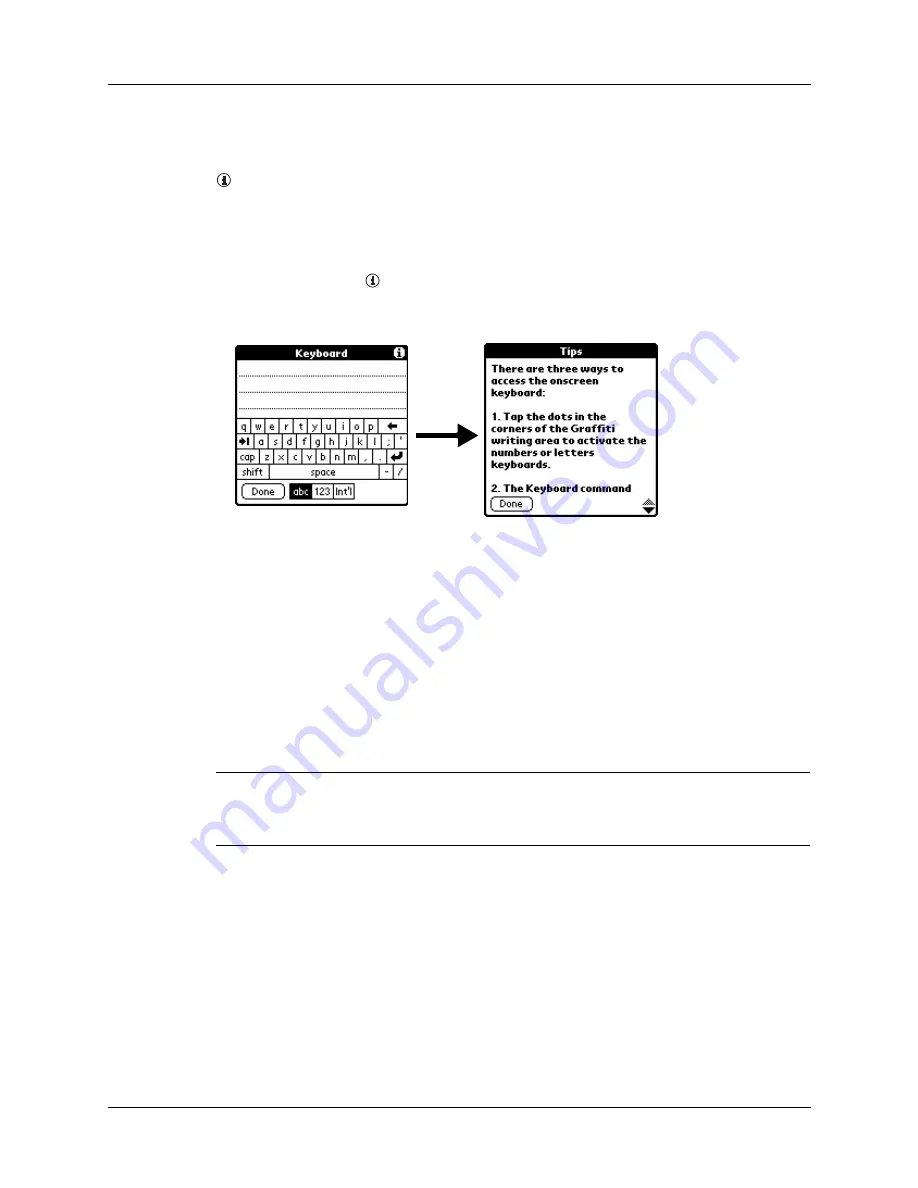
Tapping and typing
15
Displaying online tips
Many of the dialog boxes that appear on your handheld contain an online Tips icon
in the upper-right corner. Online tips anticipate questions you have in a dialog
box, provide shortcuts for using the dialog box, or give you other useful
information.
To display an online tip:
1.
Tap the Tips icon
.
2.
After you review the tip, tap Done.
Tapping and typing
Like using a mouse to click elements on a computer screen, using the stylus to tap
elements on your handheld screen is the basic action that gets things done.
The first time you start your handheld, setup instructions appear on the screen.
These instructions include a calibration screen. Calibration aligns the internal
circuitry of your handheld with its touch-sensitive screen so that when you tap an
element on the screen, the handheld can detect exactly which task you want to
perform.
IMPORTANT
Always use the point of the stylus for tapping or making strokes on the
handheld screen. Never use an actual pen, pencil, or other sharp object to write on
the handheld screen.
With your handheld turned on, you can tap the handheld screen to do many
operations, such as the following:
■
Open applications
■
Choose menu commands
■
Initiate a Find operation to search through applications installed on your
handheld for specific text
Summary of Contents for Zire Zire
Page 1: ...Handbook for Palm Zire Handheld...
Page 10: ...Contents x...
Page 12: ...About This Book 2...
Page 18: ...Chapter 1 Setting Up Your Handheld 8...
Page 32: ...Chapter 2 Exploring Your Handheld 22...
Page 82: ...Chapter 6 Using Calculator 72...
Page 86: ...Chapter 7 Using Clock 76...
Page 112: ...Chapter 10 Using Memo Pad 102...
Page 118: ...Chapter 11 Using Note Pad 108...
Page 176: ...Chapter 15 Setting Preferences for Your Handheld 166...
Page 182: ...Appendix A Maintaining Your Handheld 172...
Page 194: ...Appendix B Frequently Asked Questions 184...
Page 208: ...Index 198...





































