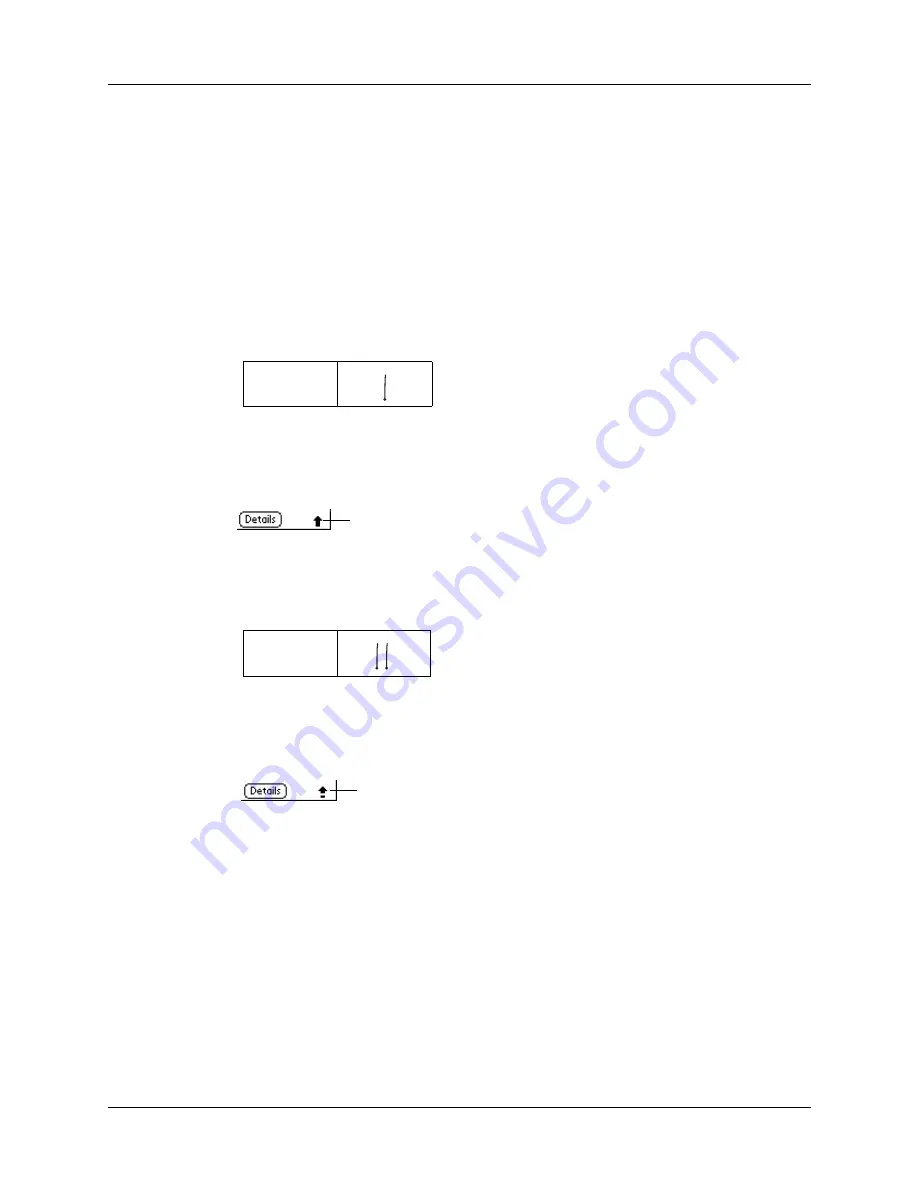
Using Graffiti writing to enter data
27
Writing capital letters
You make capital letters with the same stroke shapes as the basic alphabet
characters. To make capital letters, you must first “shift” to caps—just as you press
the Shift key on a keyboard—and then write the character strokes.
NOTE
Graffiti writing includes a feature that automatically capitalizes the first letter
when you create a new sentence or a new record (by tapping New or a blank line).
To draw the first letter of a word as a capital letter:
■
Use the Caps Shift stroke:
TIP
When Caps Shift is active, an “up arrow” symbol appears in the
lower-right corner of the handheld screen. If you accidentally activate Caps
Shift, backspace will cancel it.
To enter only capital letters (Caps Lock):
■
Use the Caps Lock stroke:
TIP
When Caps Lock is active, an underlined “up arrow” symbol appears in
the lower-right corner of the handheld screen. To return to lowercase, make the
Caps Shift stroke.
Writing numbers
Writing numbers with Graffiti writing is similar to writing letters of the alphabet,
except that you make the character strokes on the right-hand side (numbers side)
of the Graffiti writing area.
Caps
Shift
Caps
Lock
Caps Shift
Caps Lock
Summary of Contents for Zire Zire
Page 1: ...Handbook for Palm Zire Handheld...
Page 10: ...Contents x...
Page 12: ...About This Book 2...
Page 18: ...Chapter 1 Setting Up Your Handheld 8...
Page 32: ...Chapter 2 Exploring Your Handheld 22...
Page 82: ...Chapter 6 Using Calculator 72...
Page 86: ...Chapter 7 Using Clock 76...
Page 112: ...Chapter 10 Using Memo Pad 102...
Page 118: ...Chapter 11 Using Note Pad 108...
Page 176: ...Chapter 15 Setting Preferences for Your Handheld 166...
Page 182: ...Appendix A Maintaining Your Handheld 172...
Page 194: ...Appendix B Frequently Asked Questions 184...
Page 208: ...Index 198...




































