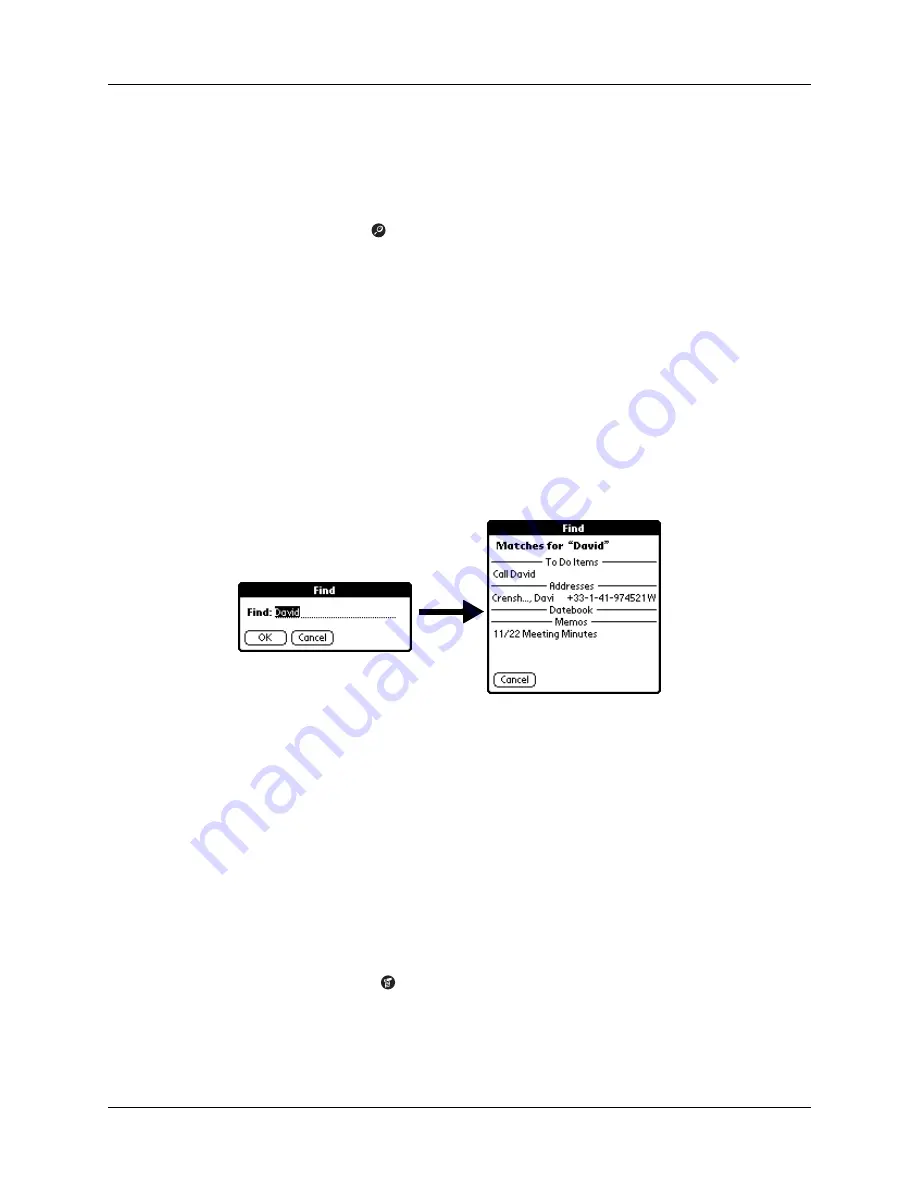
Chapter 4
Working with Applications
50
Using Find
You can use Find to locate any text that you specify, in any application that resides
on your handheld.
To use Find:
1.
Tap the Find icon
.
TIP
If you select text in an application before you tap Find, the selected text
automatically appears in the Find dialog box.
2.
Enter the text that you want to find.
Find is
not
case-sensitive. For example, searching for the name “davidson” also
finds “Davidson.”
Find locates any words that begin with the text you enter. For example,
searching for “plane” finds “planet,” but not “airplane.”
3.
Tap OK.
Find searches for the text in all records and all notes.
As your handheld searches for the text, you can tap Stop at any time. You may
want to do this if the entry you want appears before your handheld finishes the
search. To continue the search after you tap Stop, tap Find More.
4.
Tap the text that you want to review.
Using Phone Lookup
Phone Lookup displays the Address list screen and lets you add the information
that appears in this list to a record.
To use Phone Lookup:
1.
Display the record in which you want to insert a phone number. The record can
be in Date Book, To Do List, or Memo Pad.
2.
Tap the Menu icon
.
3.
Tap Options, and then tap Phone Lookup.
4.
Begin to spell the last name of the name you want to find.
Summary of Contents for Zire Zire
Page 1: ...Handbook for Palm Zire Handheld...
Page 10: ...Contents x...
Page 12: ...About This Book 2...
Page 18: ...Chapter 1 Setting Up Your Handheld 8...
Page 32: ...Chapter 2 Exploring Your Handheld 22...
Page 82: ...Chapter 6 Using Calculator 72...
Page 86: ...Chapter 7 Using Clock 76...
Page 112: ...Chapter 10 Using Memo Pad 102...
Page 118: ...Chapter 11 Using Note Pad 108...
Page 176: ...Chapter 15 Setting Preferences for Your Handheld 166...
Page 182: ...Appendix A Maintaining Your Handheld 172...
Page 194: ...Appendix B Frequently Asked Questions 184...
Page 208: ...Index 198...







































