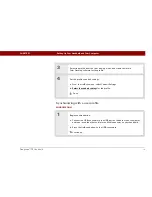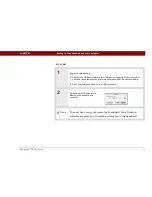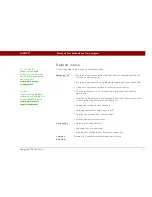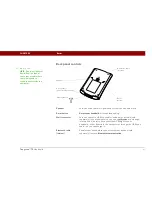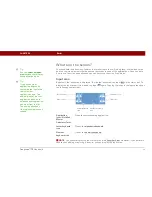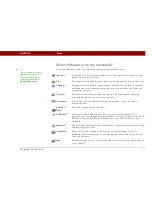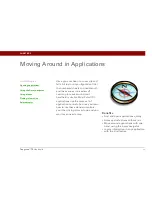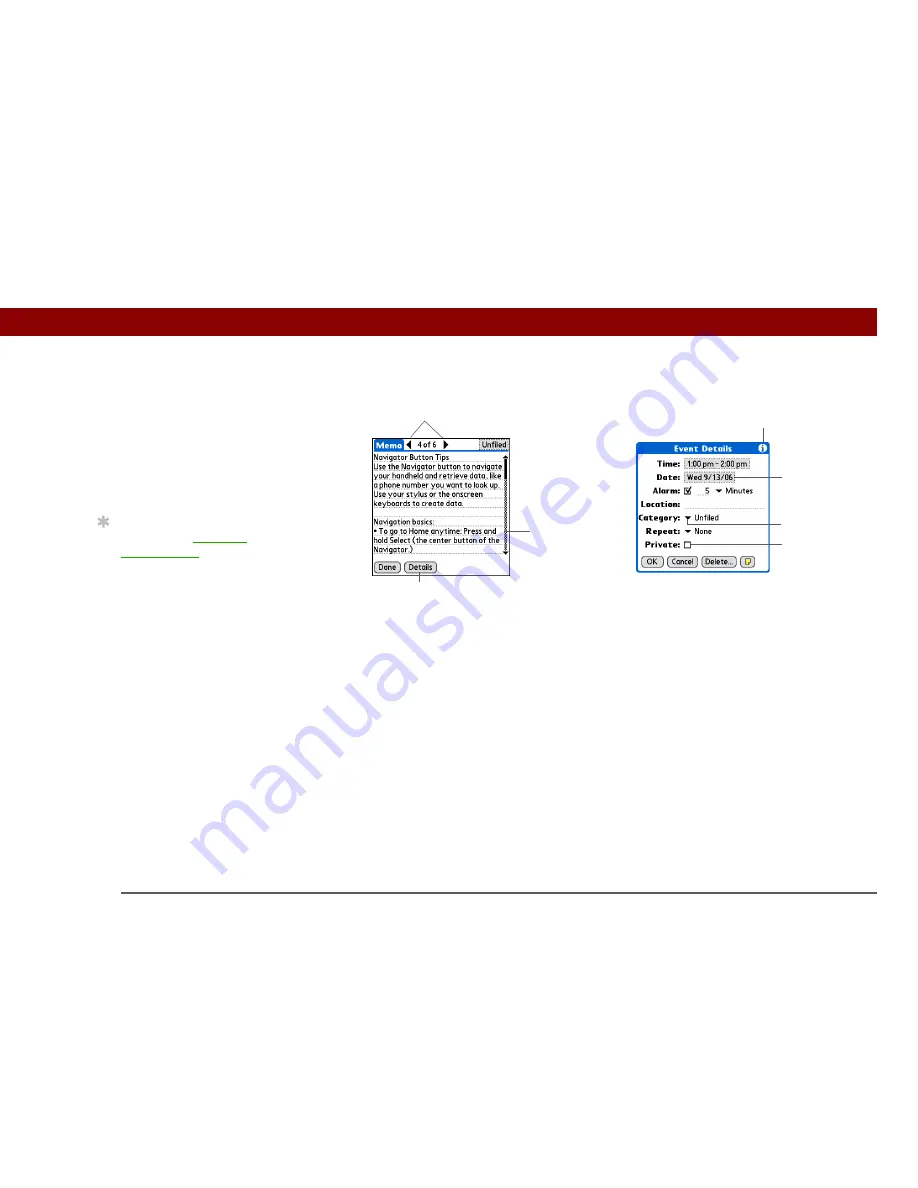
Tungsten™ T5
Handheld
25
CHAPTER 2
Basics
Application controls
Previous/next
arrows
Select the left and right arrows to view the previous and next entry; where
up and down arrows appear, select them to view the previous and next
screens of information.
Scroll bar
Drag the
slider, or tap the top or bottom arrow, to scroll the display one line
at a time. To scroll to the previous screen, tap the scroll bar just above the
slider. To scroll to the next screen, tap the scroll bar just below the slider.
Command
button
Select a button, such as OK, Cancel, or Details, to perform a command or to
open a dialog box. Command buttons appear at the bottom of dialog boxes
and application screens.
Tips icon
Tap the Tips icon to view shortcuts and other useful information for the
screen where the icon is located. When you have finished viewing the tip,
select Done.
Entry box
Tap an entry box to open a dialog box where you can enter info for that field.
Pick list
Select the arrow to display a list of choices, and then select an item in the
list.
Box
Check or uncheck a box to select or deselect it. When a box is checked, the
corresponding option is selected and active. When a box is unchecked, the
corresponding option is deselected and inactive.
Scroll bar
Previous/next arrows
Command button
Pick list
Entry box
Box
Tips icon
»
Key Term
Slider
The solid area on
the scroll bar. The slider
moves to indicate the
relative position within
the entry or list.
Tip
You can also
use the 5-
way navigator
to select
an item from a pick list
and to select some
command buttons.
Summary of Contents for 1035ML - Tungsten T5 - OS 5.4 416 MHz
Page 1: ...User Guide...