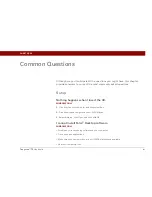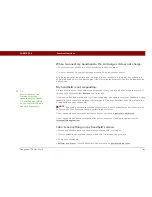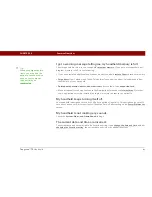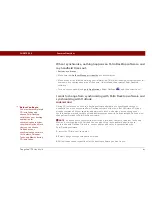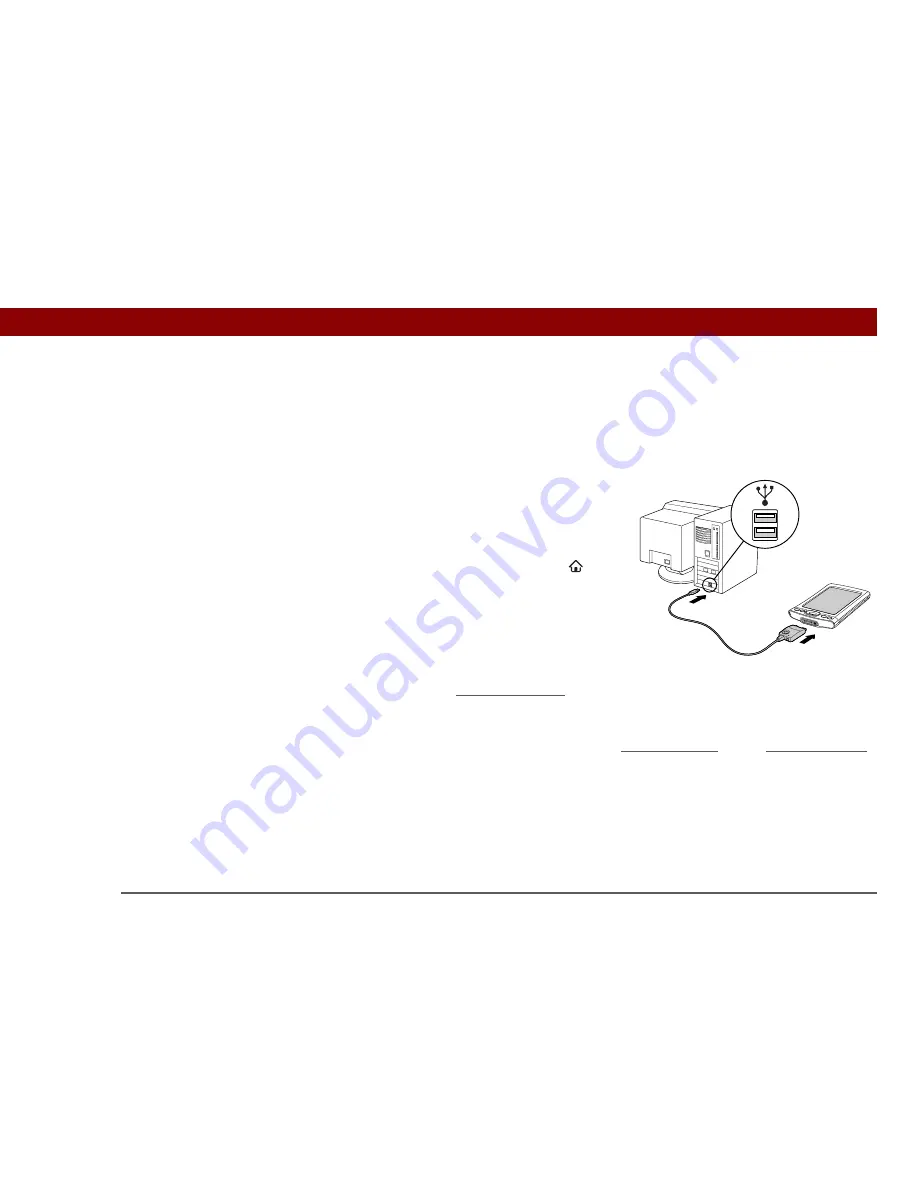
Tungsten™ T5
Handheld
599
CHAPTER 28
Common Questions
File Transfer/Drive Mode
I can’t move or copy files using palmOne™ File Transfer.
WINDOWS ONLY
• Make sure your handheld is connected securely to
the USB sync cable, and that the cable is connected
to a USB port on the back of your computer.
• Make sure no other applications—such as HotSync
Manager or RealPlayer—are using the USB sync
cable. To check, press the Home button
. If
Favorites opens, then no other applications are
using the sync cable. If Favorites does not open,
then another application may be using the cable.
• Try to synchronize. If synchronizing doesn’t work,
palmOne™ File Transfer doesn’t work, either.
• If File Transfer was working but stops, disconnect and reconnect your handheld. If this does not
solve the problem,
perform a soft reset
.
I can’t see a file I moved from my computer to my handheld.
Your handheld stores information in two locations:
program memory
and the
internal flash drive
.
When you view files on your handheld using File Transfer on your computer or Files on your
handheld, only files on the internal drive are displayed.
If you used palmOne Quick Install to move a file to your handheld, depending on the file type, the
file may be located in your handheld’s program memory. If this is the case, you can’t view the file
using File Transfer or Files, but you can access it by using the appropriate application. If you want
to be able to see the file in the File Transfer window or the Files screen, copy it to your handheld’s
internal drive using File Transfer.
Summary of Contents for 1035ML - Tungsten T5 - OS 5.4 416 MHz
Page 1: ...User Guide...