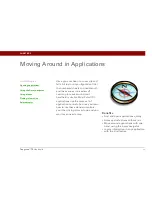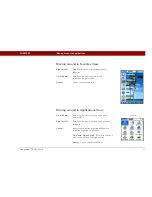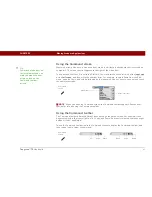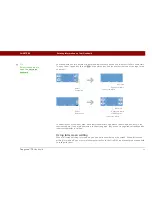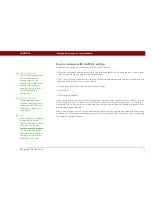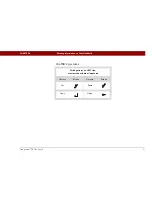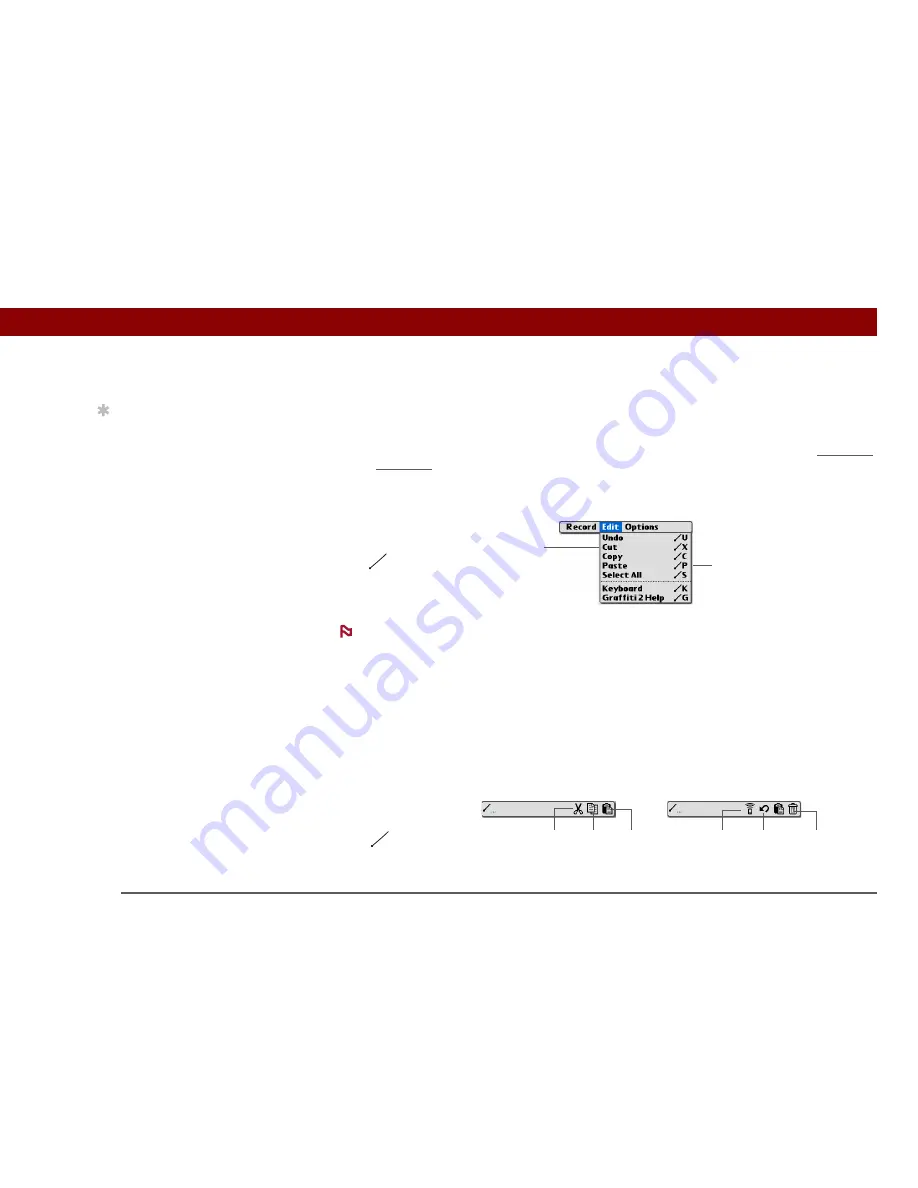
Tungsten™ T5
Handheld
47
CHAPTER 3
Moving Around in Applications
Using the Command stroke
Most menu items also have a menu shortcut, which is similar to the keyboard shortcuts used on
computers. The menu shortcut appears to the right of the menu item.
To use a menu shortcut, first write the Graffiti 2 Command stroke on the left side of the
input area
or the
full screen
, and then write the shortcut letter. For example, to select Paste from the Edit
menu, write the Command stroke, followed by the letter
p
. You do not have to open a menu to use
the command stroke.
When you write the Command stroke, the Command toolbar appears. See the next
section for info on using the Command toolbar.
Using the Command toolbar
The Command toolbar displays different icons based on the active screen. For example, if you
have text selected, the icons might be Cut, Copy, and Paste. If no text is selected, the icons might
be Beam, Undo, and Delete.
To use the Command toolbar, write the Command stroke to display the Command toolbar, and
then tap an icon to select its command.
Tip
Command mode is active
for just a few seconds, so
write the menu shortcut
or tap an icon on the
Command toolbar
quickly.
Menu shortcuts
Menu items
Command
stroke
NOTE
Cut
Undo
Copy
Paste
Beam
Delete
Command
stroke
Summary of Contents for 1035ML - Tungsten T5 - OS 5.4 416 MHz
Page 1: ...User Guide...