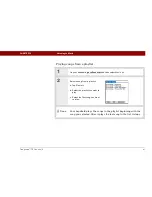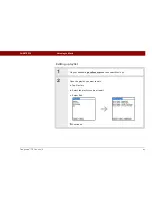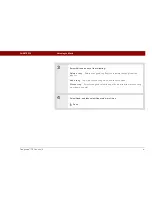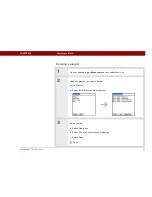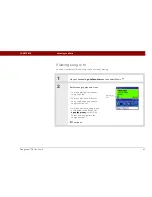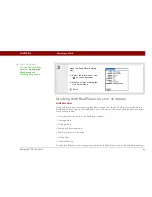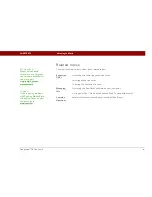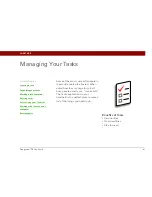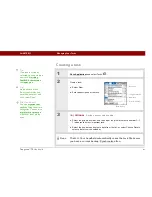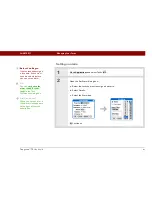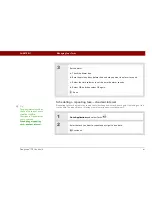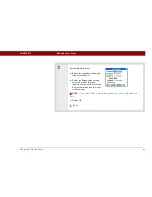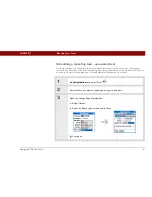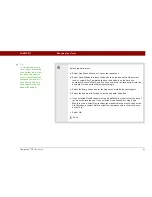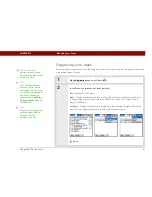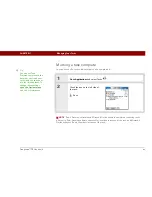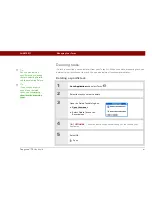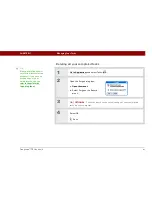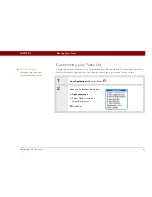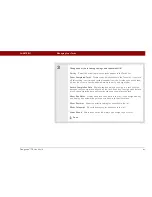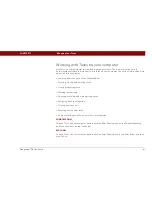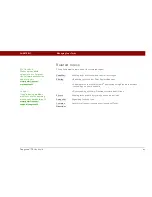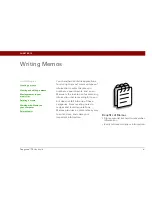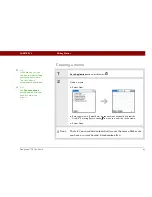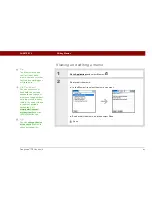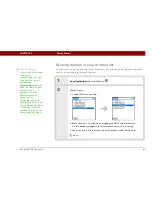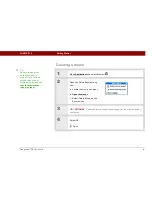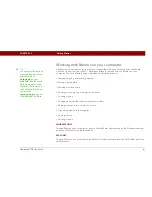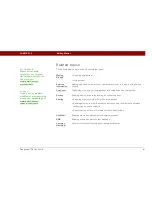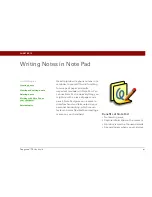Tungsten™ T5
Handheld
229
CHAPTER 11
Managing Your Tasks
Organizing your tasks
Sometimes you want to look at all the things you need to do, while at other times you want to see
only certain types of tasks.
0
1
Go to Applications
and select Tasks
.
2
In the Tasks list, select one of these options:
All
Displays all your tasks.
Date
Displays tasks that are due in a specific time frame. Select the pick list in
the upper-right corner of the screen to select Due Today, Last 7 Days, Next 7
Days, or Past Due.
Category
Displays tasks that are assigned to the selected category. Select the
pick list in the upper-right corner to select a different category.
Done
Did You Know?
Overdue tasks have an
exclamation point (
!)
next
to the due date.
Tip
Your Task Preferences
settings control which
tasks appear in the Tasks
list, such as completed or
due tasks. To change
these settings,
open the
Options menu
and select
Preferences.
Tip
Create a new category for
tasks by selecting Edit
Categories in the
Category pick list.
Summary of Contents for 1035NA
Page 1: ...User Guide...