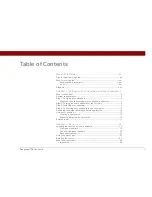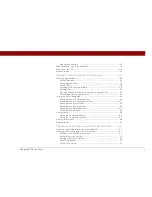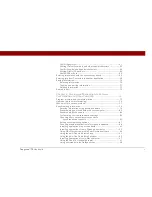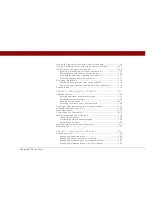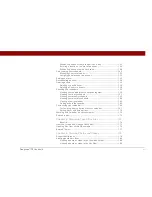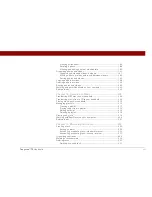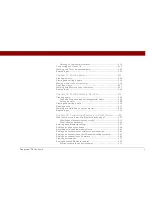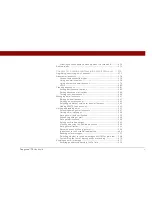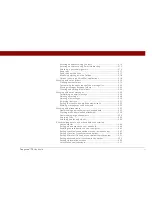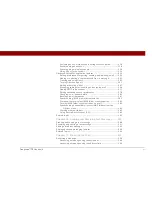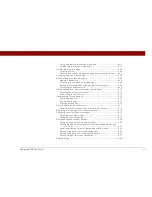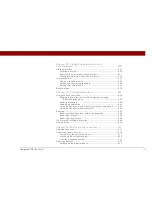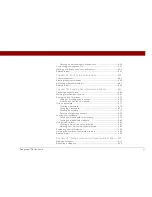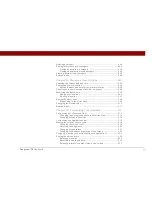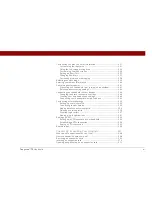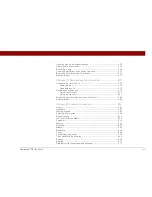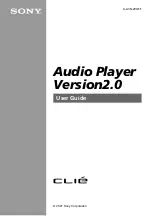Tungsten™ T5
Handheld
iii
Table of Contents
About This Guide ..................................................................xx
Tips for viewing this guide.........................................................................xx
What’s in this guide? .................................................................................xxi
Step-by-step instructions................................................................... xxi
Links..................................................................................................... xxi
Sidebars.....................................................................................................xxii
Chapter 1: Setting Up Your Handheld and Your Computer .1
What’s in the box? ........................................................................................2
System requirements ...................................................................................2
Step 1: Charging your handheld..................................................................4
What you should know about your handheld’s battery..................... 5
Step 2: Turning on your handheld for the first time ..................................6
Step 3: Installing your software ...................................................................7
Step 4: Connecting your handheld to your computer ...............................8
Switching to another desktop software application ................................10
Using user profiles......................................................................................11
Creating a user profile .........................................................................12
Synchronizing with a user profile ......................................................14
Related topics ..............................................................................................17
Chapter 2: Basics ...................................................................18
Locating the controls on your handheld ...................................................19
Front panel controls ............................................................................ 19
Top and side panel controls ............................................................... 20
Back panel controls ............................................................................. 21
Using the status bar....................................................................................22
Rotating the screen .....................................................................................23
What’s on the screen? ................................................................................24
Input area ............................................................................................. 24
Summary of Contents for 1035NA
Page 1: ...User Guide...