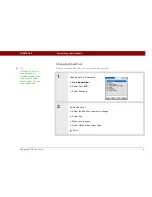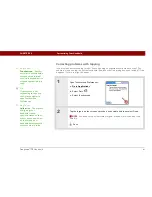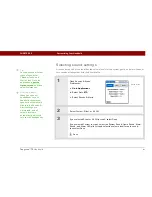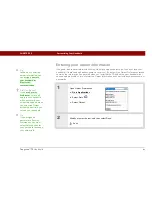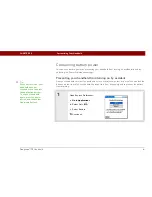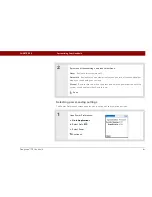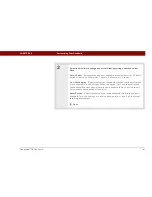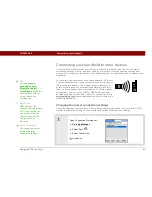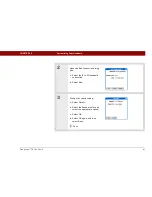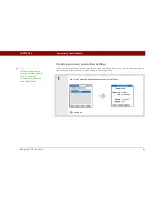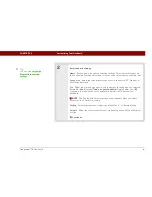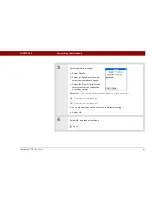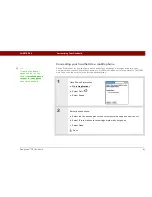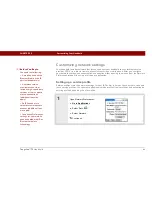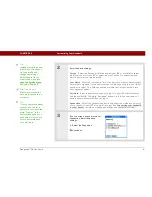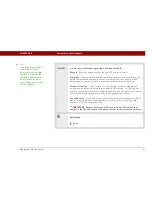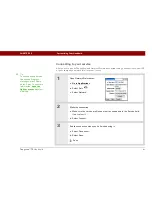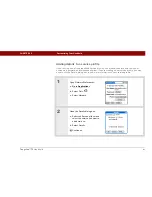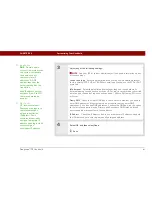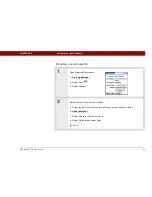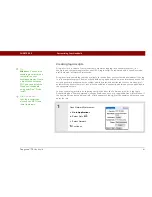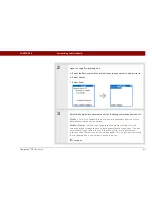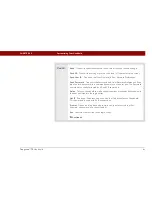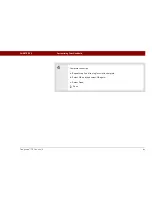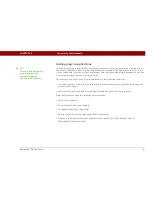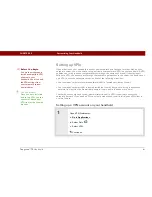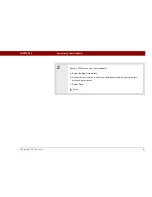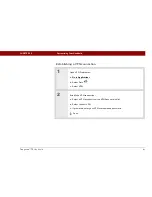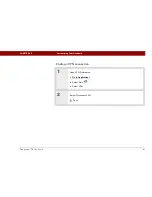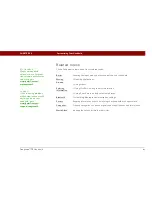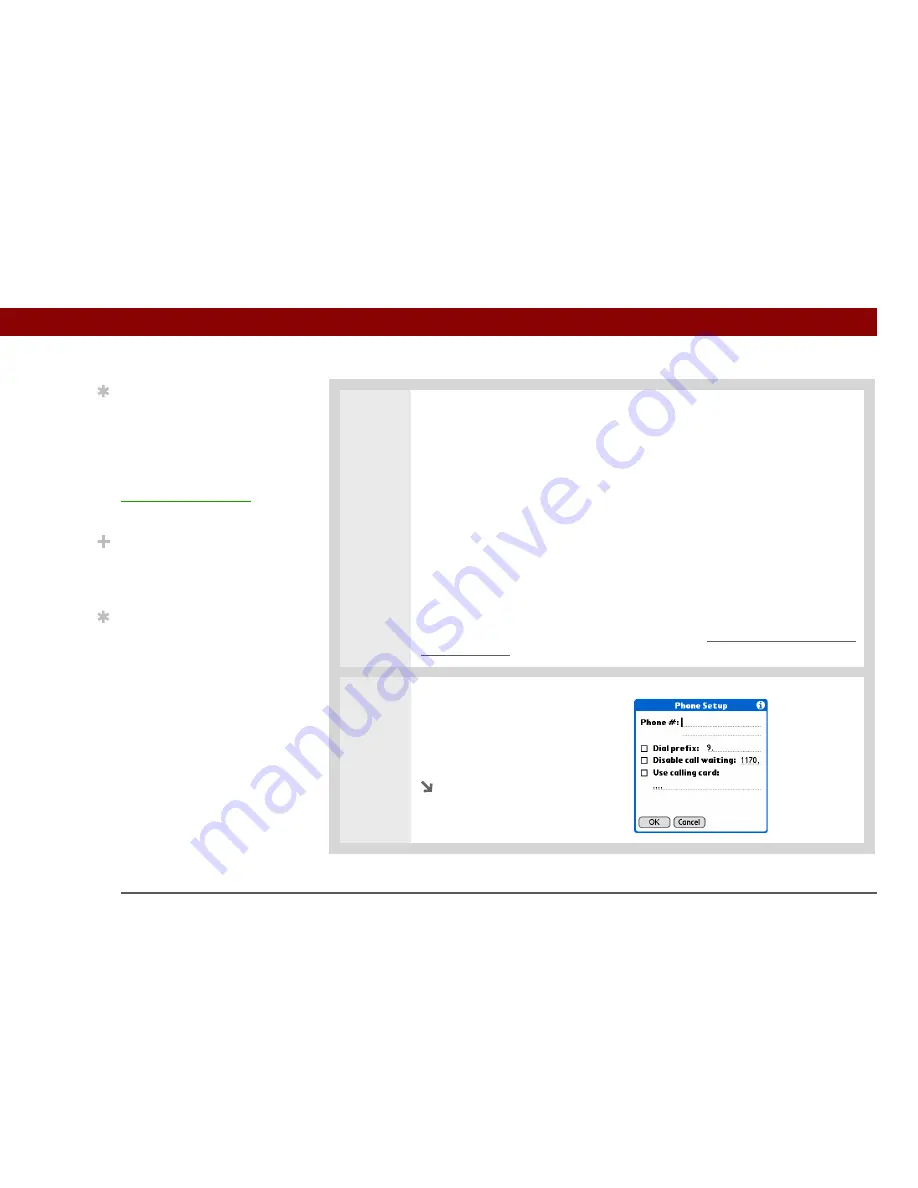
Tungsten™ T5
Handheld
551
CHAPTER 25
Customizing Your Handheld
2
Enter the basic settings:
Service
Select the Service pick list and select your ISP or your dial-in server
type from the list. If your ISP or server type isn’t on the list, select New and
enter a name for the service profile.
User Name
Enter your username. This is the part of your email address that’s
before the @ sign and it’s the name that you use when you log in to your ISP or
your dial-in server. This field can contain multiple lines of text, but only two
lines appear onscreen.
Password
Enter the password you use to log in to your ISP or dial-in server,
and then select OK. The word “Assigned” appears in this box and you don’t
need to enter a password when you log in.
Connection
Select the Connection pick list and select the method you want to
use to connect to your ISP or to a dial-in server. See
Connecting your handheld
to other devices
for info on creating and configuring connection settings.
3
If you’re using a phone or modem
connection, enter the phone
settings:
a. Select the Phone box.
Continued
Tip
Instead of creating a new
profile, you can copy an
existing profile and
change the settings.
Select the profile you
want to copy, and then
open the Service menu
and select Duplicate.
Did You Know?
Most dial-in servers do
not accept spaces in the
username.
Tip
If you’re concerned about
security, don’t enter a
password. Just leave the
word “Prompt” in the
Password box and your
handheld will ask you to
enter a password each
time you log in.
Summary of Contents for 1035NA
Page 1: ...User Guide...