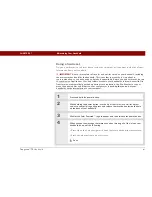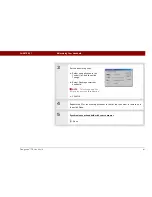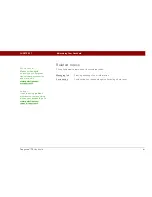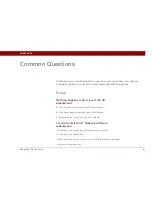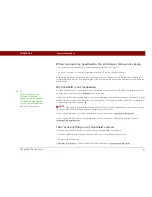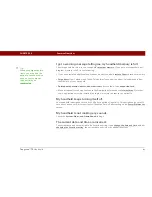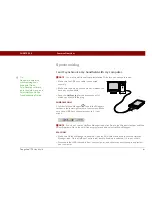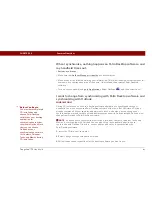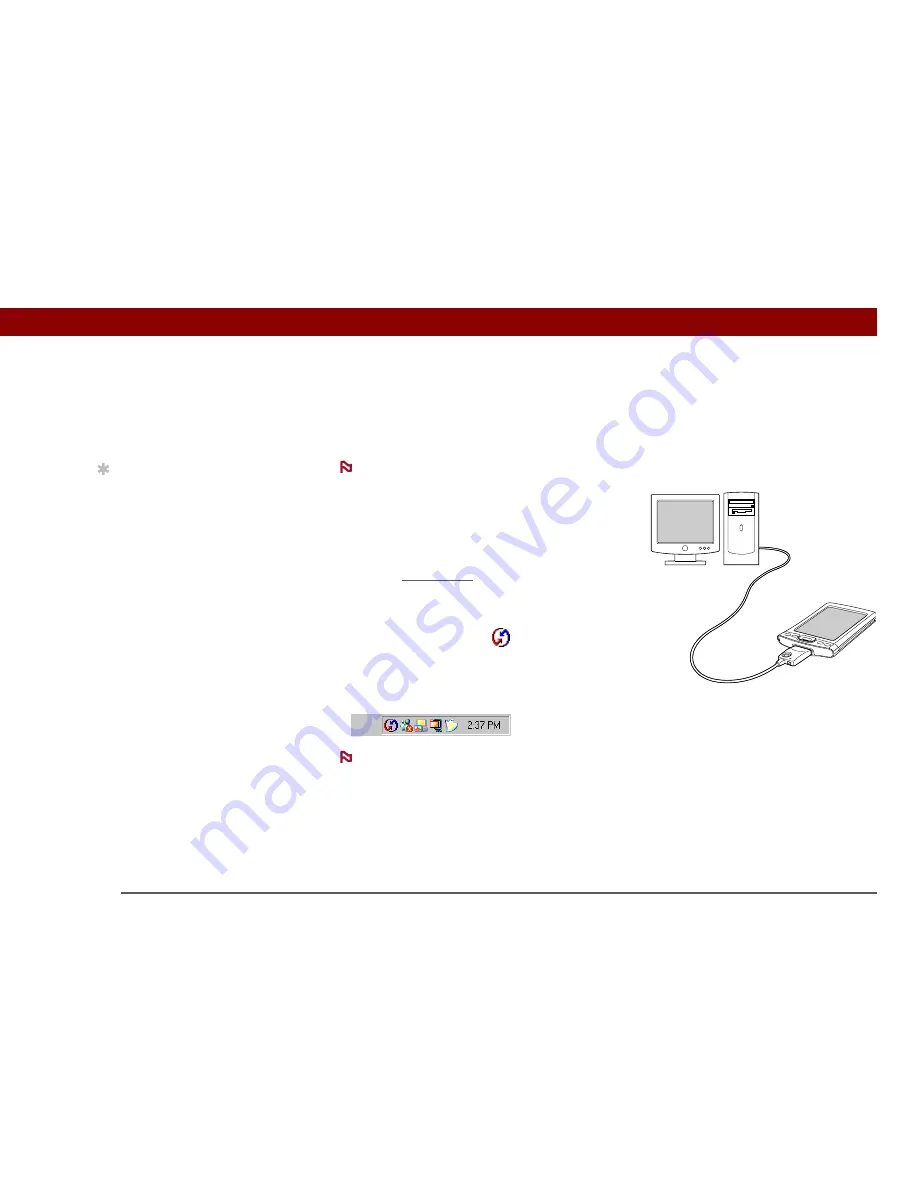
Tungsten™ T5
Handheld
593
CHAPTER 28
Common Questions
Synchronizing
I can’t synchronize my handheld with my computer.
You must install the software installation CD before you can synchronize.
• Make sure the USB sync cable is connected
securely.
• Make sure the date on your computer matches the
date on your handheld.
• Read the
HotSync log
for the user account for
which you are synchronizing.
WINDOWS ONLY
Click the HotSync Manager
icon in the Windows
taskbar in the lower-right corner of your screen. Make
sure Local USB has a checkmark next to it. If not,
click it.
If you don’t see the HotSync Manager icon, click Start in the Windows taskbar, and then
select Programs. Go to the palmOne program group and select HotSync Manager.
MAC ONLY
• Make sure HotSync Manager is enabled: Open the Palm folder and double-click the HotSync
Manager icon. On the HotSync Controls tab, be sure Enabled is selected. If it is not, click it.
• Disconnect the USB sync cable from your computer, and then reconnect the cable and restart
your computer.
Tip
Need more help with
synchronizing your
handheld? Open
Palm Desktop software,
go to the Help menu, and
select HotSync Online
Troubleshooting Guide.
NOTE
NOTE
Summary of Contents for 1035NA
Page 1: ...User Guide...