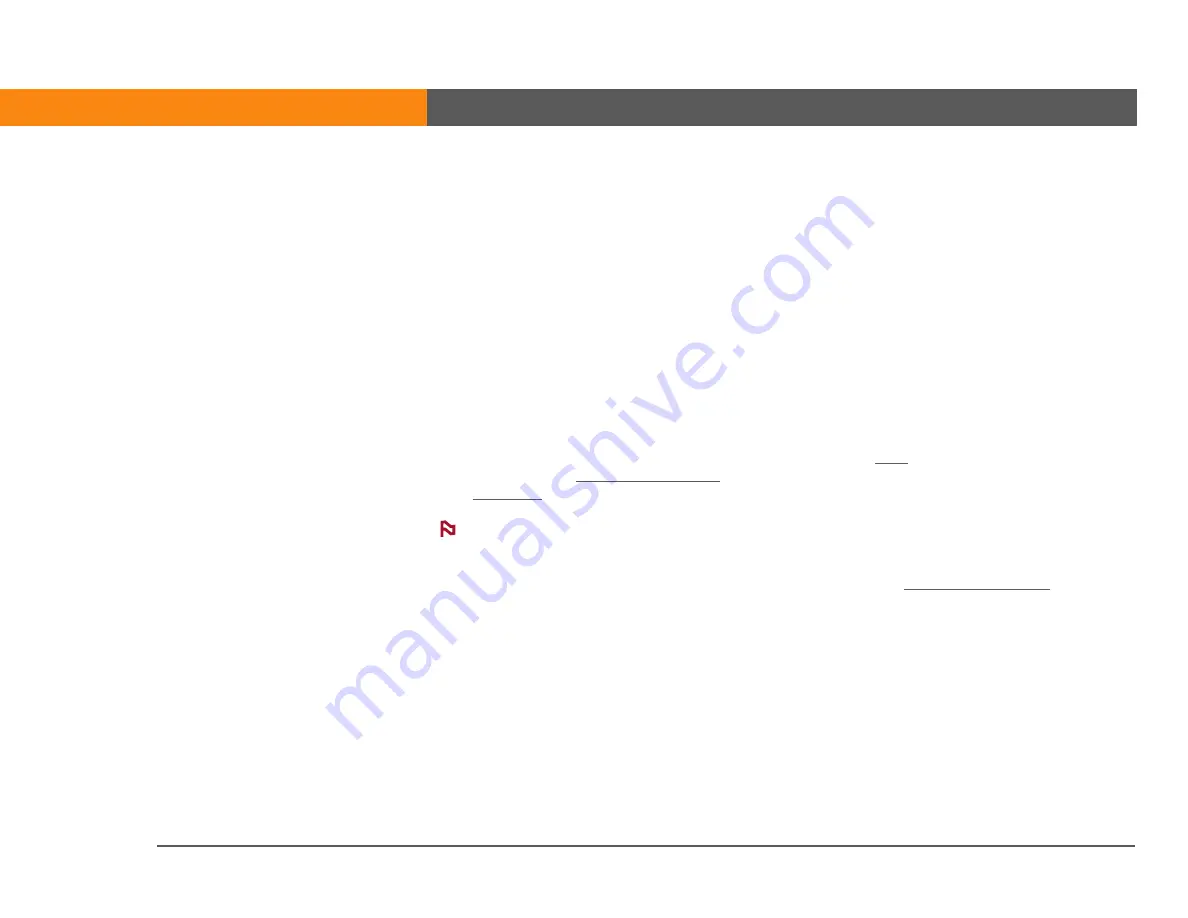
LifeDrive from palmOne
137
CHAPTER 9
Your Email
Saving attachments
Downloaded attachments are saved automatically to a default location on your device’s hard
drive; in addition, you can manually save them to a location you choose.
Automatic
By default, whenever an attachment is downloaded, it is saved in the VersaMail
Attachments folder on your drive. The email message containing the attachment is saved in your
device’s program memory; only the attachment is saved on the drive.
Items in the VersaMail Attachments folder remain linked to the message to which they were
attached. For example, if you delete the message in VersaMail, the attachment is deleted from the
folder. Or, if the message is automatically deleted after a certain number of days, the attachment is
deleted from the folder at that time.
You can view and work with attachments in the VersaMail Attachments folder in the same way that
you can view and work with any other file on your drive. Use
to open, edit, or move the
attachment, or use
to copy the attachment to your computer or to identify it
If you edit an attachment in the VersaMail Attachments folder, you are prompted to save
the attachment to a different location on the drive so that the original attachment stays unchanged.
Manual
When an attachment is downloaded, you can choose to
to a
location you specify on your drive or to an expansion card. If you choose this option, the
attachment is saved both in the VersaMail Attachments folder and to the selected location, where
you can work with it as you do with any other file on the drive or on an expansion card.
Attachments you manually save are no longer linked to the original message. If you delete the
message in VersaMail, the attachment remains on the drive or on the card.
NOTE
Summary of Contents for 1044NA - LifeDrive Mobile Manager
Page 1: ......





































