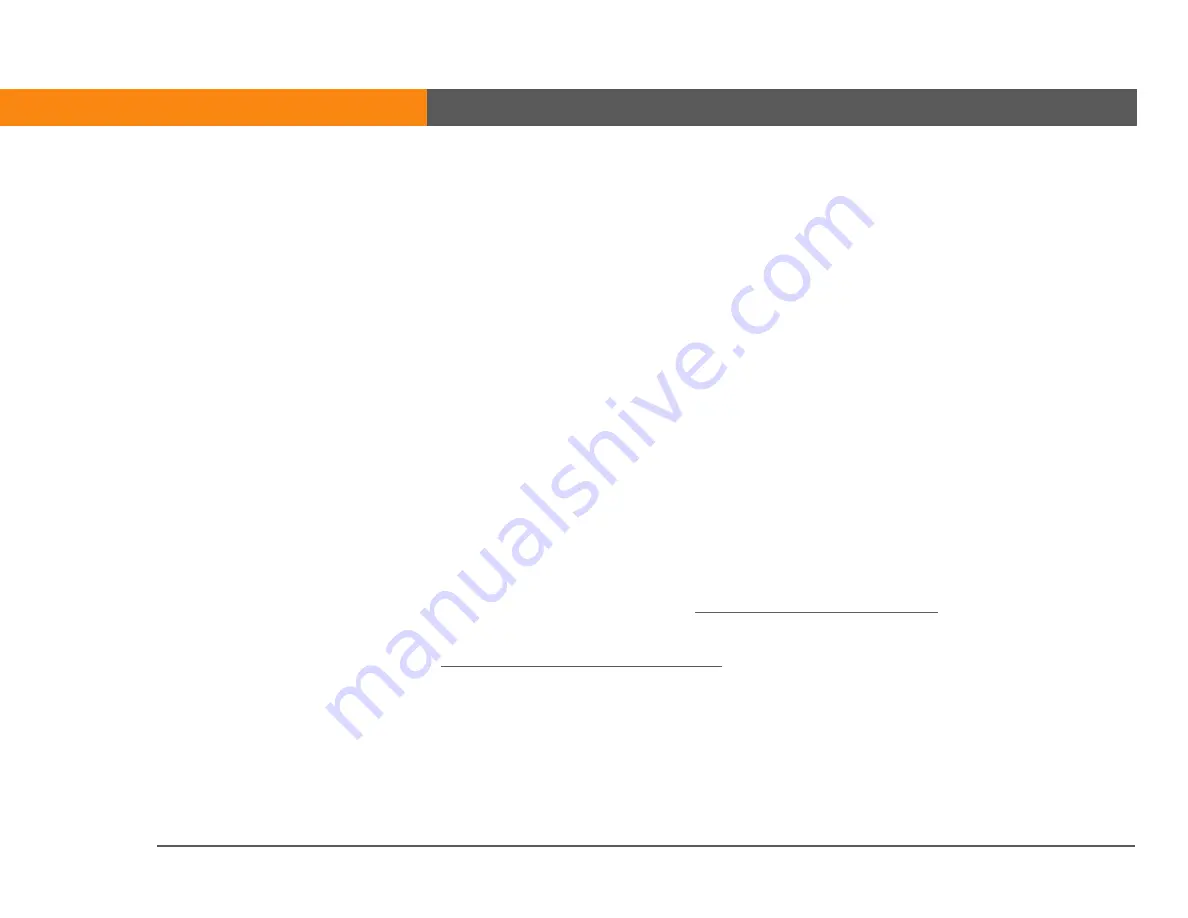
CHAPTER 4
Your MP3 Player
LifeDrive from palmOne
69
Using Rhapsody as your desktop music application
The Pocket Tunes software that comes with your device is compatible with the popular MP3 audio
file format. If your MP3 files are already on your computer’s hard drive, you need to transfer them
to your device to listen to them. You can use Rhapsody or Windows Media Player as your desktop
music application to transfer files to your device.
Rhapsody has many advanced features that make it the recommended desktop music application:
• Easily manage your music library on your desktop computer.
• Create playlists.
• Transfer music from your computer to your device.
• Subscribe to the Rhapsody music subscription service and purchase those songs you can’t live
without. Rhapsody music subscription service is purchased separately.
• Take your subscription music with you. Simply transfer the songs to your device. As long as you
are a current subscriber you can keep the music as long as you want. To play subscription music
using Pocket Tunes on your device requires an upgrade to a version that supports subscription
music. For more information, visit
For information on how to use Rhapsody with your device, go to the User Guide at
www.palmOne.com/lifedrive-userguide
. You can also use the help information in the Rhapsody
application.
0
Before You Begin
[
!
]
(Windows only) Install
Rhapsody desktop
application on your
computer. Insert the
software installation CD
and follow the onscreen
instructions for installing
extra software.
You must install this
software, even if you
already have a version of
RealPlayer installed on
your computer. The
version on the CD
contains all of the
components needed to
transfer music files to
your device.
Summary of Contents for 1044NA - LifeDrive Mobile Manager
Page 1: ......













































