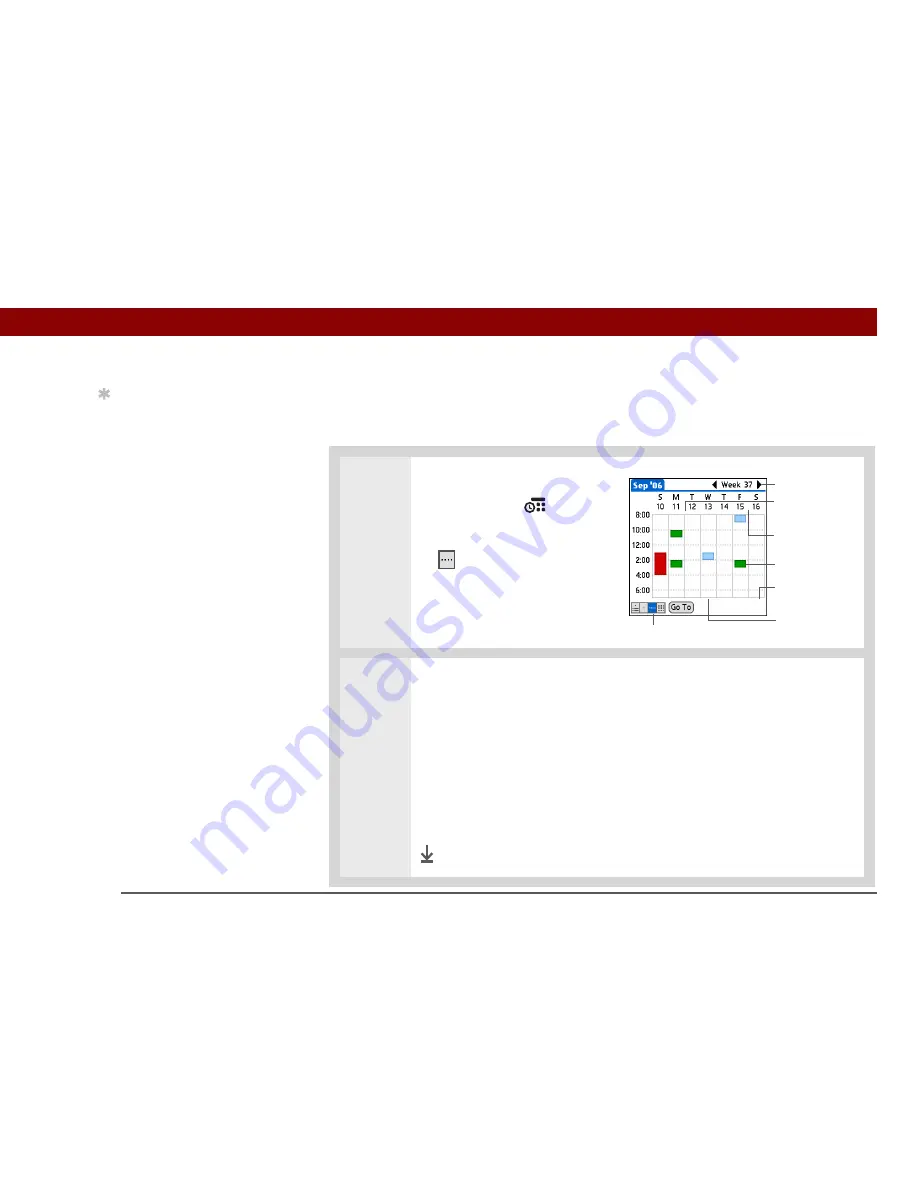
Tungsten™ E2
Handheld
158
CHAPTER 7
Managing Your Calendar
Viewing your weekly schedule
Week View shows your schedule for an entire week. The time frames that appear on the screen are
based on the Start Time and End Time settings in Calendar Preferences.
0
1
Open Week View:
a. Press Calendar
.
b. Select the Week View icon
.
2
Do any of the following to view your weekly schedule:
• Select the week selector to scroll between weeks, or select Go To to choose a
week.
• Select a date to go to that day in Day View.
• Select an event to view the event description and location.
• Select the scroll arrows to view events scheduled earlier or later in the day
during the selected week.
Done
Tip
You can also press Right
and Left on the 5-way to
scroll to the next or
previous week. To go to
Day View for a particular
day, press Center on the
5-way to insert a
highlight, press Right or
Left to select a day, and
then press Center on the
5-way again.
Week View icon
Event
No-time icon
Week selector
After-hours event
Multi-day event
Scroll arrows
Summary of Contents for 1045ML
Page 1: ...User Guide ...








































