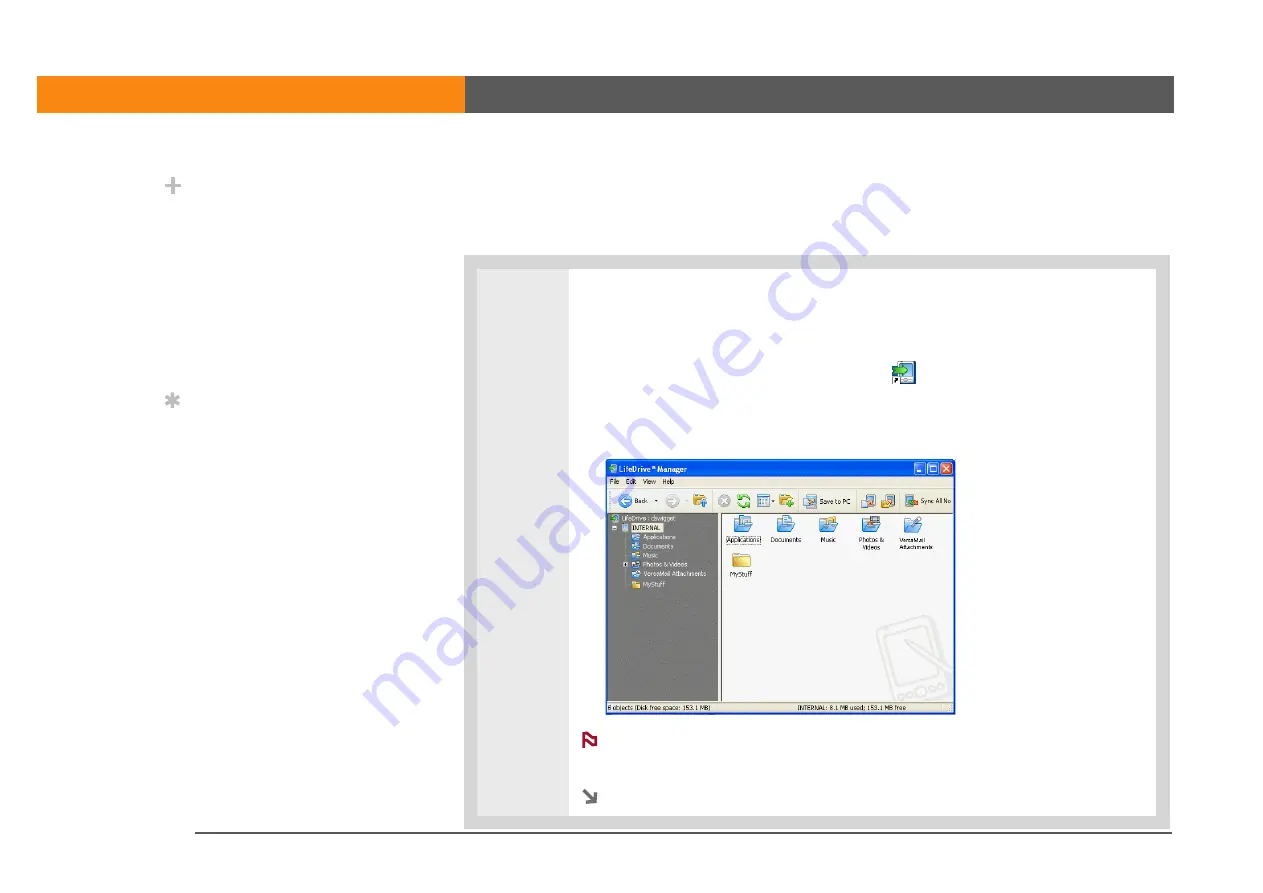
LifeDrive from palmOne
42
CHAPTER 2
Your 4GB Hard Drive
Transferring information using the LifeDrive Manager window
The LifeDrive Manager window lets you place files or folders anywhere on your device’s drive,
regardless of file type.
0f
1
Open LifeDrive Manager:
a. Connect the USB sync cable to the USB port on the back of your computer,
and then insert the other end into your device.
b. Double-click the LifeDrive Manager icon
on your computer desktop to
open the LifeDrive Manager window. The LifeDrive Manager window opens
to display the contents of the drive on your device; if an expansion card is
inserted into your device’s expansion slot, the window displays the card’s
contents as well.
If your device is not connected to your computer or is unavailable, a
message appears.
Continued
Did You Know?
Your device’s drive
appears in the LifeDrive
Manager window as an
icon named INTERNAL,
but you can rename it to
anything you want. Right-
click the icon, click
Rename, and then enter a
new name for the drive.
Tip
If you do not see any files
or folders on the drive or
an expansion card, click
the plus-sign icon to the
left of the drive/card
name in the left pane of
the LifeDrive Manager
window.
NOTE
Summary of Contents for LifeDrive
Page 1: ......




































