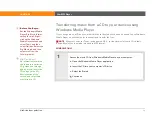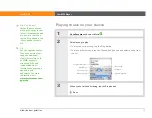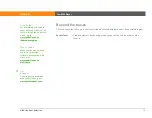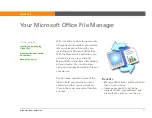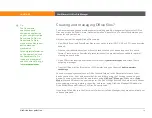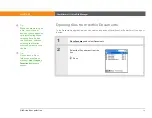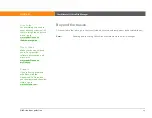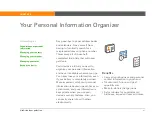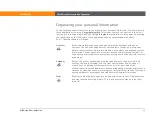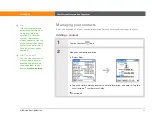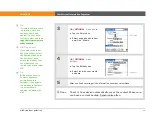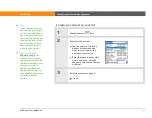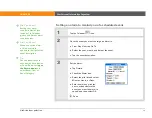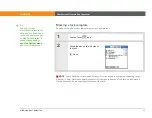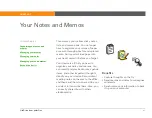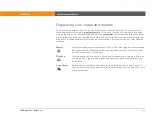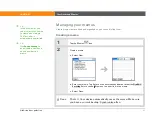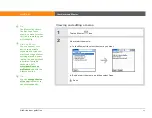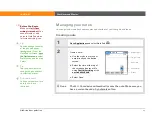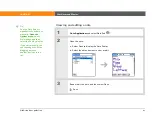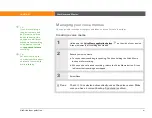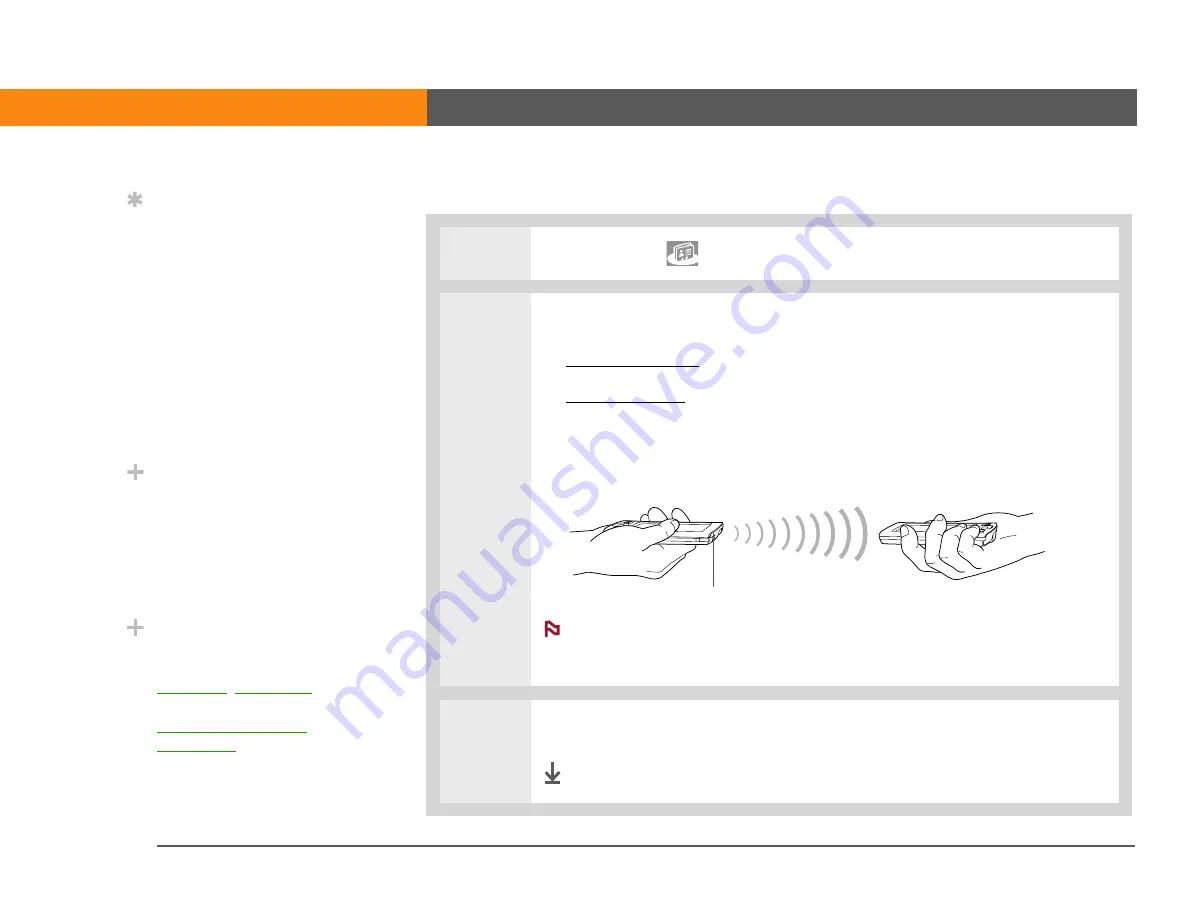
LifeDrive from palmOne
86
CHAPTER 6
Your Personal Information Organizer
Beaming a contact
0
1
Tap the Contacts
icon.
2
Beam the contact:
a.
you want to beam.
b.
c. Select Record, and then select Beam Contact.
d. When the Beam Status dialog box appears, point your device’s IR port
directly at the IR port of the other device.
For best results, the devices should be between 4 and 36 inches
apart, and there should be a clear path between them. Depending on the
receiving device model, not all information may be sent correctly.
3
Wait for the Beam Status dialog box to indicate that beaming is complete.
Done
Tip
You can create a contact
with your own
information and select it
as your business card by
opening the Record menu
and selecting Business
Card. Beam your
business card to other
devices by holding down
the Contacts button until
the Beam dialog box
appears.
Did You Know?
A Beam command
appears on the leftmost
menu of most
applications. Beam
information such as
photos or appointments.
Did You Know?
You can send a contact
wirelessly using
, or
your device’s built-in
Bluetooth® wireless
technology
. Use Send
Contact from the Record
menu.
IR port
NOTE
Summary of Contents for LifeDrive
Page 1: ......