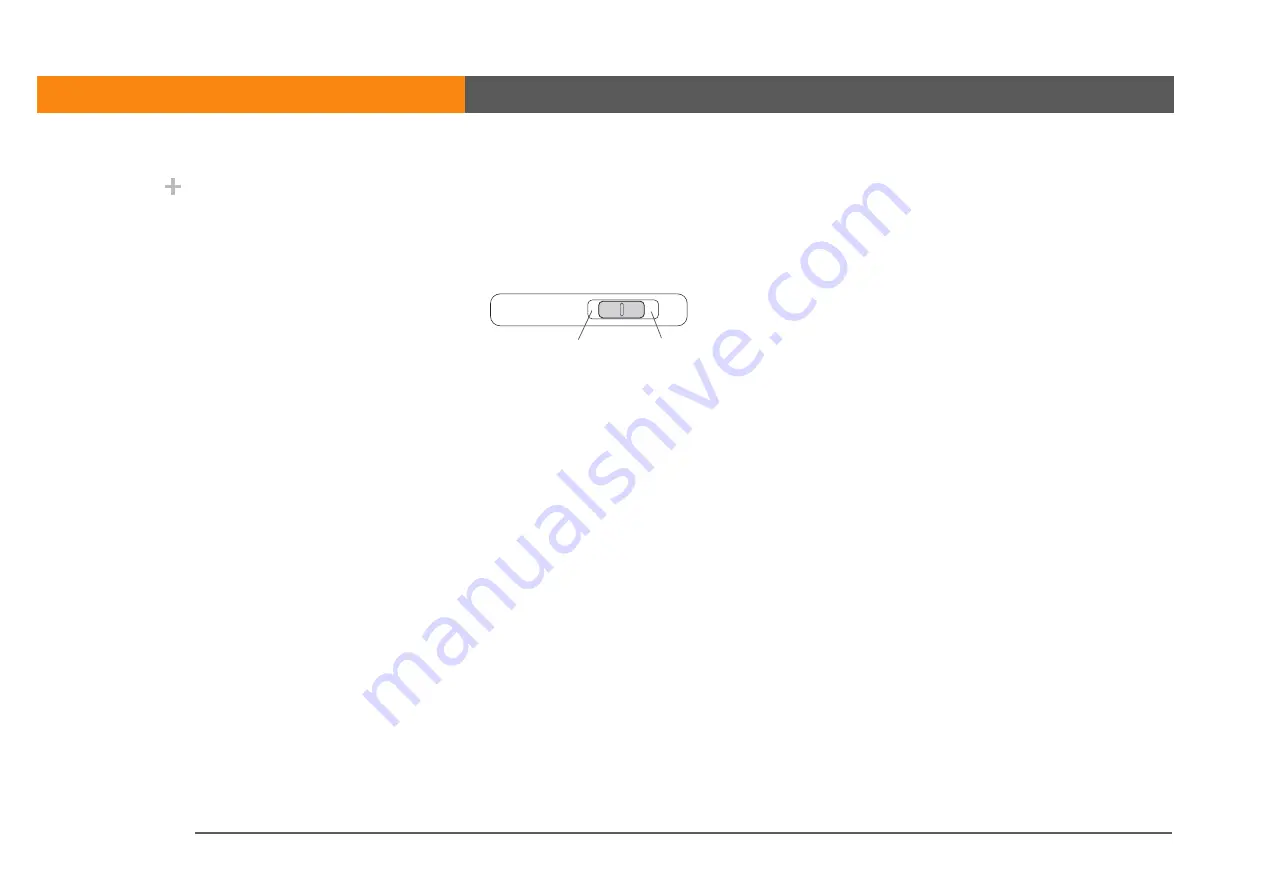
LifeDrive from palmOne
14
CHAPTER 1
Your Mobile Manager
Using the power switch
Your device’s power switch turns your device on and off, and also lets you lock your device so that
it does not respond to taps, 5-way presses, or presses on the buttons on the front and side of your
device.
Use the power switch for the following actions:
• To turn on your device, slide the switch to the right and let it return to the center. To turn your
device off, slide the switch to the right again.
• If your device is off, slide the switch to the left to lock your device. Your device does not respond
to button presses, taps, or 5-way presses and cannot turn on until you slide the switch to the
center position. Locking your device when it is off is useful if you carry your device in a bag and
want to prevent its turning it on accidentally when something presses against it.
• If your device is on, slide the switch to the left to lock your device at the current screen. Your
device does not respond to button presses, taps, or 5-way presses, and the current screen
cannot be changed until you slide the switch to the center position. Locking your device at a
current screen is useful, for example, if you want to pass your device around to show a photo to
a group of people, and you do not want someone to accidentally tap or press something that
causes the photo to disappear.
Did You Know?
A red indicator is
displayed on the power
switch when Keylock is
on.
On/Off
Keylock
Summary of Contents for LifeDrive
Page 1: ......
































