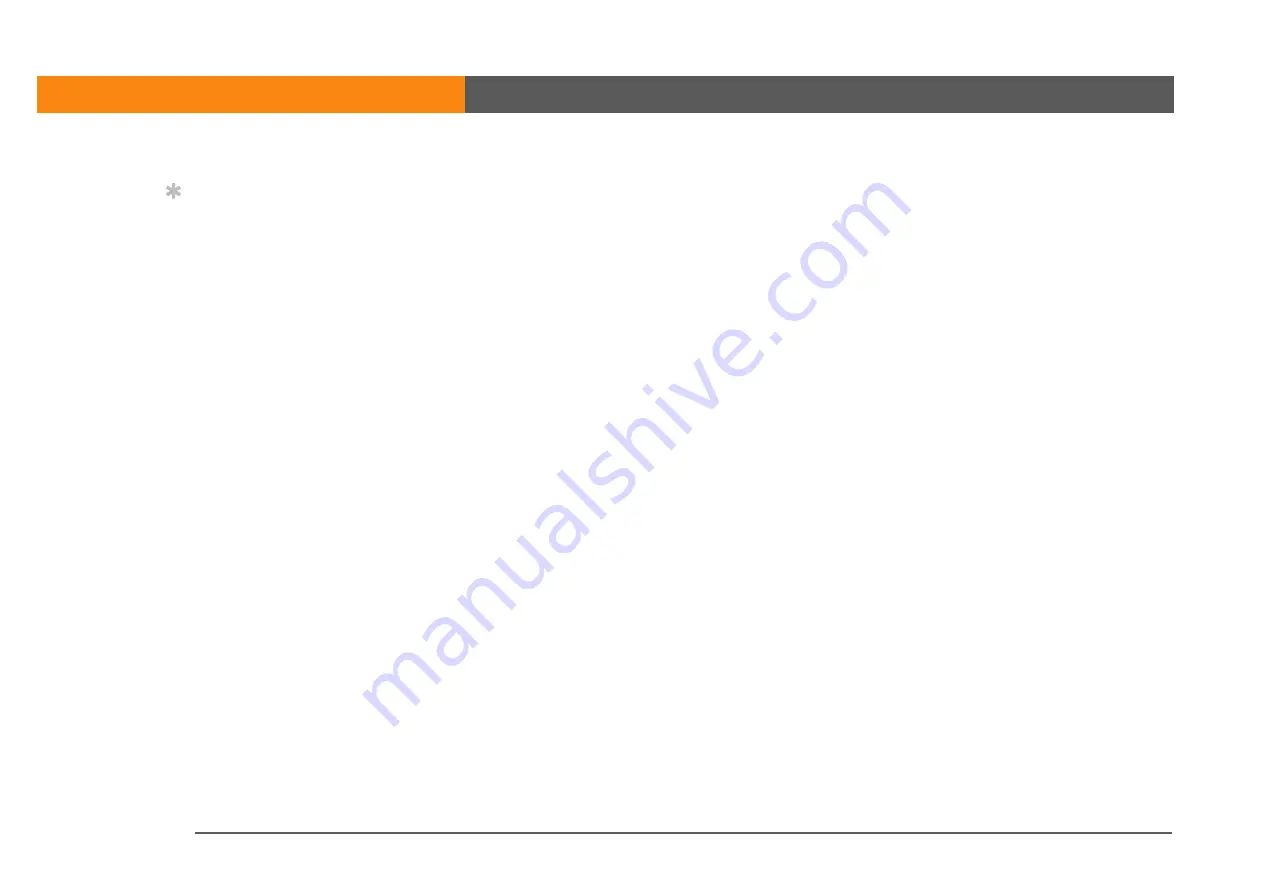
LifeDrive from palmOne
37
CHAPTER 2
Your 4GB Hard Drive
LifeDrive Manager and Drive Mode
Both LifeDrive Manager and Drive Mode let you work with files and folders between your device
and your computer. So when would you use one method or the other? Here are some common
situations in which you would choose LifeDrive Manager or Drive Mode.
LifeDrive Manager
Use LifeDrive Manager in the following situations:
• You are transferring files or folders to your device and want to be able to synchronize them.
• You are transferring photos or videos and want to convert them for best viewing or playback on
your device.
• You are carrying a file that cannot be opened on your device that you want to work with on
another computer.
• You want to work on your device during the transfer process. With LifeDrive Manager, you can
continue to work with information on your device as files or folders are being moved or copied.
You cannot use any of the features of your device when it is in Drive Mode.
Drive Mode
Use Drive Mode in the following situations:
• You are transferring files or folders to or from a Mac computer. LifeDrive Manager is supported
on Windows computers only.
• You are transferring items to or from a Windows computer that does not have LifeDrive
Manager.
• You have a file on your device that you want to work with using a computer, but you don't want
to copy the file to the computer. With LifeDrive Manager, you must first transfer a file or folder to
your computer before you can open or edit the item. With Drive Mode, you can use the
Windows Explorer or Finder window to open a file or folder directly from your device. So, for
example, if you are a guest at a computer and do not want to put a copy of a confidential file on
that computer, you can use Drive Mode to open and work with the file directly on your device.
Tip
If you are transferring a
large video file and
choose the Format for
device option, you can
interrupt the formatting
process if, for example,
you need to take your
device with you away
from you desk. When you
reconnect your device
and your computer, the
formatting process picks
up where it left off.
Summary of Contents for LifeDrive
Page 1: ......




































