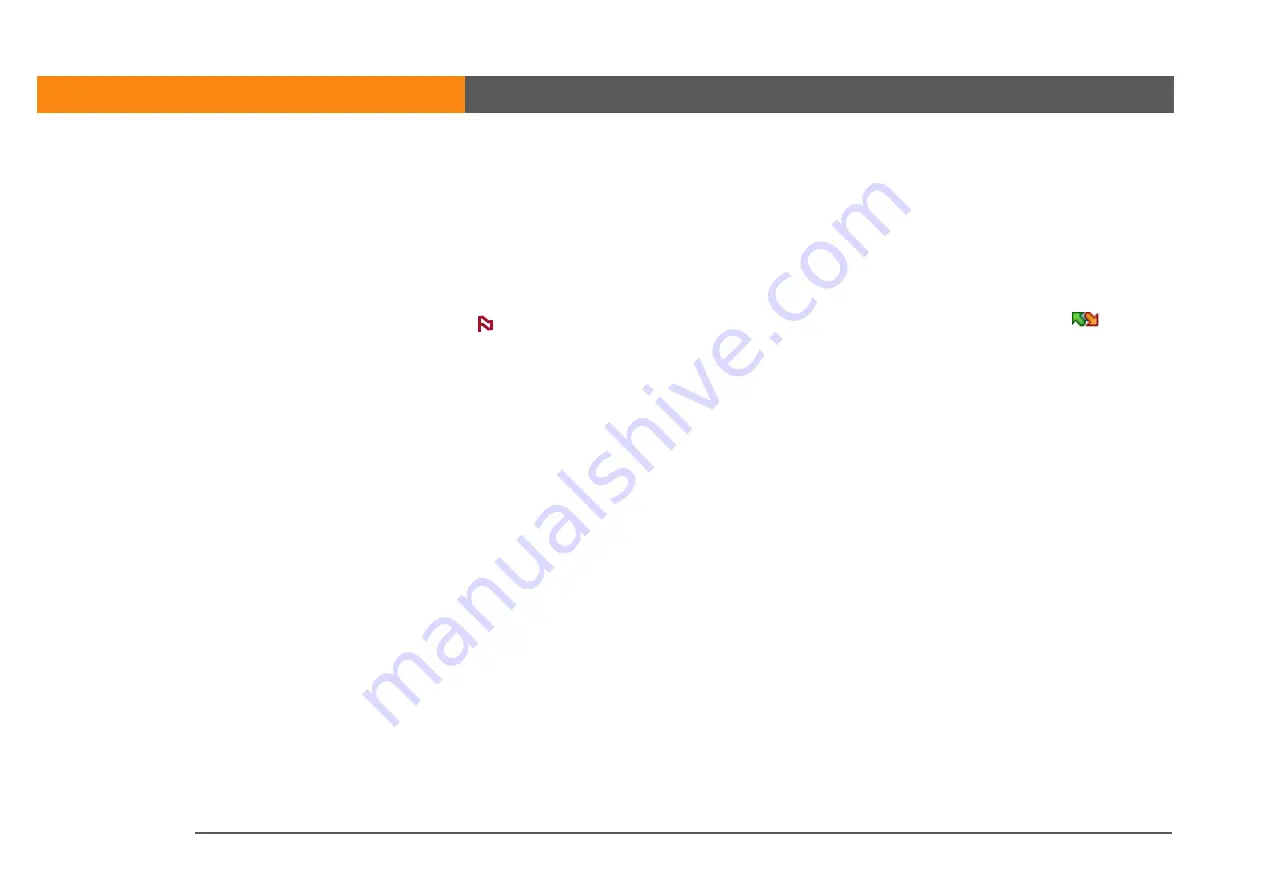
LifeDrive from palmOne
39
CHAPTER 2
Your 4GB Hard Drive
Keep synchronized
You can choose to make the items you copy sync items—that is, items that
are updated when you synchronize your device with your computer. If you select this option, any
changes you make to the file or folder in one location (device or computer) are made automatically
in the other the next time you synchronize.
If you transfer multiple files or folders at once, your synchronization choice applies to all of the
items; you cannot choose to synchronize some but not others.
If you transfer a file or folder into a folder that displays the sync item icon
, the item
becomes a sync item even if you choose Copy or Format for device. However, the item
synchronizes to the corresponding sync folder on your computer, not to the original file or folder.
So you have two versions of the file or folder on your computer: the original one in its original
location (which does not sync), and the new one in the sync folder (which does sync).
For example, suppose you copy a music file called MySong in the MyMusic folder on your
computer to the Music folder on your device, which you have set as a sync folder. You choose
Copy during the transfer. Because the Music folder is a sync folder, when you synchronize, a copy
of the Music folder containing the file MySong appears on your computer. However, the original
file MySong remains in the MyMusic folder on your computer and does not synchronize.
Transferring information using the LifeDrive Manager icon
If you want your files or folders to go to a default location on your device, you can simply drag the
items onto the LifeDrive Manager icon on your computer. LifeDrive Manager copies the items to a
specific location on your device’s drive depending on the file types.
Default folders: Applications, Documents, Music, Photos & Videos
LifeDrive Manager copies the
items to one of these four folders if both of the following are true:
•
All
of the items you drag to the LifeDrive Manager icon are of a type associated with one of
these folders—for example, JPG, BMP, and ASF files that are associated with the Photos & Video
folder.
• You select the Copy or the Format for device option.
NOTE
»
Key Term
Sync item
A file or
folder on your device’s
hard drive that you
choose to synchronize. If
you create a sync folder,
all items in the folder—
including any
subfolders—are
automatically sync items.
Summary of Contents for LifeDrive
Page 1: ......






































