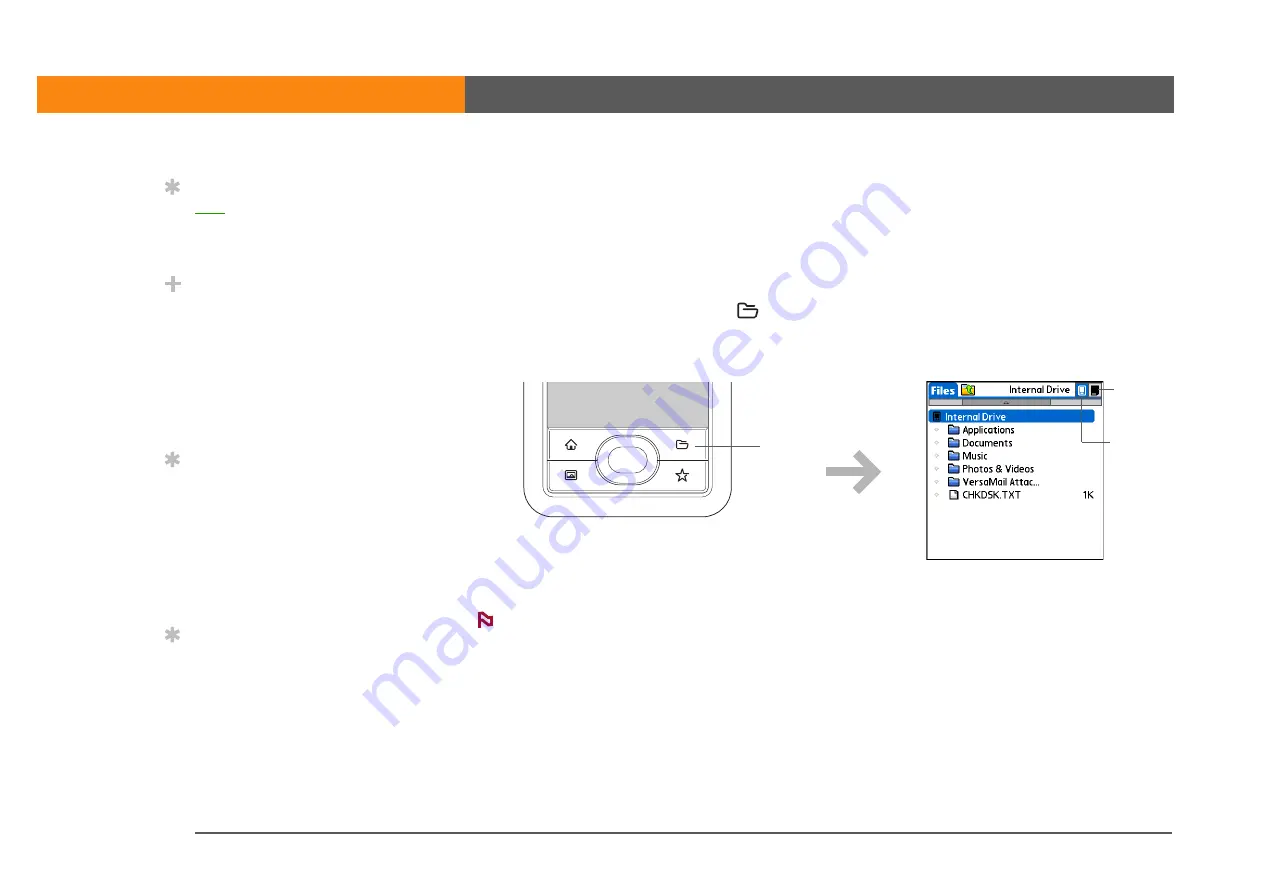
LifeDrive from palmOne
55
CHAPTER 2
Your 4GB Hard Drive
Using Files
The Files application enables you to easily open, view, and move among the files and folders on
your device’s drive or on an expansion card inserted into your device’s expansion slot.
You can also create new folders in Files, or move existing folders into other folders, to keep your
information organized the way you want.
To open Files, press the Files button
on the front of your device. Select a file or folder to open
it. When a folder is open, select the folder name (displayed at the top of the files list) to move up
one level of folders.
Files contains five folders that always appear at the top of the folder list: Applications,
Documents, Music, Photos & Videos, and VersaMail Attachments. Place your applications and files
in the correct folder so that you can easily locate them.
Opening files and folders from within an application
In certain applications—for example, Documents, Media, and Pocket Tunes™—you can open a file
or folder directly from within the application. The application automatically displays files located
in the appropriate folder on your device’s drive—for example, the Music folder for Pocket Tunes—
but you can browse for files located elsewhere on the drive. See the application chapters for
information on opening files.
Tip
your Files to display
them by file type, file
name, date, or size.
Did You Know?
If you select a file from
within Files, it
automatically opens in
the correct application on
your device. If there is no
application for that file, a
beep alert sounds.
Tip
If you have an expansion
card (sold separately)
inserted into your
device’s expansion slot,
select the card icon in
Files to view the contents
of the card.
Tip
Tap and hold the stylus
on a file or folder to open
a menu of actions you
can do with that item—
copy, delete, and so on.
Press Files
Card
icon
Hard
drive icon
NOTE
Summary of Contents for LifeDrive
Page 1: ......







































