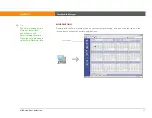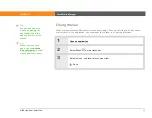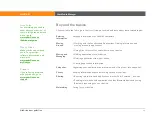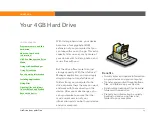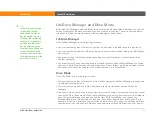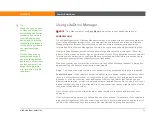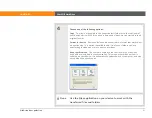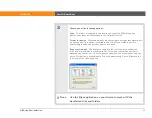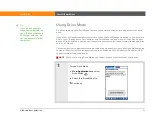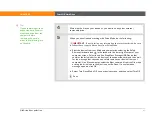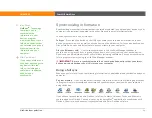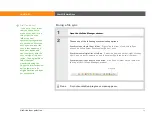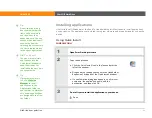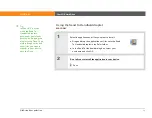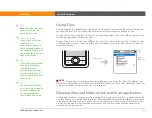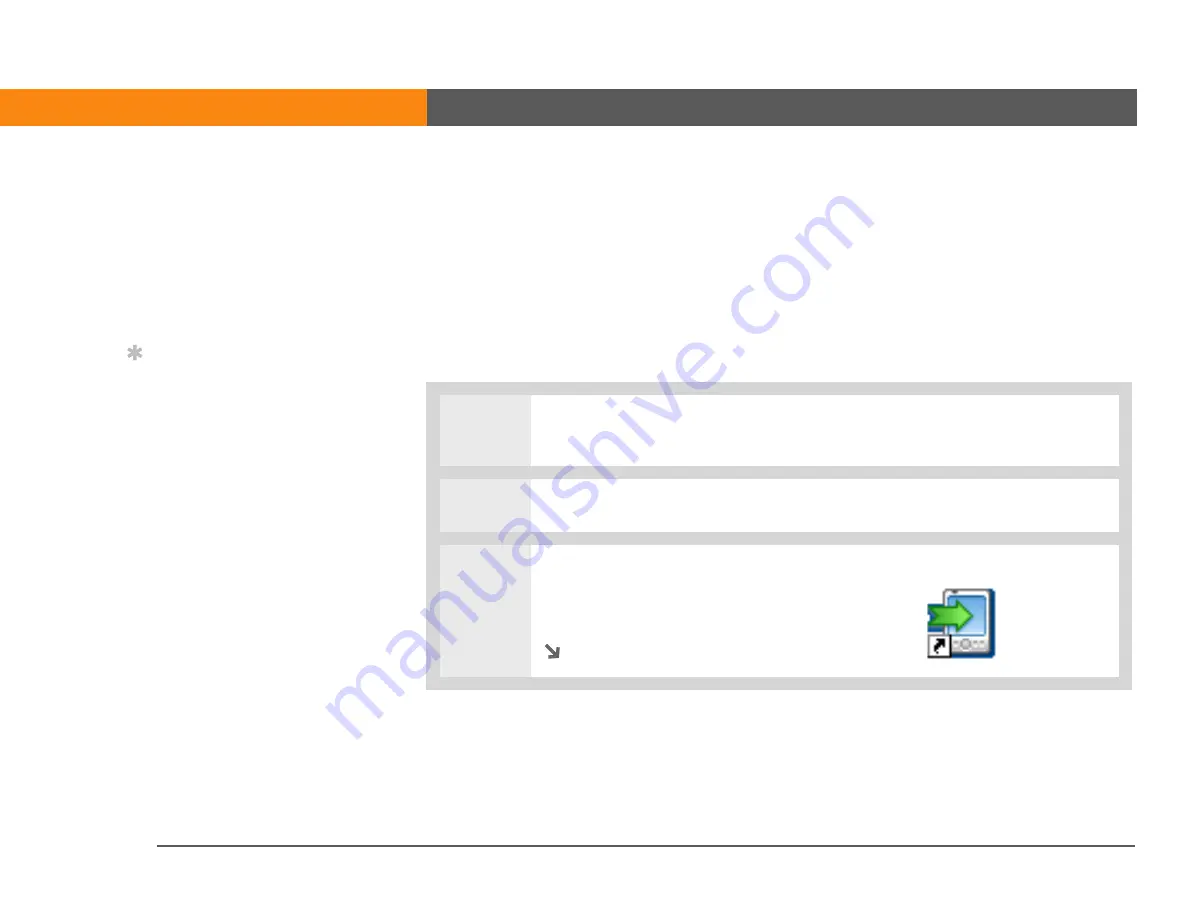
LifeDrive from palmOne
40
CHAPTER 2
Your 4GB Hard Drive
Root level of the drive
LifeDrive Manager copies all of the items to the root level of the hard
drive—not to a specific folder—if any of the following are true:
•
Any
of the items you drag is not associated with a default folder—for example, you transfer
photos, videos, and a graphic that is not a recognized file type for the Photos & Videos folder.
• The items are associated with more than one default folder—for example, you are transferring
both photos and music files at the same time.
• You select the Keep synchronized option.
0
1
Connect the USB sync cable to the USB port on the back of your computer, and
then insert the other end into your device.
2
Select the item or items you want to copy to your device’s drive.
3
Drag the items onto the
LifeDrive
Manager
icon on your computer
desktop.
Continued
»
Key Term
Root level
The “top”
level of the hard drive,
that is, the level of files
and folders you see when
you click the drive icon
itself.
Tip
If you copy a group of
files or folders to the root
level of your device’s
drive, you can then use
the LifeDrive Manager
window to move those
items to the locations you
want on the drive.
Summary of Contents for LifeDrive
Page 1: ......